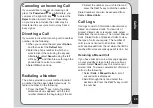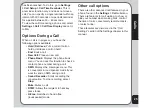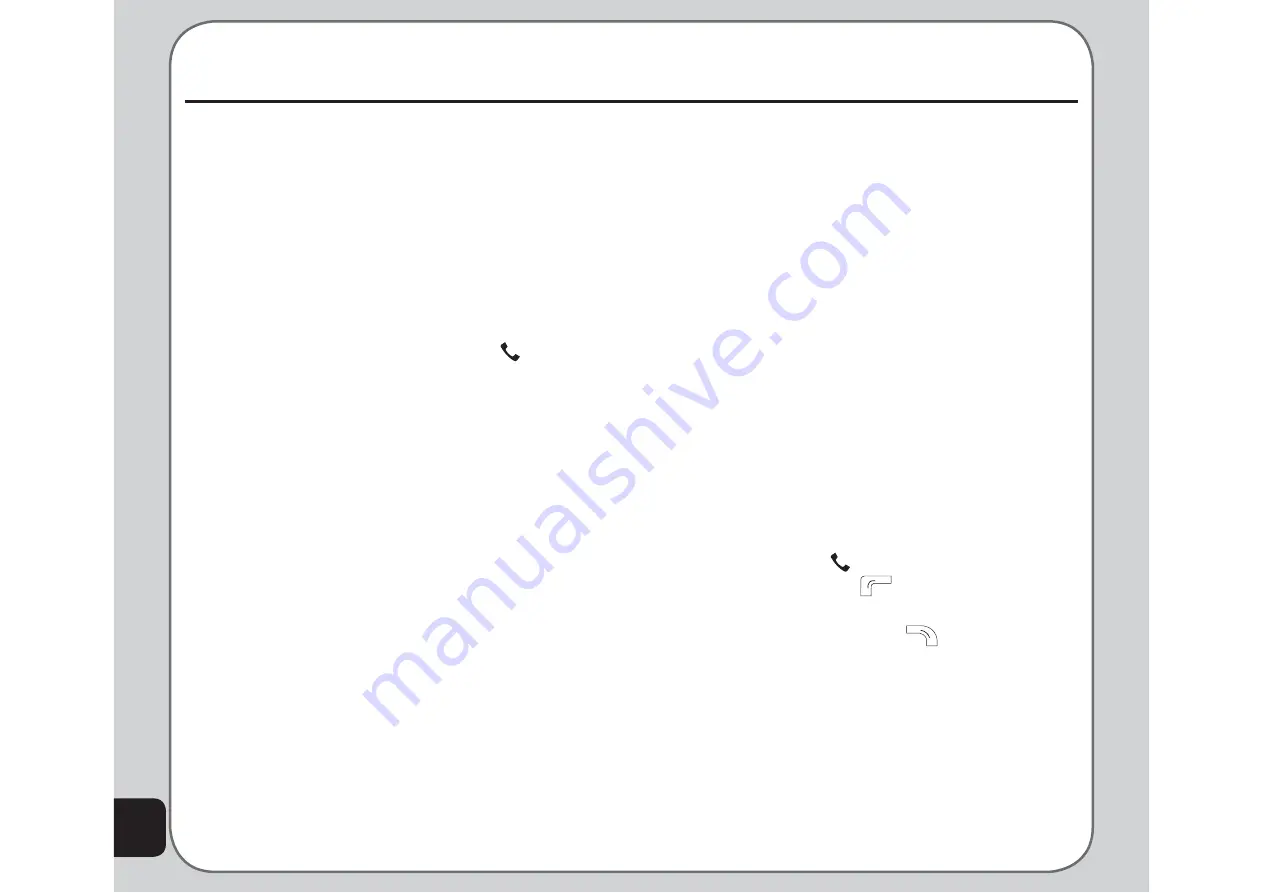
26
Phonebook
Adding Contacts
Read this section to learn how to add new
contacts to your phonebook. You can enter the
Phonebook menu through the general menu
or by pressing the right soft key in Idle Mode.
When entering the Phonebook over the menu,
you can choose from the different options; if you
enter over the right soft key in Idle Mode, you
are sent directly to the list of contacts. Here,
you can make a call using the
Call
key, or
use the options View, Edit, Delete, Copy, Move
and Send vCards for single contacts.
Adding a New Entry
Use the
Add
function to add a new contact to
your phonebook. Follow these steps to add a
new entry:
1. From the main menu, select
Phonebook
> Add
.
2. Select the storage location. Select
SIM
or
Handset
then press the enter key.
NOTE:
If you choose to add the new entry to the phone, it will
not appear in the phonebook if you transfer your SIM card to
another phone. If you choose to add the new entry to the SIM
card, you can add only a name and a number.
3. Enter a name and number using the
keypad. If you are adding the new entry
to the phone, you can also add a home
number, company name, e-mail address,
offi ce number, fax number, an associated
sound or picture stored in the phone
memory, and put the contact in a caller
group.
Searching for a Contact
Read this section to learn how to search for
contacts in your phonebook.
Quick Find
Follow these steps to perform a
Quick Find
search:
1. From the main menu, select
Phonebook
> Quick Find
.
A list of all the contacts in your phonebook
is displayed in alphabetical order.
2. Use the joystick to highlight a contact
3. Press
the
Call
key to call the contact,
or the left soft key
to display options
for that contact.
4. Press the right soft key
to return to
the previous screen.
Search Entry
Use the
Search Entry
function to search for
a specifi c entry. Follow these steps to use the
search entry function:
1. From the main menu, select
Phonebook
> Search Entry
.
Содержание J201
Страница 1: ...Asus J201 User Manual ...