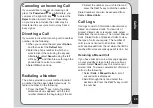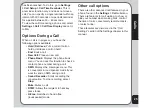29
Phonebook
4. Use the joystick to highlight a member of
the list to modify.
5. Press the left soft key
to enter the
options menu.
6. Use the joystick to highlight the
Add
or
Delete
option.
7. Press the left soft key
to confi rm.
NOTE: If you selected the Delete option, you must press the
left function key
again to confi rm. If you selected the Add
option, you must highlight a new member from the displayed list
and press the
Enter
key to confi rm.
Extra Number
The extra number setting is used to store
special numbers. You can store your own
number here, a service dial number, and an
SOS number.
NOTE:
Some of these functions may not be supported by your
service provider. The service dial number and SOS number are
not confi gurable and are set by your service provider.
To add extra numbers:
1. From the main menu, select
Phonebook
> Extra Number
.
2. Select My Phone Number to store your
own number.
Select Service Number to store a service
number.
Select SOS Number to store an SOS
number.
3. Select an entry from the list, and a text-
entry screen appears. Enter the desired
number.
You can input both text and numbers. Use
the left soft key to
select
Option
if you
need to change the input method.
When you have fi nished typing, press the
Enter key to confi rm.
4. To edit or delete previous entries, select
an entry, then the left soft key to
select
Option
.
NOTE:
There are two lines under My Phone Number, so when
line1 is in use, My Phone Number will display the number
stored at line 1. When the user switches to line 2, My Phone
Number will display another number.
Line Switching can be done by going to
Settings > Call
settings > Line Switching
.
If users want to show the Owner Number of their phone to
callers, they should go to
Settings > Display Settings > Show
Owner Number
.
Phonebook Settings
The phonebook settings menu enables you to
view memory status, set the preferred storage
media, determine which fi elds appear in the
phonebook, edit and send a vCard.
To view memory status:
1. From the main menu, select
Phonebook
> Settings > Memory Status
.
2. Select
OK
to display memory status.
To set the preferred storage:
1. From the main menu, select
Phonebook
> Settings > Default Storage
.
2. Highlight the preferred storage location
then select
OK
to confi rm.
Содержание J201
Страница 1: ...Asus J201 User Manual ...