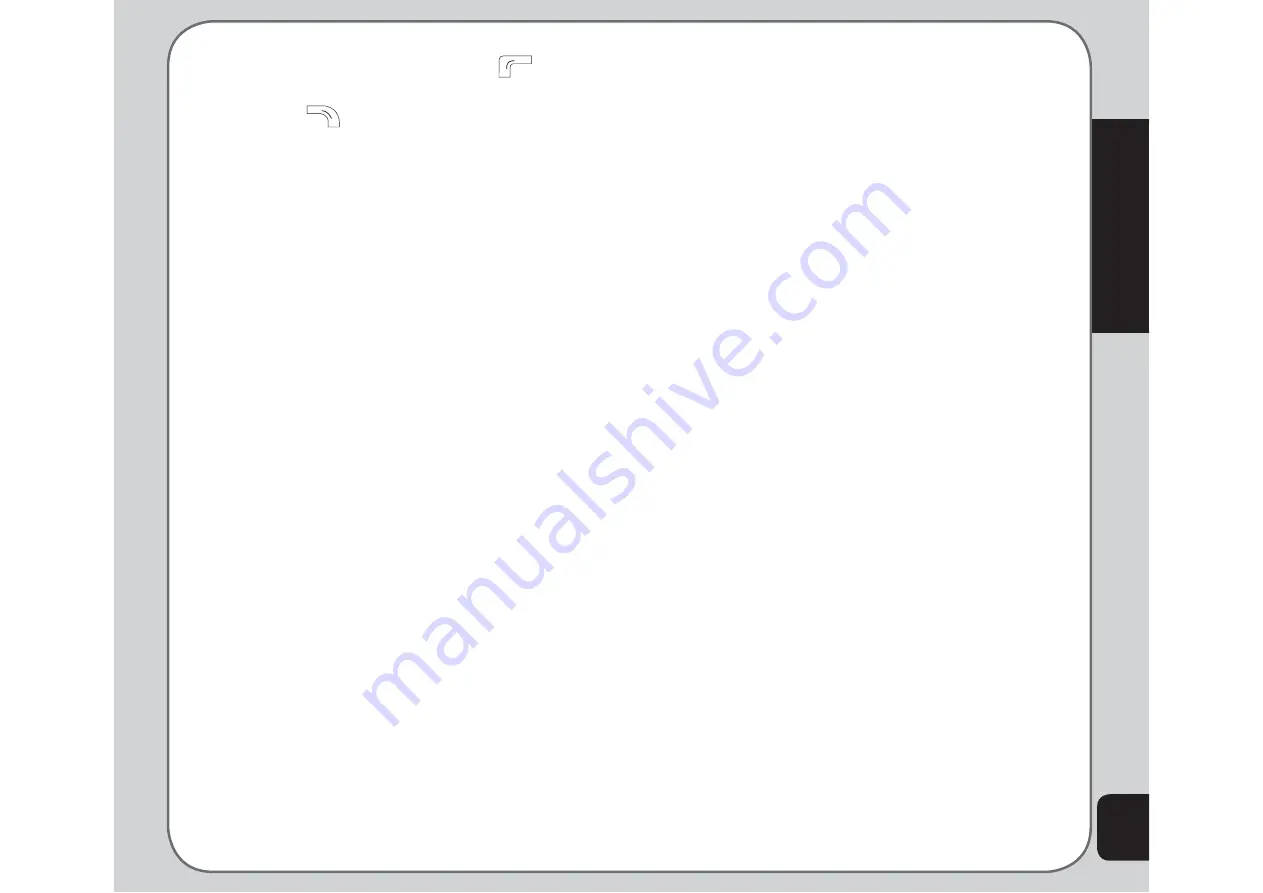
55
Camera
action is displayed.
3. Select Yes with the left soft key
to
restore defaults, or select No with the right
soft key
to abort.
Recording Videos
Follow these instructions for shooting video:
1. From the main menu screen, highlight the
Camera
icon, then press the enter key.
2. Select the
Video Recorder
option, then
press the enter key to enter capture mode.
3. Point the camera lens at the subject and
use the LCD screen to frame your video.
4. Press the enter key or the capture button
to begin recording. Press the enter key or
the capture button again to stop recording.
Zoom Function
The phone’s video recorder also has a zoom
function.
To zoom in on an object, press the up joystick
key.
To zoom out, press the down joystick key.
You can preview the zoom effect on the phone’s
screen. A slide bar at the bottom of the screen
moves as zoom is applied.
Viewing and Managing
Videos
Select the My Video option to view and play the
videos in your album.
To open My Video:
1. While in video capture mode, select
Option > My Video
, or
From the main menu, select
Camera > My
Video
.
A list of stored videos is displayed.
2. Use the joystick to highlight a video and
press the enter key to play.
To pause, press the enter key. Press
the enter key again or select Resume to
resume.
3. To edit
fi
les, select Option. You can view,
forward, rename, or delete
fi
les. You can
also sort image
fi
les or set the default
storage location.
Some video playing features are explained in
the following sections.
Full-Screen Mode
While the video is playing, a progress bar and
the time elapsed is shown at the bottom of the
screen. If you wish to view the video in full-
screen mode, press the * key to toggle in and
out of full-screen mode.
Содержание J201
Страница 1: ...Asus J201 User Manual ...
















































