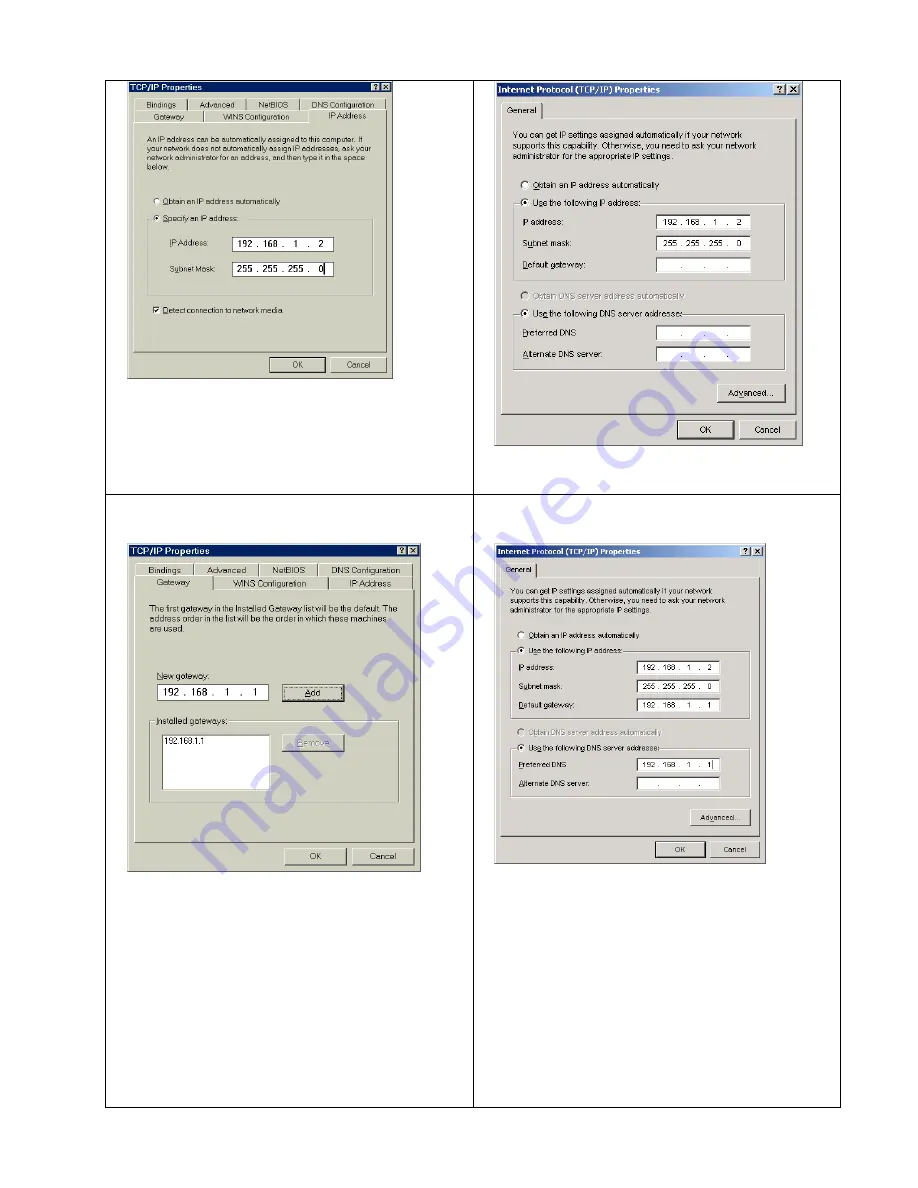
-
7
-
Click on ‘Specify an IP address’ and, on the first screen (IP
Address) enter a suitable address (e.g. as above) and the
subnet mask.
Click on ‘Use the following IP address’ and enter a suitable
address (e.g. as above) and the subnet mask.
Next, for each PC you must enter a Gateway address. This
is the address of the router and tells your PC where to send
internet TCP requests:
Finally you must set-up DNS Configuration on each PC:
Each PC
MUST
have the address for DNS entered in it’s
TCP setting. If your PC doesn’t have a DNS setting then it
will not be able to find any internet sites so it’s important
that you have this set correctly!
On the DNS Configuration screen you must Enable DNS
and then enter a Host name; this can be anything you like –
just a made up name will do!
Now you need to enter the address of the router as the
default gateway.
Now you need to enter the DNS address.
Each PC
MUST
have the address for DNS entered in it’s
TCP setting. If your PC doesn’t have a DNS setting then it
will not be able to find any internet sites so it’s important
that you have this set correctly!
On the main TCP/IP Properties screen select ‘Use the
following DNS server addresses’.
Now you need to enter an address for the ‘Preferred DNS’.
You now enter the address for the DNS server from your
ISP. Please ask your ISP for the address of their DNS (a list
of ISP DSN addresses is given at the back of this guide but








































