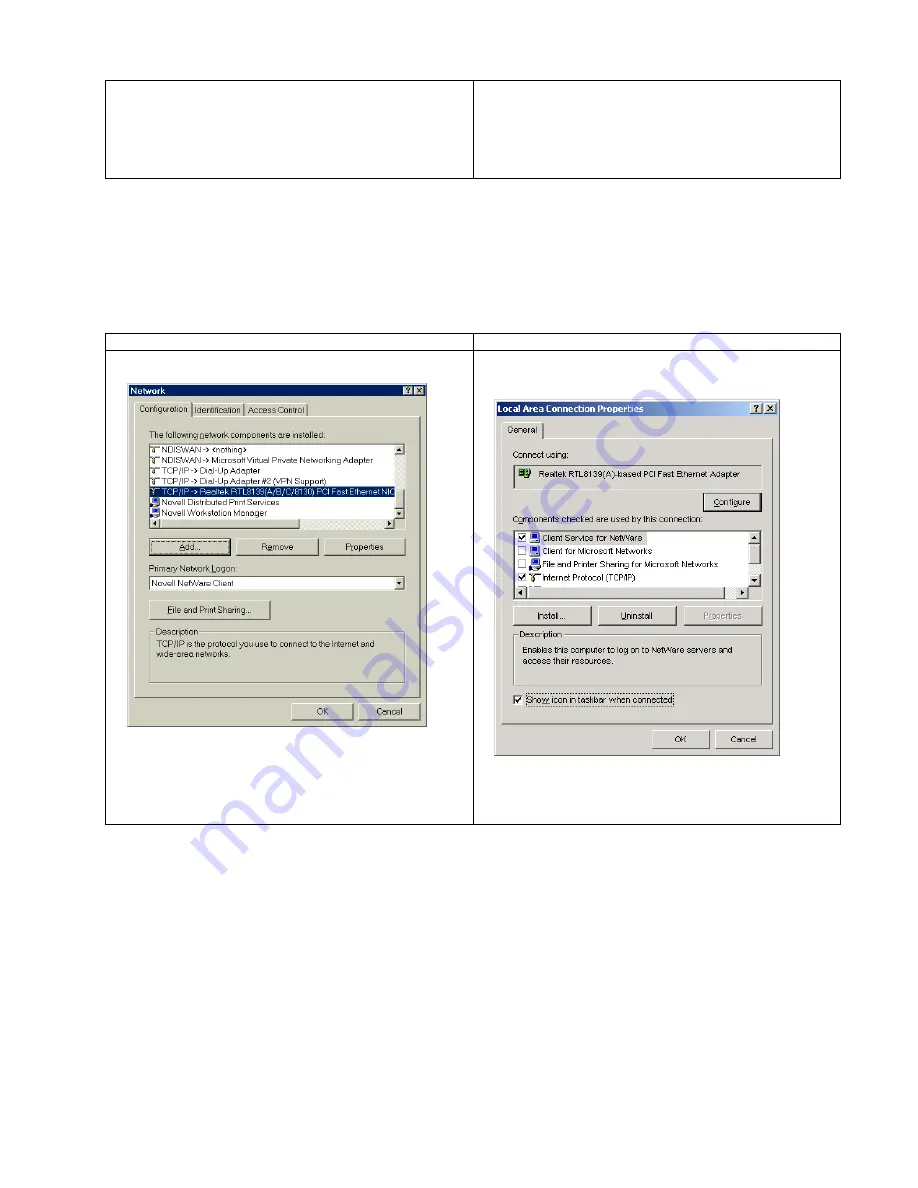
-
6
-
Click on OK and Windows will then add the protocol to
your network set-up. You now need to check the settings of
the TCP/IP protocol to ensure they are compatible with the
router set-up. Details on how to do this are shown in the
next section.
4.1.1 Checking your TCP/IP settings
The default IP address of the EV router is 192.168.1.1 on subnet mask 255.255.255.0. In simple terms this means that, in
order for your PC to talk to the router, the IP address of your PC’s should be in the range from 192.168.1.2 to
192.168.1.254. If you already use TCP as your default network protocol and you don’t use IP settings in the required range
then you will have to either permanently alter the settings of your computers to suite or change the default address of the
router. If you wish to alter the settings of all your PC’s to suite then it is probably best to ask the person in charge of your
network set-up to do this for you. If you want to alter the router then you will have to temporarily change the settings for
your PC.
Win9x
Win2K/XP
Go to network settings (Start/Settings/Control
Panel/Network).
Scroll down the list of network settings until you find the
entry showing TCP/IP. There may be several such entries
(see example); the one you need is the entry associated
with your network card. Select it and then click on
Properties:
Go to your local network settings (Start/Settings/Network
and Dialup Connections/Local Area
Connection/Properties).
Scroll down the list of network settings until you find the
entry showing TCP/IP. Select it and then click on
Properties:







































