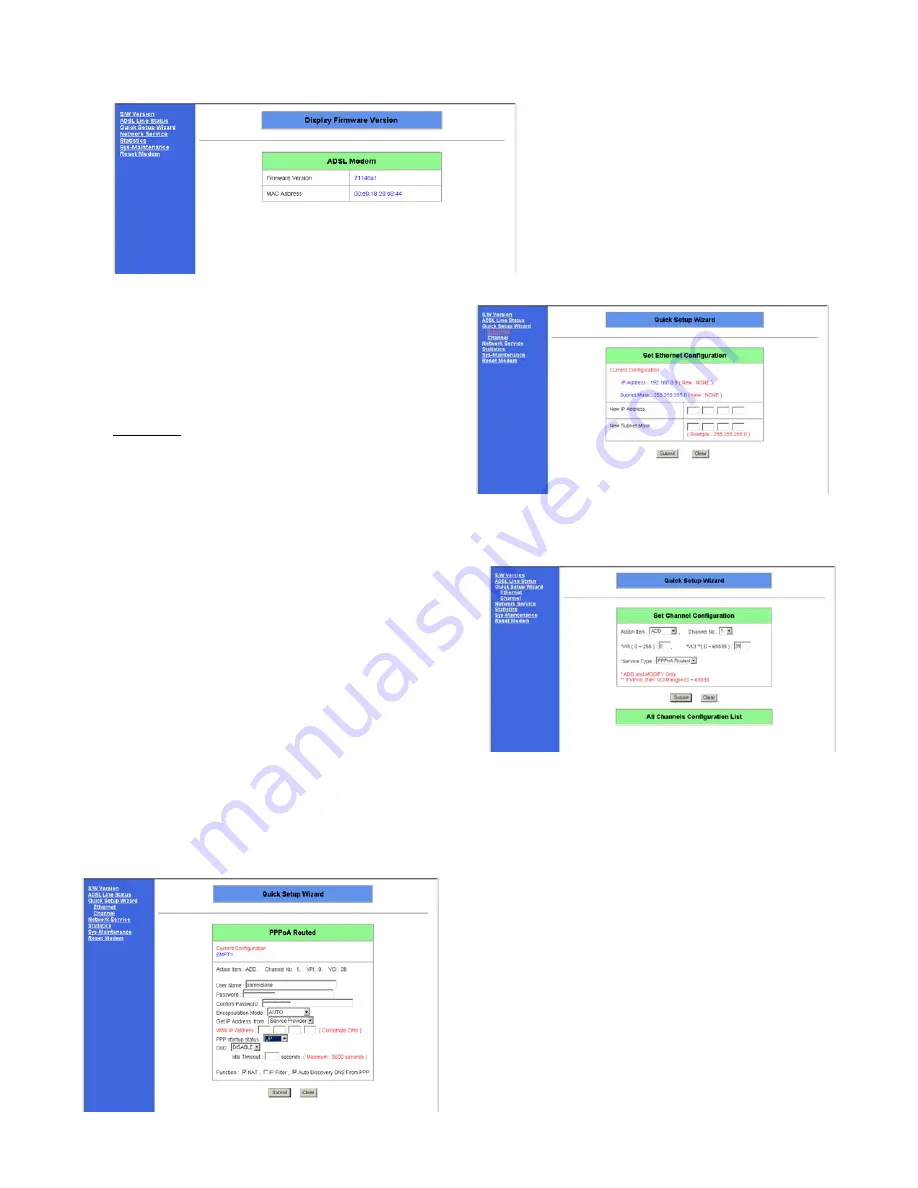
-
12
-
4.3 The
Main
Menu
After successfully entering the user name and
password the main configuration menu will be
shown:
4.3.1 Set Ethernet i.e. configure IP settings
If you want to alter the default IP address settings of the
router (e.g. if you already use a different IP address range for
your LAN) then below shows the basic outlines to do this.
Note that this is the address that your router uses for your
internal LAN.
WARNING If you alter the IP address settings of the router
then remember that the TCP settings of your computer may
have to be altered to suite (this will especially be true if you
are using Telnet or web interface to do the router
configuration).
Click on the quick Set-up Wizard and then Ethernet:
Enter your new settings and then click on submit. If you change
the settings then you will now have to alter the TCP settings on
your PC and also change the address that you enter on your
browser to go into configuration.
4.3.2 Set ADSL Channel
Click on the quick Set-up Wizard and then Channel:
For BT
Service Type
: PPPoA Routed.
Channel number
: 1
VPI
: 0
VCI
: 38
For KC RapidTime
Service Type
: PPPoA Routed.
Channel number
: 1
VPI
: 1
VCI
: 50
Then click on Submit. The next screen is then for you to set-up
your user name and password:
Now enter your user name and password as provided by your
ISP.
Encapsulation Mode
: ‘Auto’ when using BT
: ‘LLC’ for KC RapidTime.
Get IP Address from
: if you have a static IP from your
ISP then enter select ‘Customize’
and then enter your IP address in the
Wan IP Address box. However
normally your ISP will provide your
IP address so you should select













































