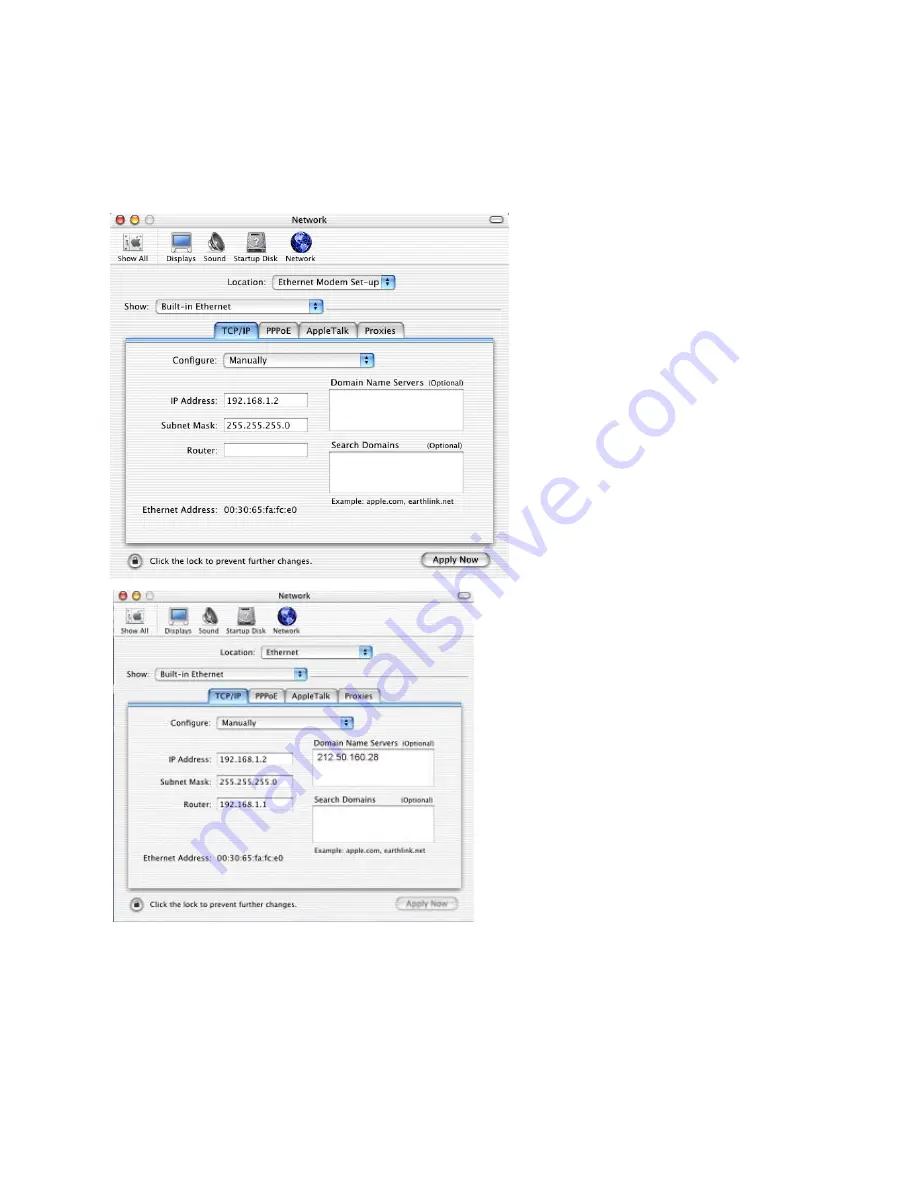
-
10
-
4.2 Setting up TCP/IP protocol on your Mac
Configuration of the router is done using your web browser but first of all you need to ensure that the IP settings on
computer are correctly set to enable you to talk with the router. The default IP address of the Asus router is 192.168.1.1 with
netmask 255.255.255.0. This means your computers and other network resources should have IP address’s in the range
192.168.1.2 to 192.168.1.254. First of all go to the Network set-up on your Mac:
Enter a suitable IP address (e.g. 192.168.1.2) and
the netmask as shown above and click on Apply
Now.
Now enter the IP address of the router in ‘Router’ box.
You also need to enter an address for your ‘Domain Name
Server’.
You now need to enter the address for the DNS server
from your ISP. Please ask your ISP for the address of their
DNS (a list of ISP DSN addresses is given at the back of
this guide but it might not be up to date). Add the DSN
address to the Domain Name Server list.
That’s all you should have to do. Click on Apply Now and
your new settings should be set.
So now you should have the ethernet and ADSL settings
correctly configured on your router. If you altered the IP
address settings of the router then you may need to now go
and change the TCP settings of your computer (or LAN)
to suite.
If you want to use the router via your LAN (i.e. not just connected to a single computer) then you should now unplug the
network cable from your computer and connect it to an uplink port on your network hub. If you did this with the router
power still on then now press the reset button on the router. Alternatively now reconnect the power to the router.











































