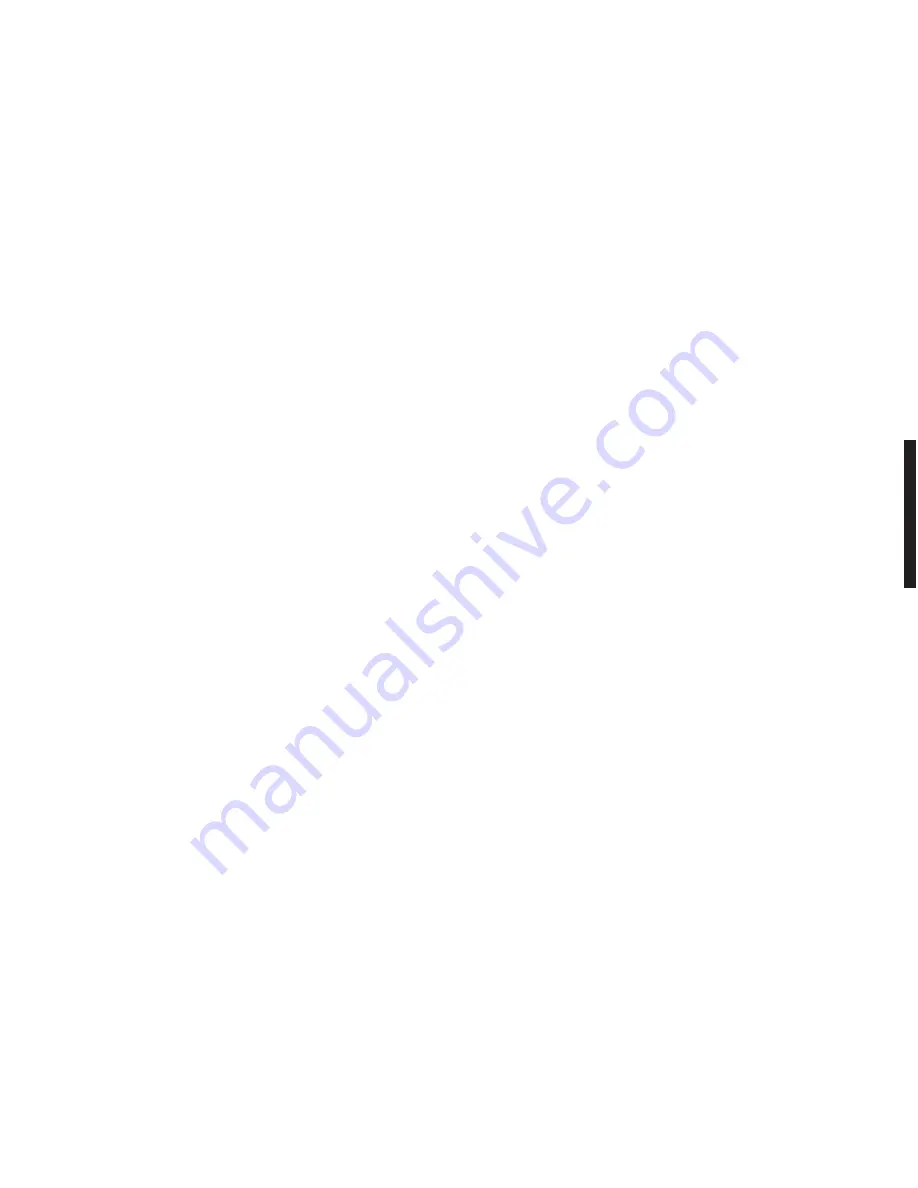
32
If in paragraph (2) you selected
OK
you can then refer to (1) of the same paragraph to set another pointing position.
If in the paragraph (3) you selected
ESC
, you only need to select the satellites from which you want to receive
channels.
• Move
to
SATELLITES ACTIVATION
using (
쒀
and
쑽
) and then press
OK
.
Move within the list of satellites using (
쒀
and
쑽
) to select the required satellites and press
CH+/CH-
to confirm
your choice (marked YES).
All satellites marked
“YES”
will be used during channel scanning.
• Press
OK
to confirm all the selected satellites.
• Move
to
SAVE AND QUIT
then press
OK
to confirm all previous settings.
5.3 INSTALLATION IN IF - IF MODE (Collective installation)
• Press
MENU
.
• Select
INSTALLATION
(
쒀
and
쑽
) and then press
OK
.
• Select
ANTENNAS AND SATELLITES PARAMETERS
and then press
OK
.
• Move
to
INSTALLATION TYPE
and press
CH+/CH-
to select
COLLECTIVE IF-IF
• Move
to
LNB POWER SUPPLY
and press
CH+/CH-
to select
YES
or
NO
depending on your installation
settings (select
NO
if your
LNB
is externally powered).
• Press
OK
.
You can now proceed with automatic installation.
6. Automatic channels installation
6.1 Symbol rate update
• Press
MENU
on the remote control.
• Select
INSTALLATION
(
쒀
and
쑽
) and then press
OK
.
• Select
SEARCH RATE UPDATE
(
쒀
and
쑽
) press
OK
to confirm.
•
Select the corresponding satellite (
쒀
and
쑽
).
• Press
쑺
to move to
SYMBOL RATE FOR
SEARCH. You have the choice between 1 and 8 symbol
rates per satellite. Each
SYMBOL RATE
can be declared active or non-active (except for the first one
which is always active). Each time a
SYMBOL RATE
is declared active for the selected satellite, it will
be used in the automatic channel installation.
• Press
쑸
to go back to the list of satellites.
•
Repeat this operation for each satellite you want to scan.
• Press
OK
to save data and go back to the previous menu.
All the necessary settings for your receiver and installation configuration are now complete. You can now
proceed with an automatic channels scan and installation.
6.2 Automatic channels installation
• Press
MENU
on the remote control.
• Select
INSTALLATION
(
쒀
and
쑽
) and press
OK
to confirm.
• Select
AUTOMATIC CHANNEL SEARCH
(
쒀
and
쑽
) and press
OK
to confirm.
• Press
OK
to start the channel scanning.
33
You can at any time interrupt the automatic scanning by pressing
ESC
. You can resume and carry on the
scanning by pressing
OK
or
ESC
to stop and quit. All the channels already found will be saved.
•
When the scanning is completed, press on
ESC
to save data and return to the previous menu.
N.B :
Your receiver can receive a maximum of 4000 programs (
TV
,
RADIO
and
DATA
included)
6.3 Channels update
This menu allows you to add, move, rename or delete channels or bouquets.
• Press
MENU
on the remote control.
• Select
INSTALLATION
(
쒀
and
쑽
) press
OK
to confirm.
• Select
ADD A CHANNEL OR BOUQUET
(
쒀
and
쑽
) press
OK
to confirm.
NB :
You have the possibility to add TV, Radio and Data channels manually.
• Select
TO THE TELEVISION LIST
(
쒀
and
쑽
) press
OK
to confirm.
This menu shows a list of bouquets and the corresponding channels as well as an information window giving
all the parameters of the channel highlighted in yellow.
You can view the selected channel, free to air or scrambled if you have the subscription rights. (1)(2)
•
To move between the bouquets and channels windows, press
쑸
and
쑺
•
To delete a channel or a bouquet, select a bouquet or a channel (
쒀
and
쑽
), press
DELETE
to erase.
Repeat for each bouquet or channel. Press
ESC
to save the modification and return to the previous menu.
•
To add a new bouquet, select bouquet window (
쑸
and
쑺
) , press
ADD
(red key), enter the corresponding
parameters and press
OK
. The new bouquet will be added to the list if found. If the bouquet already
exist only new channels will be added.
• To add a new channel, select the channel list window (
쑸
and
쑺
), press
ADD
(red key), enter the
corresponding parameters and then press
OK
. The new channel will added to the list if found.
•
To move a channel or a bouquet, select a channel or a bouquet (
쑸
and
쑺
), press
OK
. The selected bouquet
or channel will be displayed in green.
Move the cursor (
쒀
and
쑽
) to the new position, press
OK
to insert.
Repeat for each channel or bouquet you want to move.
Press
ESC
to save modifications and return to the previous menu.
NB :
Channels can only be moved within a bouquet. To move a channel to a desired position number, move
the bouquet first and then the channel.
•
To rename a channel, select the channel window (
쑸
and
쑺
) select the channel (
쒀
and
쑽
), enter the new
name by typing directly into the alphanumeric keys of your remote control and confirm by pressing
OK
or
ESC
if you do not wish to modify it.
•
Proceed in the same fashion with the
RADIO
and
DATA
lists.
(1) Press
ZOOM
, to increase the picture size.
(2) Press
LANG
, to change the language when available.
(3) When moving a bouquet to a new position, all corresponding channels are automatically moved.
English
Содержание Wamba
Страница 3: ...2 B A C 3 B A C...
Страница 4: ...4 B A C 5 B A C...
Страница 5: ...6 B A C 7 B A C...
Страница 6: ...C 8 9 C...
Страница 36: ...M E M O...






























