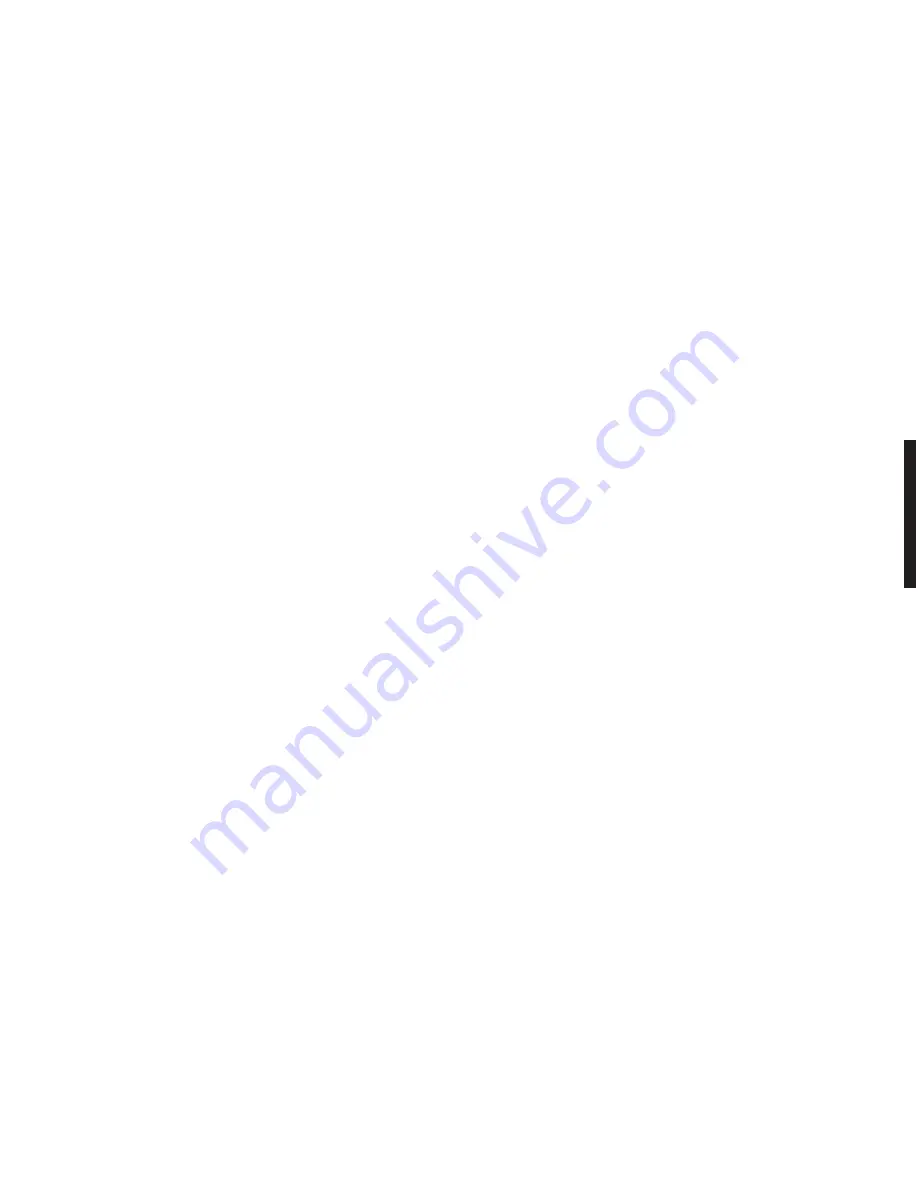
26
1. Your satellite receiver
1.1 Your receiver’s front panel
(see page 65)
1
VFD display :
will show channel’s name when selected and all menu options. When the receiver is OFF,
display will show the current time.
2
Status LEDs :
indicates the signal and decoder status.
3
C / - :
To increase or decrease channel number
4
Power :
This button allows you to turn your receiver ON or to Standby mode
5
Smart card readers :
For use with embedded conditional access system.
6
Common interface slot :
you can use CI of your choice.
1.2 Your receiver’s rear panel
(see page 65)
1
IF input (950-2150MHz) and Loop through
2
L&R audio outputs :
to connect your receiver to any HiFi equipment
3
Composite video output :
To connect your receiver to your TV set or VCR
4
VCR scart :
To connect your receiver to your VCR
5
TV scart :
To connect your receiver to your TV set.
6
Serial port :
Can be used to transfer data between 2 Aston decoders or a PC ( using Setedit software)
7
Power :
To switch your receiver ON or OFF
8
Optical audio output :
Connects to an external amplifier or any other product with an SPDIF optical
audio input
9
Antenne IN / OUT :
Connect this output to the UHF/VHF input of your television. This also is used to
connect to a second television set to your WAMBA. IN, Ground antenna input
10
Y / C Connector :
S-VHS format video output
1.3 Your remote control
(see page 65)
1
Standby :
press here to switch ON or switch back to Stand-by mode
2
Numerical keys :
type a number to directly access a channel or to enter alphanumerical data into
specific menus.
3
OK/Menu :
To access to the main menu or to confirm a choice in a menu.
4
Volume / left, right Navigation keys :
Allows you to control the volume up or down during video and
to move the cursor left or right within the menus.
5
CH+ / Page up :
To access to the next channel in the main channel list, to go to the next page of a list
and to change data menu mode.
6
FAV :
To call the last used favorite list, to move into the favorite list window during favorite list creation menu.
7
P.Guide :
To access to present and following program guide, as well as the channel search.
8
Zoom :
allows you to zoom on the picture during “reorganization menu”, allows you to choose and zoom
on a part of the picture during video mode (confirm by O.K). You can move the magnifier using the
navigation keys. In list mode this enlarges the selected channel text.
9
Radio :
Press to access directly the radio list.
10
West (blue) :
When connected to a motorized antenna press to move the dish to the west.
11
Delete / A.Focus key :
Allows you to delete a bouquet or a channel when in Bouquet and Channel
reorganization menu or to optimally position the antenna using autofocus function if connected to a
motorized system.
12
LANG(green) / LocSat :
Allows you to select a language when the program offers multi-languages option
or to modify a satellite positioning parameters in the installation menu, for fixed or motorized installation.
13
ADD / EAST :
allows you to manually add a bouquet or a channel when in Channel updating or
reorganization menus and to move the dish East when using motorized installation.
14
Mute :
Press to turn off the sound, press again to turn on.
15
V+ / V- :
To Increase / Decrease the volume
27
16
LIST :
Press to access to the main list of bouquets and channels
17
I+ / Timer :
When on programme guide mode, press here to obtain additional information on current and
next program. Use this key to open a window and get technical details of a channel during video list
mode. Also use this key to set up the "enter into standby mode" time delay period.
18
CH- / Page down :
To access to the previous channel of the main list, to go to the previous page of a
list and to change data on menu mode.
19
NAVIGATION / Fav :
Allows you to navigate within a menu or a list and to directly access the favorites
up and down from the previously used favorite list.
20
ESC / TXT :
Allows you to exit a function, to go back to the previous menu or to access to the teletext
function in video mode.
21
TV / SAT :
Use this key to switch between satellite/terrestrial reception.
22
FREEZE / Help :
Pressing this key freezes the video, however you will continue to hear the sound.
2. Connections
Before connecting up your receiver, you are kindly asked to observe the following safety instructions.
•
Never try to open up the receiver whilst it is plugged into the mains. Do not store or use your receiver in
a humid environment.
•
Make sure that your receiver has sufficient ventilation space around it.
•
Place your receiver on a solid and stable place.
•
Verify that the mains voltage corresponds to that of your receiver.
•
Do not use multiple mains socket adaptors
•
Never clean your receiver while it is still connected to the mains supply. Disconnect it and use a soft, dry
cloth. Never use a damp cloth or detergents to clean your receiver.
•
If you do not use your receiver for a long period, we recommend you disconnect it from the mains.
3. General Information
In order to benefit fully from the advanced technology of your new satellite receiver, it is important for your
equipment (dish and accessories) to be of a high quality.
Your receiver must be configured and then fully installed before any further use.
If this not the case then your receiver will display the main menu on power up. Afterwards, it will go to the last
selected channel.
4. Parameters
• Press
MENU/OK
on the remote control to access to the main menu.
• Select
the
OPTIONS
menu, using
쒀
and
쑽
and then press
OK
.
• Select
LOCAL PARAMETERS
, using
쒀
and
쑽
and then press
OK
.
These settings are required so that the program guide and the LocSat functions (when using a motorized
system) work properly!
•
Use the navigation keys (
쒀
and
쑽
) to select the parameter and use the
CH+/CH-
keys to change the values.
•
Move the cursor to
CITY
and enter the name of your location (this is optional) using the alphanumerical
keys of your remote control.
English
Содержание Wamba
Страница 3: ...2 B A C 3 B A C...
Страница 4: ...4 B A C 5 B A C...
Страница 5: ...6 B A C 7 B A C...
Страница 6: ...C 8 9 C...
Страница 36: ...M E M O...






























