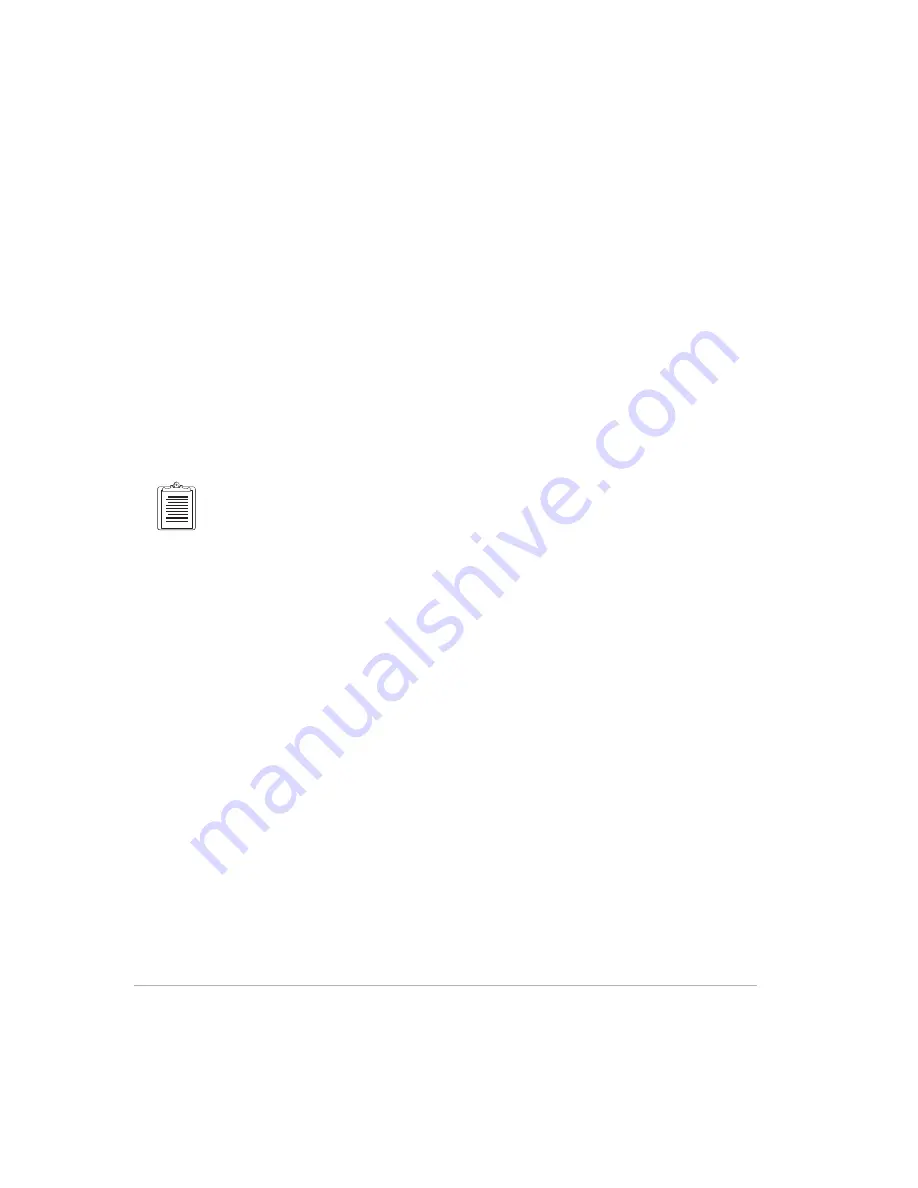
18
Reliance with FS/2 Field Operations Manual
and areas are not as detailed. The base station recording interval must be less than or
equal to the rover recording interval for post-processing of all collected data.
Q: How many sessions can I record?
A: The receiver can record up to 100 sessions or until the receiver memory is full.
The number of sessions in a project is limited only by the memory available on the
PC.
Q: How far away from the base station can I be and still get accurate positions?
A: As the distance to the base station increases, the post-processed accuracy
decreases by 1 ppm of the baseline length. Thus, for a 100 km distance between the
rover and the base station, accuracy decreases by 10 cm. Distances beyond 100 km
become increasingly less accurate because of ionospheric delays in the signals
received by the base and rover.
The base and rover must simultaneously track the same at least four satellites for submeter and
decimeter accuracies, and six satellites for centimeter accuracies.
Q: What is a project?
A: A project is the collection of all the field and base data collected for the particular
region being mapped, as well as any related feature and change information. A project
also has a state, or set of defined operating parameters, that may vary from one project
to another. As an example, one user of the data you process may wish to receive data
in latitude/longitude (geographic) coordinates, using the WGS-84 ellipsoid, while
another might request all project work be delivered in UTM coordinates with the
North American Datum of 1927 as their frame of reference. These values are set in
menus within the Project Control dialog window.
Q: What is a session?
A: A session is a particular set of GPS measurements and features. A session can last
as little as a few minutes or as long as several days. Each session must contain at least
one feature. A session ends when a different feature file is selected, the recording
interval is changed, the session name is changed, or the receiver is turned off. Turning
off the FS/2 does not close a session. Sessions are the building blocks of a project: a
pipeline asset inventory project might be called Pipeline.prj, while MondayAM.S01
and MondayPM.S03 would be valid sessions names for collected field data.
Q: Do I have to use the default directories?
A: No. The default directory names suggestions. You may prefer to group the base,
rover, feature, waypoint, and change files together in one directory on a day-by-day
or project-by-project basis. However, once you set default directories for a project,
they must remain the same throughout the project. If you change directory names or
Содержание Reliance FS/2
Страница 2: ...ii Reliance with FS 2 Field Operations Manual FS 2 Screen Map...
Страница 6: ...vi Reliance with FS 2 Field Operations Manual...
Страница 14: ...xiv Reliance with FS 2 Field Operations Manual...
Страница 26: ...10 Reliance with FS 2 Field Operations Manual...
Страница 150: ...134 Reliance with FS 2 Field Operations Manual...
Страница 158: ...B 4 Reliance with FS 2 Field Operations Manual...
Страница 160: ...C 2 Reliance with FS 2 Field Operations Manual Figure C 1 FS 2 Handheld Controller...
Страница 170: ...C 12 Reliance with FS 2 Field Operations Manual...
Страница 176: ...E 4 Reliance with FS 2 Field Operations Manual...
Страница 182: ...F 6 Reliance with FS 2 Field Operations Manual...
















































