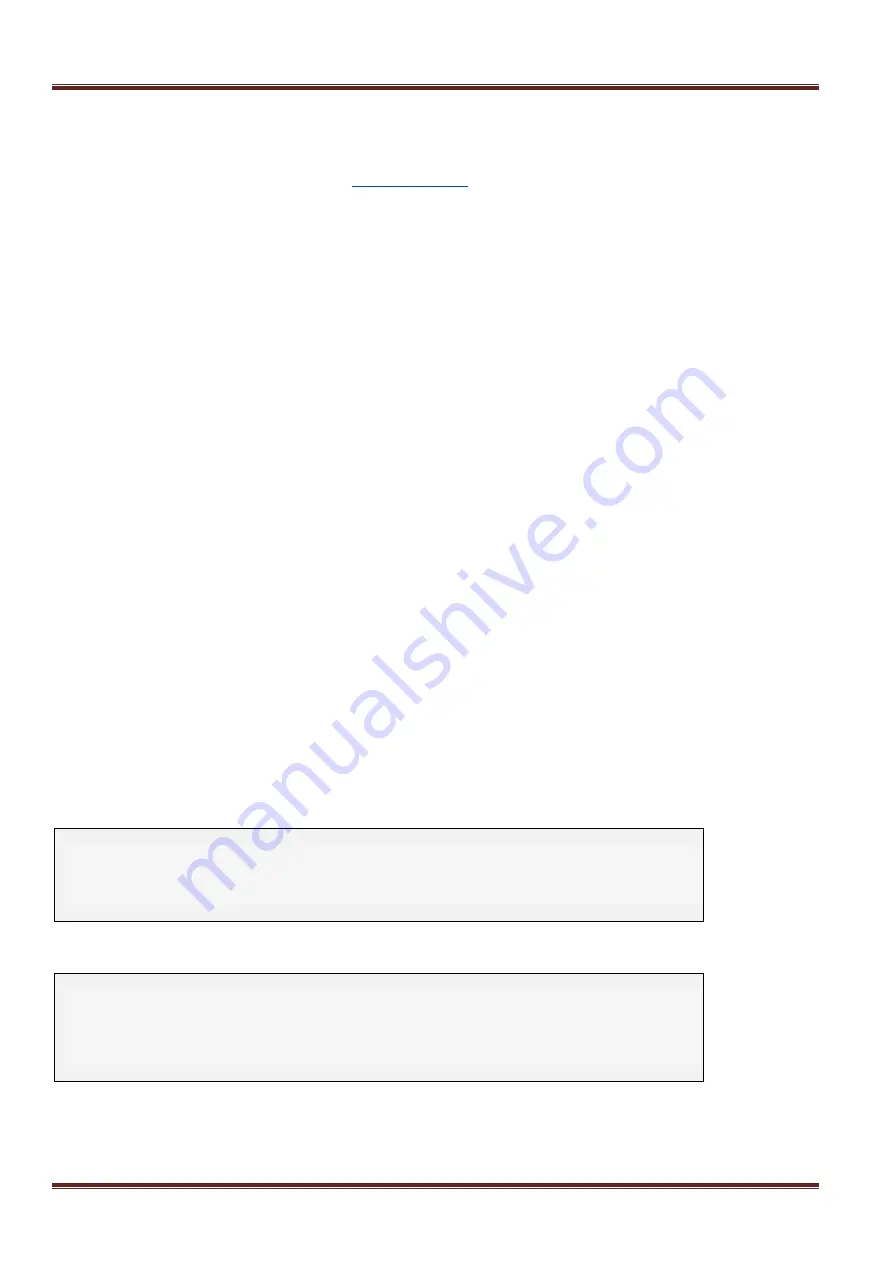
Asentria SiteBoss 571 UserManual
Page 122
SiteBoss command line, type "ping 8.8.8.8". This will begin a recurring ping test. Press ctrl + C in order to
stop the test. If experiencing a specific problem perform the steps to reproduce the problem.
4. Issue the command "tcplog off".
5. Issue the CLOG command to generate the log file. This will create log.tgz and place it in the root directory
of the device. Follow the steps from
Transferring Files
There are numerous ways to transfer files on the SiteBoss. Not every file transfer method is supported for every
file. If one does not work for a particular file you are attempting to access try another. Each method is outlined
below.
For ASCII transfers, be sure to have session logging enabled on your terminal emulator.
XF (Transfer File) Command
XF is the universal command for initiating a file transfer from the SiteBoss using all supported methods. The syntax
for this command is:
XF [X|Y|Z|T|F|S|A] GET|PUT [filename] [host] [user] [directory]
The various different transfer methods are
[X]
modem,
[Y]
modem,
[Z]
modem,
[T]
FTP,
[F]
TP,
[S]
FTP, and
[A]
SCII.
Only one of these may transfer methods may be specified per transfer.
GET|PUT
Type only one of these. This determines whether the SiteBoss will be receiving (GET) or sending (PUT) a file.
[filename]
This is the full name of the file you wish to send/receive including any extensions.
[host]
This is the IP address of the other machine involved in the file transfer.
[user]
The username needed to login to the other machine involved in the file transfer. This only applies to FTP/SFTP
transfers. Use "Anonymous" for a no-authentication FTP connection. Omit it entirely for TFTP.
[directory]
This is the relative directory path on the other machine involved in the file transfer that the file should be sent to or
retrieved from. It only applies to FTP/SFTP transfers and may be omitted if the file is stored in root. Use
backslashes (\) for directory paths.
EXAMPLE XMODEM TRANSFER
>clog
>xf x put log.tgz
Sending log.tgz via xmodem
Give your local XMODEM receive command now.
EXAMPLE FTP TRANSFER
>xf f put log.tgz 192.168.100.41 admin testdir
Sending log.tgz via FTP
admin's password:
COMPLETE
SiteBoss FTP Server
Using the windows command prompt, establish a connection to the SiteBoss with the command
ftp <SiteBoss IP
Address>
. You will be prompted to login. Ensure you are using master level access credentials.





















