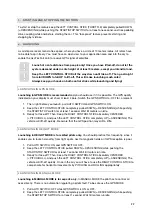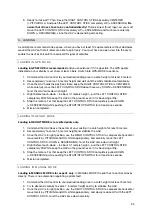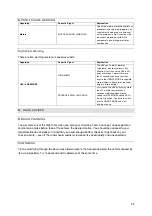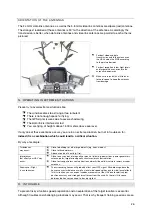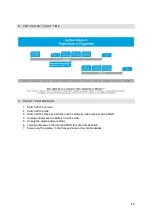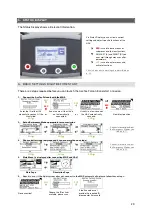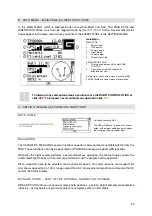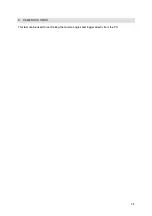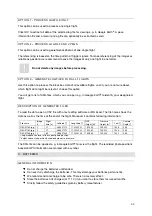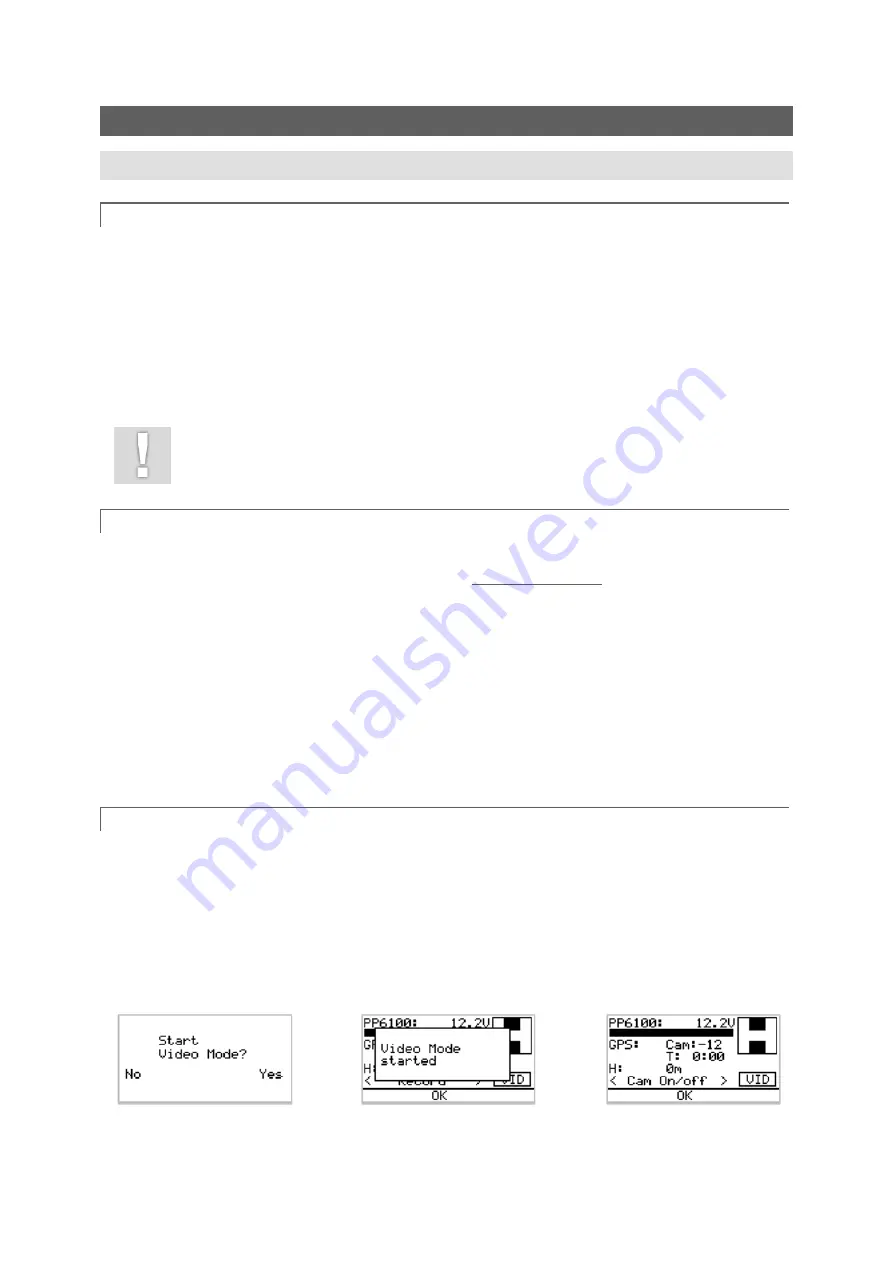
34
6.
SPECIAL FUNCTIONS
A.
VIDEO MODE
FLIGHT BEHAVIOR
The VIDEO MODE is changing the flight characteristics and camera control to improve the quality of
your aerial videos. It can be activated in GPS MODE and HEIGHT MODE.
The VIDEO MODE allows flight speeds up to 6 m/s in GPS MODE and decreases the responsiveness
of the AscTec Falcon 8 to control commands to avoid jerky camera movements. This makes it easier
to shoot smooth and fast videos.
Keep in mind, that due to the smoothened reactions, the position control of the flight system is also
less precise and the AscTec Falcon 8 reacts slower to your inputs.
Use the VIDEO MODE only far away from obstacles!
CAMERA CONTROL
In the VIDEO MODE you can control the pitch movement of the camera without leaving your hands
off the two control sticks. By pressing and holding the
TRIGGER BUTTON
on top of the LEFT
CONTROL STICK, the current climb rate is locked and a climb/sink command will lead to pitching the
camera up or down. As soon as you release the TRIGGER BUTTON, you can control the height with
the LEFT CONTROL STICK as usual.
Example: If you climb with 1 m/s when you press the TRIGGER BUTTON, the AscTec Falcon 8 will
keep on climbing with 1 m/s as long as the TRIGGER BUTTON is pressed. As long as the TRIGGER
BUTTON is pressed the LEFT CONTROL STICK is for controlling the pitch-angle of the camera
(“looking up and down”). For best performance press the TRIGGER BUTTON and move the LEFT
CONTROL STICK back to the neutral stick position (middle position) within 2 seconds and then
continue controlling the up and down movements of your camcorder.
ACTIVATION
You can activate the VIDEO MODE here:
MAIN MENU
SETTINGS
CAMERA SETTING
VIDEO MODE
When the VIDEO MODE is activated you see the
[VID]
sign in the lower right corner of the main window
of the Status Display.
There is also a short cut to activate the VIDEO MODE. By pressing
ESC
of the Status Display when
you are in the main window, you will be asked if you like to activate the VIDEO MODE. Confirm the
activation by pressing
ENT
.
ENT
ENT