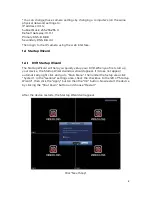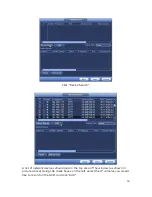4
•
Ascendent recommends changing the passwords of the user accounts
before setting up external network access (allowing remote access to the
internet).
1.2 Device Setup
Remove the DVR/NVR from the box and setup on a flat surface. Use the supplied
power adapter to plug into the back of the device and plug the adapter into a UPS.
Connect to a monitor using a VGA cable or HDMI cable. Connect the supplied
mouse into an empty USB port on the device. Press the power button/switch to
turn on the DVR/NVR. If you have an NVR, you will need to connect an ethernet
cable to the ethernet port on the back of the NVR to allow for connections to IP
cameras.
1.3 Connecting Cameras
DVR
If you have an analog,SDI or HDX DVR connect a BNC cable from the back of the
DVR to the camera’s BNC connector. Then connect the camera’s power adapter.
NVR
If you have an NVR and IP cameras you can power the cameras with regular power
supplies, or a PoE switch (with compatible PoE IP cameras). PoE IP cameras allow
for easy installations, as you can connect a single ethernet cable from the PoE
switch to the IP camera without requiring any other cabling. Connect an ethernet
cable from your switch to the same network that the NVR is connected to. See
example below.
Note: IP networks vary in size and complexity and may appear different than this
example.
**Note: Some NVRs may come with 4 or 8 PoE ports built into the back of the NVR.
If you are not familiar with advanced networking techniques, do not plug IP
cameras into these PoE ports as it will automatically change the cameras IP
addresses and put those cameras on an isolated network. When on that isolated
network, you will not be able to easily access those cameras on your main network
to setup camera settings like: scheduling, date & time, and motion detection
sensitivity.
Содержание X4S Series
Страница 1: ...X5S X4S DVR NVR quick setup manual v1 0 ...