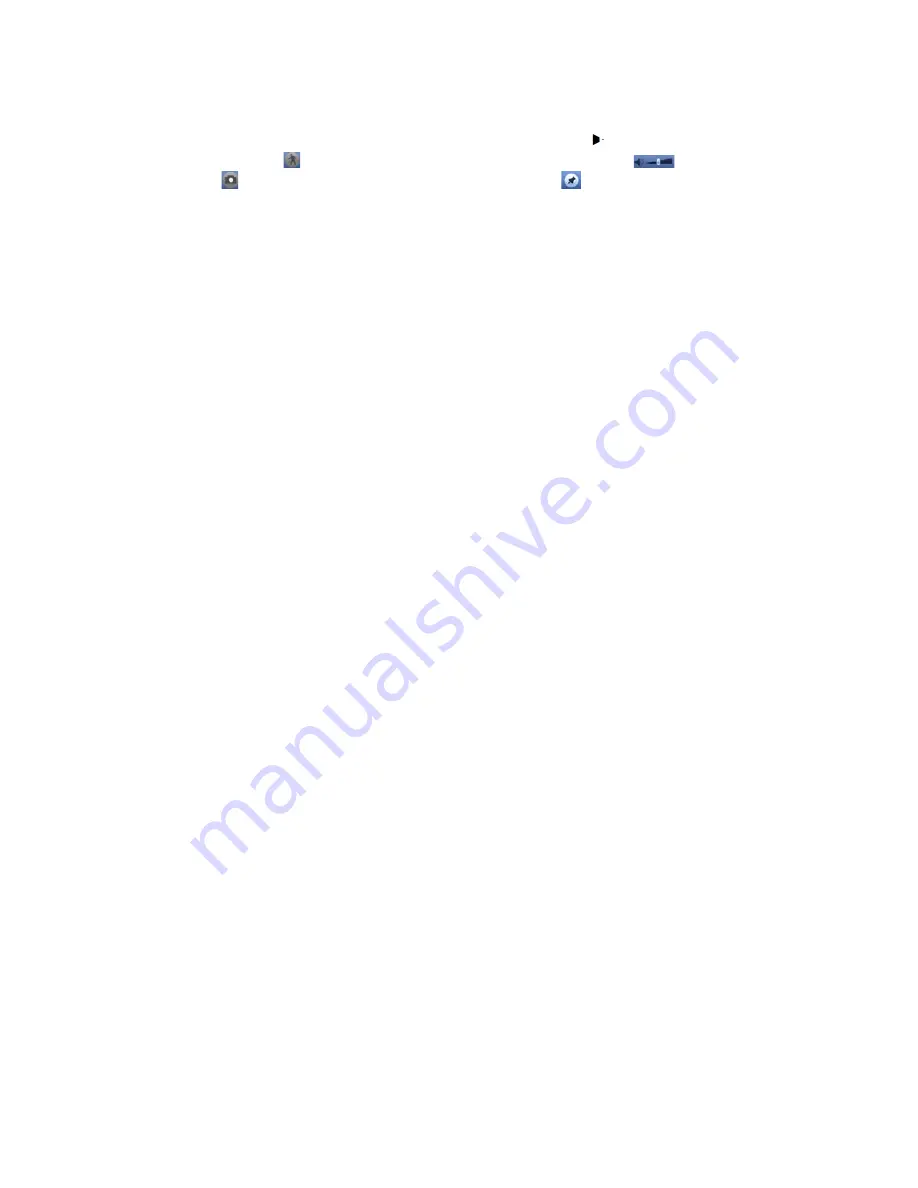
31
8.
Playback Controls:
►
/
II
Play/Pause
Stop
!
Reverse Play
|
!
/
"
|
Previous/Next Frame (only active when video is Paused).
Slow Playback
#
Fast Forward
Smart Play (not currently implemented)
Volume of
Playback
Snapshot: Not currently implemented.
Add Mark: Allows a
specific time to be marked and named to be quickly accessed at a later time.
9.
Time and Channel Bar: Displays the selected day in 24hr format, shows recorded
video in coloured sections on the selected channels.
10.
Timeframe Selection: Determines the amount of time shown on the Time and
Channel bar. Options are 24hr, 2hr, 1hr and 30min.
11.
Save Clip: Click to save the video clip to a USB drive.
12.
Video Clip Selection: Click to set the start and end time of a video clip.
13.
Status Bar: Shows current status of video player (Play, Pause, Stop... Etc).
Options for displaying and hiding types of recordings (Regular, Alarm, Motion, All).
Sync allows for synchronizing the playback time of different channels during
playback. When sync is not selected, you may view multiple channels’ recordings
from different times.
3.2 Digital Zoom
To activate digital zoom during playback, start playing the recorded video, then left
click and drag a box in an area you want to zoom in on. The cursor will change to a
magnifying glass, click inside the green box with the magnifying glass to zoom. To
exit Digital Zoom, simply right click.
Please note that digital zoom does not zoom the camera lens, it only magnifies the
pixels on the screen. If you zoom in too much, the image may become pixelated.
3.3 Saving Video Clips
First select the start time by clicking on the desired time and channel on the time
and channel bar, then click the video clip button. This should set the start time,
then select the end time by clicking on that same channel at a later time, click
again on the video clip button to add the end time. Use the save clip button to save
the clip to a USB drive. This will open a backup window and allow you to select a
USB drive to save the video clip to.
Содержание X4S Series
Страница 1: ...X5S X4S DVR NVR quick setup manual v1 0 ...











































