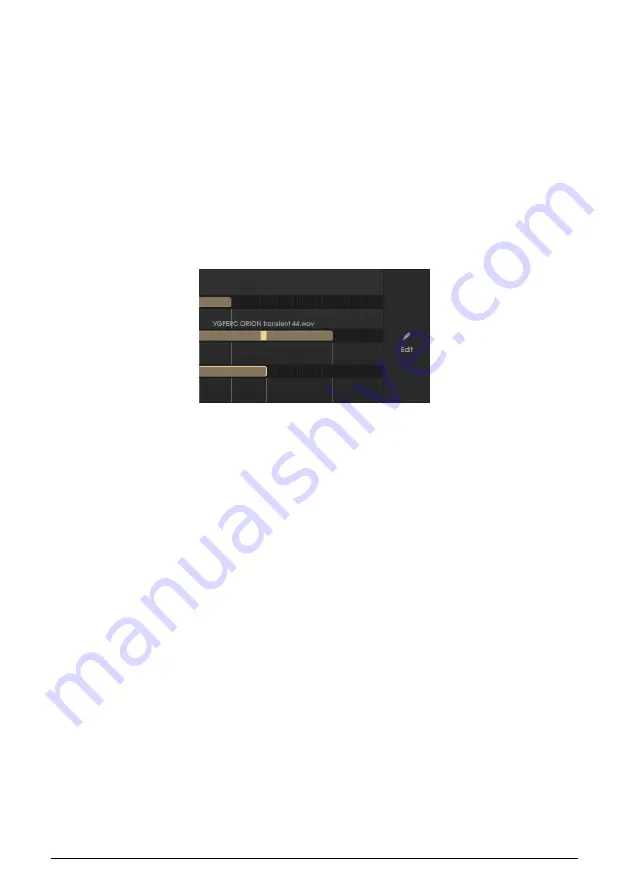
If you want to shorten a previously enlarged region, you just have to perform the opposite
action - drag the mouse positioned at the right-hand boundary to the left, and/or drag the
mouse positioned at the left-hand boundary to the right.
When the region reaches the 49-note limit, it will not enlarge more.
Each Tape Track can hold up to eight sounds. Regions cannot be layered (each Track can
only play one sound), which means that you will have to shorten the existing regions to
make place for new ones, if you want to load them in that Track.
7.1.4. Edit/Exit button
The
Edit
button is located at the right of the Tracks page. This is the button that gives access
to the Sample Editing page. When that page is opened, the button changes to
Exit
. When we
press the
Exit
button, it closes the Sample Editing page, and the Mellotron V gets back to the
Tracks page.
7.2. Sample Editing Page
The Sample Editing page is where you can make more detailed edits to the sounds, like pan,
transposition, define sample start and end points, and loop points.
7.2.1. Track Selector Button
When the Sample Editing page is opened, the Track Selector buttons and selector fader are
still present. As a matter of fact, they play an important role:
The Track Selector button allows to select the track that contains the sample we want to edit.
When we click the button, the correspondent line with the 96 semitone cells show up in the
bottom of the page (right above the mapping keyboard), showing the regions contained in
that track.
47
Arturia - User Manual Mellotron V - TAPES AND SAMPLES MANAGEMENT
Содержание Mellotron V
Страница 1: ...USER MANUAL...
















































