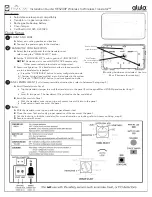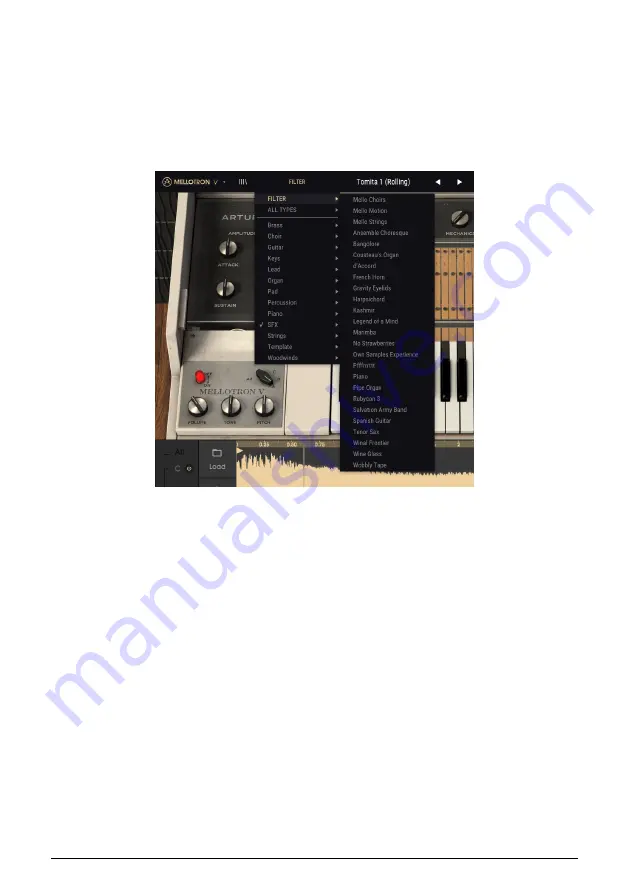
5.6. Preset selection: other methods
The pull-down menu at the left of the Preset Name field in the Upper Toolbar provides a
different way to select presets. The first option in this menu is called Filter, and it will display
the presets that fit the search terms you used in the Search field. So if you searched for the
word "
Mello" in the main search area, the results of that search would be shown here.
The same way, if you selected the Type "Template", or the style "Initial" as search criteria,
only the presets that fit that Type or Style would be shown here.
Selecting the All Types option in the pull-down menu will bypass the Search criteria and
show the entire list of presets.
The Types below the line also ignore the Search criteria and display the presets based on
their Type:
Brass, Choir, Strings, and so on.
Clicking on the Preset Name name field in the center of the Upper Toolbar will show you a
list of all available presets. The list will also take into account any selections you have made
in the Search field. So if you have pre-selected a Type such as “Choir”, this shortcut menu
will only show you the presets that match that tag.
The left and right arrows in the toolbar cycle up and down through the preset list: either the
full list, or the filtered list that resulted from the use of one or more search terms.
Arturia - User Manual Mellotron V - PRESET BROWSER AND MANAGEMENT TOOLS
36
Содержание Mellotron V
Страница 1: ...USER MANUAL...