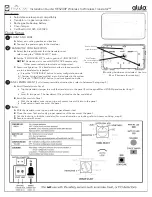4.3.3. Preset Selection Filter
The filter allows a faster selection, by filtering the options displayed in the Preset Selection
window. Any filtered search performed in the Preset Library window will have the results
displayed in the first option of this menu, in the FILTER menu option.
Bellow that, we have the ALL TYPES option, which means no filtering (all presets in the
Library will be displayed here).
You can also filter the selection by any of the types defined in the Library (Choir, Strings,
etc.). These Types appear listed after the line below the ALL TYPES option.
4.3.4. Preset Selection
Selecting a preset is performed by clicking the preset name field in the Upper Toolbar. That
action will open a list displaying all available presets. The currently selected preset is marked
with a
v. Then, you just need to place the mouse over the name of the preset you want to
select (that preset name will be highlighted), and click it.
The list changes according to the selected search filter. If you want all presets listed, and
you have created some filtering, you will have to open the Preset Library window and click
"Clear All". The field at left of the Preset Name will change the name to ALL TYPES.
Alternatively, you may click one of the presets in the Types listed below, which will
automatically clear the previous search criteria.
You may use the Preset Forward and Backward arrows (the arrows at the right of the preset
name field) to navigate through all the presets listed under the selected search criteria.
4.3.5. Effects (FX) Button
The FX button is only visible when the Mellotron V has the Advanced control panel opened
(Open Lid mode). For more information about the Effects, please read the
Mellotron Effects chapter [p.55]
Arturia - User Manual Mellotron V - USER INTERFACE
24
Содержание Mellotron V
Страница 1: ...USER MANUAL...