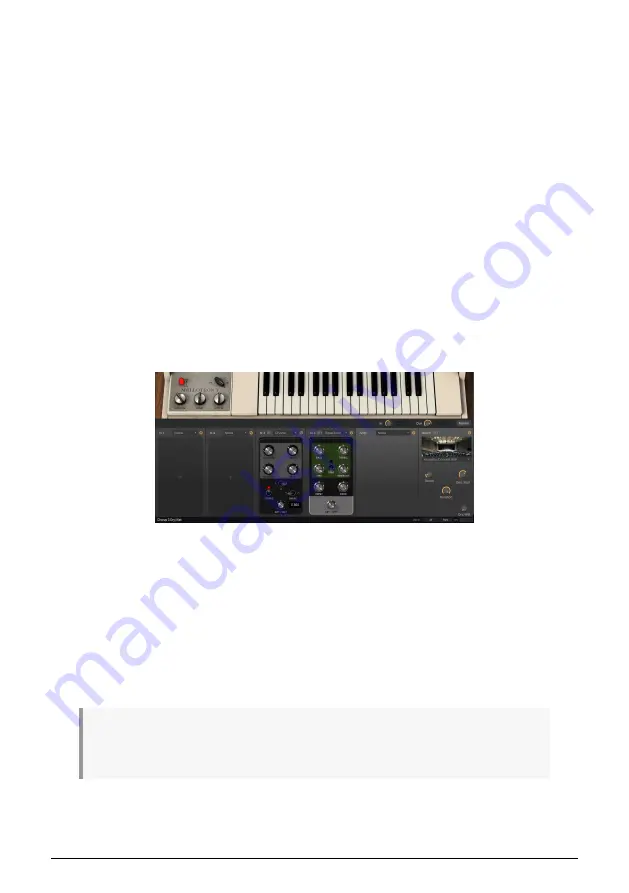
• Play some notes. You will hear different pitches, but the sound duration will
remain the same, no matter if you play notes above or below. This is because
Mellotron V plays the samples by default in
Stretch
mode. This mode uses more
CPU, so, if you are using many instances of Mellotron V, you may need to disable
the Stretch mode in some of them. You may check that by clicking the Edit button
on the right, which will open the sample editing page;
• There are many more edits that you can perform in this page, like defining new
start and ending points, loop points, transposing the sound, adding or reducing
the gain, or even defining an envelope. Feel free to experiment.
3.2.4. Using the effects
Now let's add some effects to our sound:
• Click the FX button in the Upper Toolbar;
• The effects page will open below the Mellotron keyboard. You will have just two
effects loaded: An equalizer in "fx 4", and the room simulator that is always there;
• Let's replace the equalizer with a Delay. Delays are great to add dimension to the
sound. If you click the "Equalizer" title, you will be presented with a dialog box to
choose the effect you want to replace it with. We have three delays to choose
from: Delay, Analog Delay and Tape Echo. Let's choose Tape Echo, just to check
how it sounds. Now play something on the keyboard. You'll notice that the echo
is really deep and present;
• But it's probably too much. Let's replace it with the Analog Delay, for the time
being;
• Now, click anywhere in the "fx 3" slot. You'll be presented again with the dialog
box. This time, choose a Chorus effect. Chorus adds an "ensemble" effect to the
sound, as if the sound source was multiplied by several. Now try the controls,
until you find a sound that pleases you. If you want a control to get back to its
default position, just double click over it.
♪
: Almost all effects have a Dry/Wet control which allows to balance the mix between processed and
unprocessed sound. Also, if you want to Bypass an effect, just click the "switch" on the upper right, to
turn that slot Off.
And that's it. We traveled through many of the main features of the Mellotron V. You are now
ready to use the instrument, and create some great sounds with it. But you may want to
add some MIDI control...
Mellotron V FX page, with Chorus inserted in fx 3 slot, and
Tape Echo inserted in fx 4 slot. Chorus Dry/Wet control is
being edited
Arturia - User Manual Mellotron V - MELLOTRON V OVERVIEW
18
Содержание Mellotron V
Страница 1: ...USER MANUAL...






























