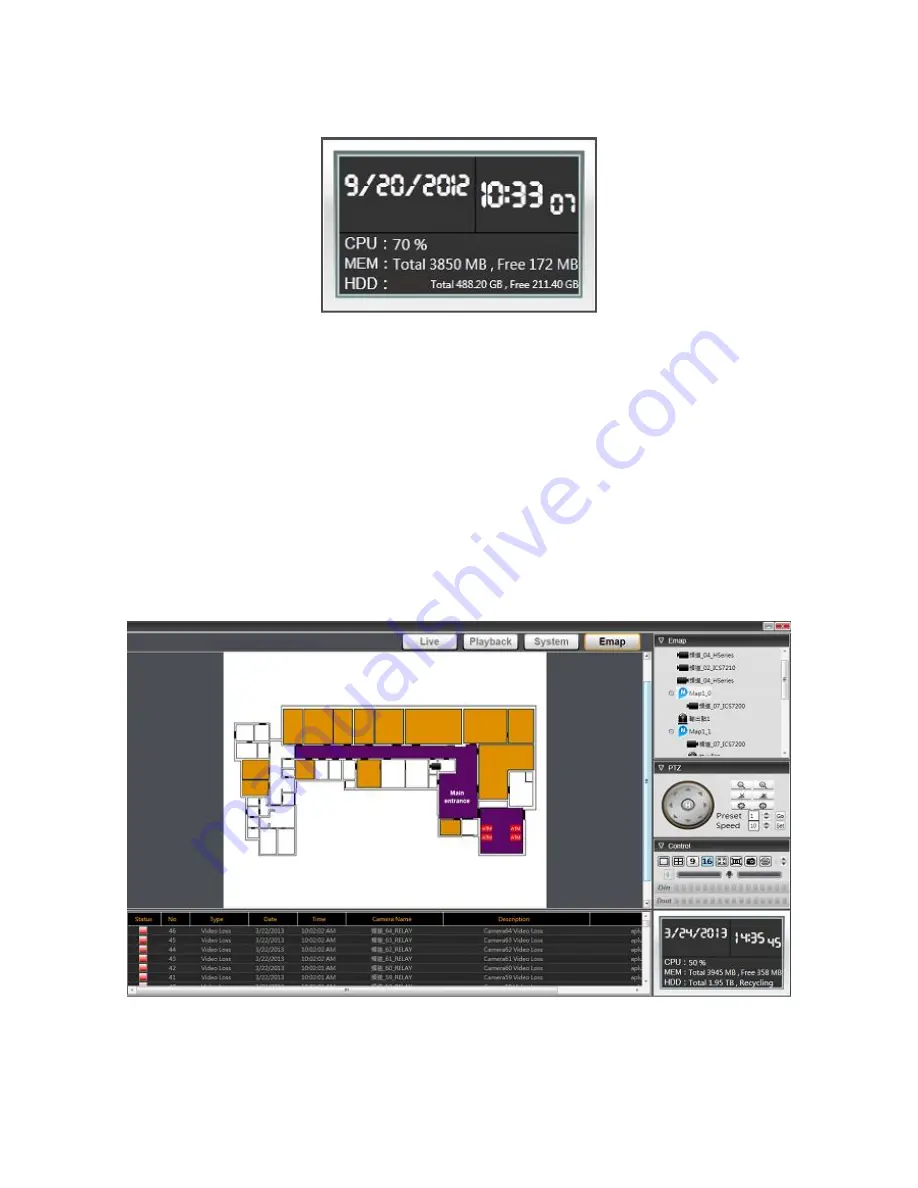
44
LED panel
The LED panel shows the current date/time, CPU usage, memory usage, HDD mode and status.
4.3 Emap Screen
Emap screen allows you to specify a multiple layers of maps to display the locations of NVRs, IP
cameras and network I/O modules so administrator can have an idea of where a device is
located and their current status. The device icons will be shown as red color on the map and
Emap panel when an event is triggered. For a camera device, click camera icon will pop up
associated live video window for live surveillance.
Emap panel shows all the connected maps and devices of NVR. A device can be an Emap, NVR,
IP camera or a network I/O module. The device node will be shown in red color in case of
Содержание ANVR832
Страница 7: ...6 ANVR832 ANVR864 1 4 Rear Panel ...
Страница 15: ...14 ...
Страница 52: ...51 25 Click Apply button to apply the change or Cancel button to cancel the change ...
Страница 82: ...81 7 Add a NVR object 8 Add a network I O module object ...
Страница 83: ...82 9 Add a Din object 10 Add a Dout object ...
















































