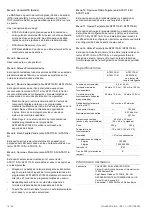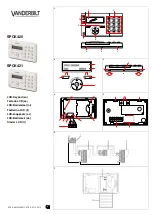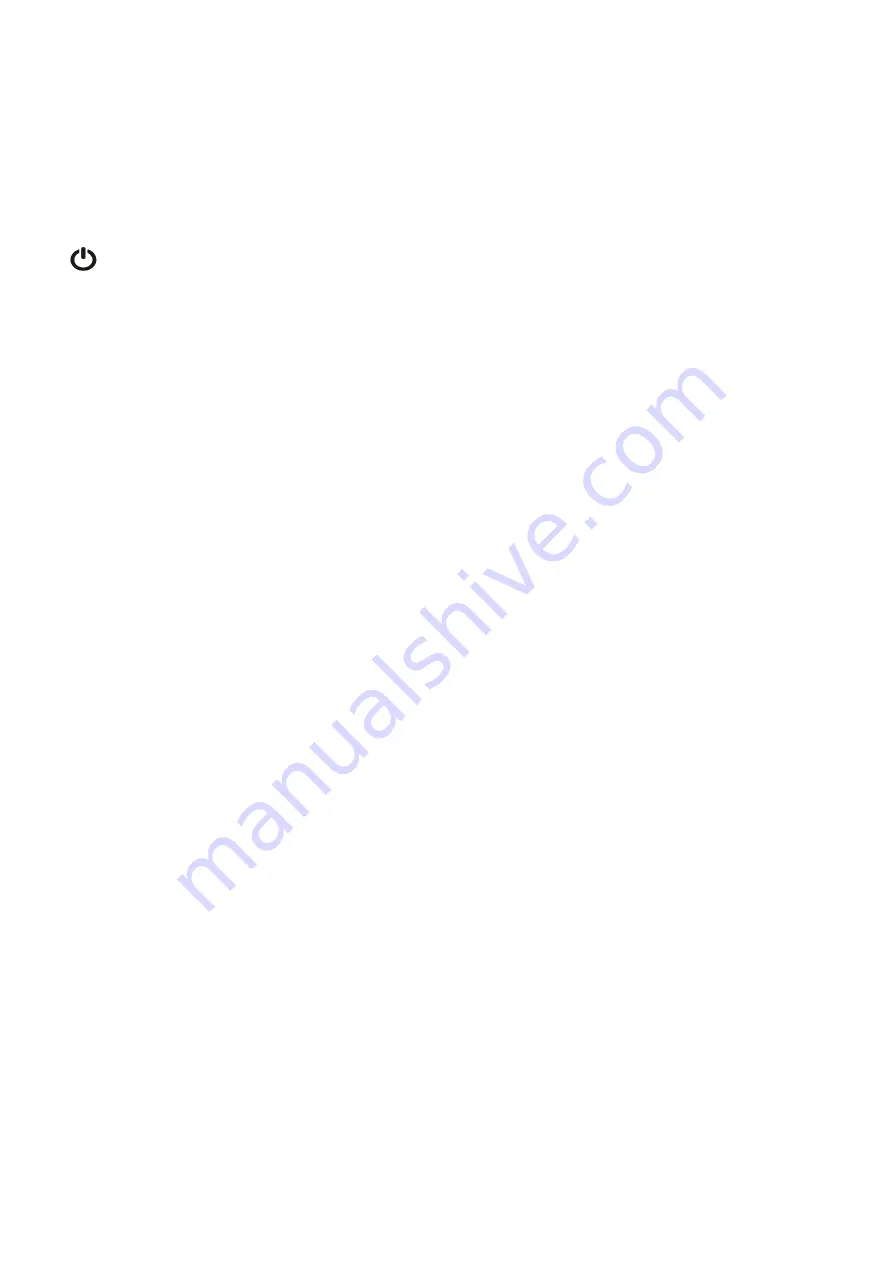
P/N 466-
2915 (ML) • REV C • ISS 11DEC20
3 / 54
•
OUT: Open collector output. Use the first output number of
the output controller assigned to the RAS. Refer to the
ATS control panel programming manual for details.
Note:
When using IN or OUT pins, it is recommended to use
a shielded cable (WS104). Ensure that the shield of the cable
is connected to ground at one end only.
Status LED indications
See figure 1.
Green: The Power LED is on when the control panel
is powered by the AC supply.
!!
Yellow: The Fault LED illuminates to indicate
detection of a system fault.
Blue: The Access LED flashes when access to an
area assigned to the RAS is granted.
Red: The Alarm LED illuminates when there is
a system tamper or an area assigned to the RAS is
in alarm state. The area may be identified by viewing
the 16 area LEDs visible when the RAS cover is
open or removed.
Area LED indications
See figure 1.
When the RAS cover is open or removed, 16 red LEDs are
visible at the bottom of the RAS. Each LED represents an
area, and the indications are as follows:
•
The LED illuminates when its corresponding area is
armed.
•
The LED flashes slowly when a fault is detected or when
an alarm occurs, in disarmed state.
•
The LED flashes quickly when a fault is detected or when
an alarm occurs, in armed state.
Operating features
Keyboard backlight and night light
The default keyboard backlight and night light settings are as
follows:
•
Keyboard backlight on (bright) for approximately
4¼ minutes following a key press.
•
Night light on (dim).
These functions can be changed from the RAS menu.
LCD contrast
The LCD contrast may be adjusted by pressing and holding the
Menu key while momentarily pressing the Up or Down arrow
keys. The allowed range is 1 to 14, the default setting is 8.
LCD intensity
The LCD intensity may be adjusted by pressing and holding
the Menu key while momentarily pressing the Left or Right
arrow keys. The allowed range is 1 to 9, the default setting is 5.
LCD backlight
The LCD backlight illuminates for 30 seconds following a key
press.
Buzzer tone
The Buzzer tone may be adjusted by pressing and holding the
Clear key while momentarily pressing the Up or Down arrow
keys to change the buzzer tone. The default setting is 16.
LCD text format
The ATS1111-N / ATS1116-N RAS has a 4 line x 16 character
LCD and may display text in three alternative formats, as
follows:
•
Format 1 (default) wraps text using hyphens when a word
is broken onto the next line.
•
Format 2 wraps text without hyphens when a word is
broken onto the next line.
•
Format 3 wraps text to the next line without breaking
words.
To change formats, press and hold the ‘0’ (zero) key while
momentarily pressing the Up or Down arrow keys.
This option is not available on the ATS1110-N or ATS1115-
N RASs with 2 line x 16 character LCD.
System fault buzzer
In case a System Fault occurs (no more communication to
control panel) the text
“System Fault” appears on the display
and the buzzer will be activated until any key is pressed. The
setting
“Auto” is used to enable this feature for countries where
this is a requirement. The setting can also be set to
“On” or
“Off”. The setting can be changed by holding the Menu key
while momentarily pressing the 0 key. Each next press of the
0 key selects either
“Auto”, “On” or “Off”.
Function keys
•
F1 = ‘OPEN’ + 1
•
F2 = ‘OPEN’ + 2
•
F3 = ‘OPEN’ + 3
•
F4 = ‘OPEN’ + 4
•
TZ62 = ‘OPEN’ + 5
•
TZ63 = ‘OPEN’ + 6
Power up
Upon initial power up, the buzzer will sound two beeps
indicating that the internal non-volatile memory is OK. All of the
area LEDs may illuminate, indicating that the system is armed.
All areas must be disarmed in order to enable access to the
installer programming menu options.
Troubleshooting
General faults
No LED or LCD display:
•
Verify the +13.8 and 0 V wire connections on both the
RAS and the power supply.
•
Verify power output on the DGP or external power supply.
Содержание ATS111-N Series
Страница 54: ...54 54 P N 466 2915 ML REV C ISS 11DEC20 ...