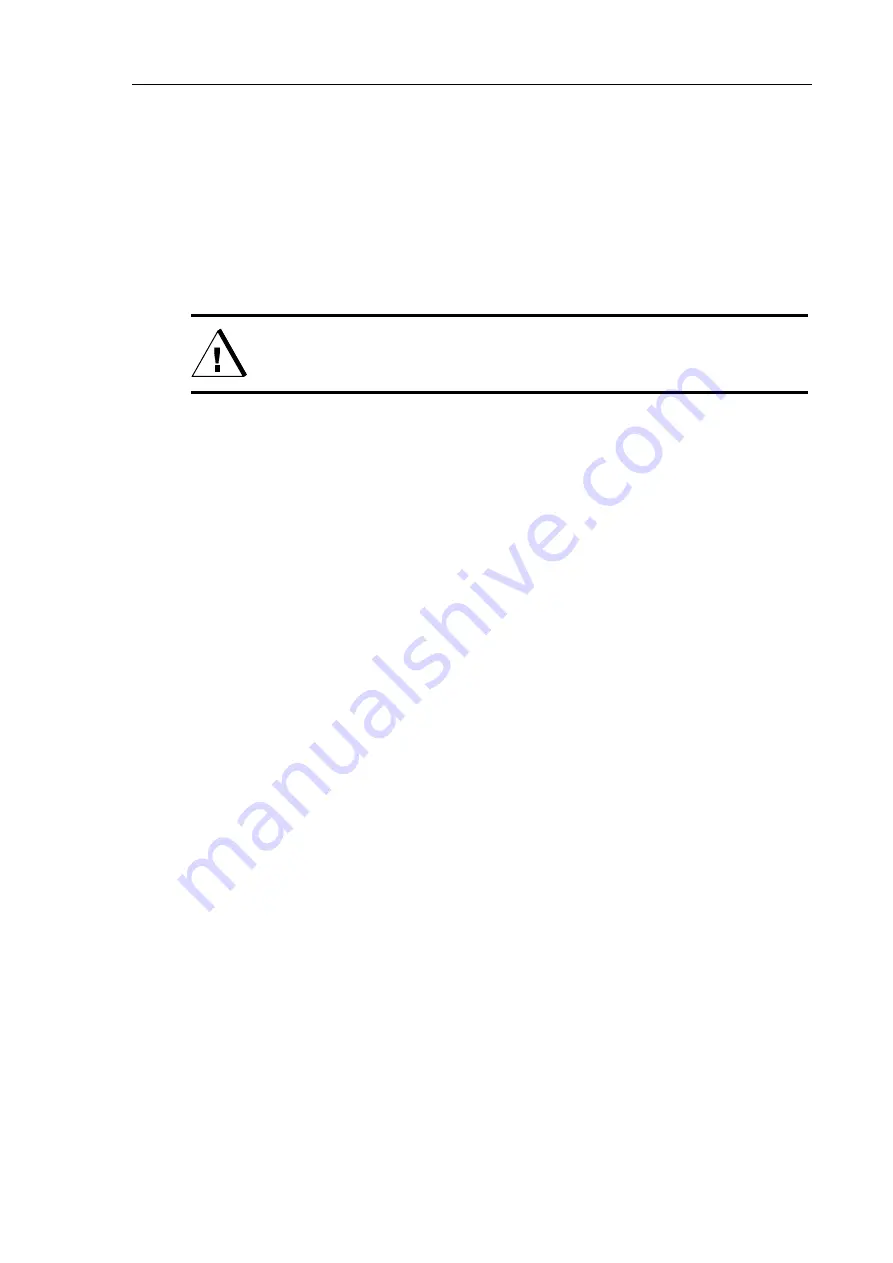
ARISTOMAT CL
21
System Start Up
Afterwards the ARISTOMAT is ready for operation and the MAIN MENU is
displayed:
F1
F3
PLOT BUFFER
ORIGIN
VACUUM...
SETTINGS
F2
F4
CAUTION: For safety reasons the drives must be switched OFF now,
before loading material and inserting the tool holder.
•
press DRIVES OFF switch to stop the drives
Содержание ARISTOMAT CL 1310
Страница 1: ...ARISTOMAT CL 131O 1317 1617 Users Manual ...
Страница 6: ......
Страница 21: ...ARISTOMAT CL 23 System Start Up Vacuum zones ARISTOMAT 131O ...
Страница 22: ...24 ARISTOMAT CL System Start Up ARISTOMAT 1317 ...
Страница 23: ...ARISTOMAT CL 25 System Start Up ARISTOMAT 1617 ...
Страница 24: ...26 ARISTOMAT CL System Start Up ...
Страница 30: ...32 ARISTOMAT CL Menu Tables ...
Страница 50: ...52 ARISTOMAT CL Specifications ...
Страница 54: ...56 ARISTOMAT CL Technical Hints ...
Страница 55: ...ARISTOMAT CL 57 ...






























