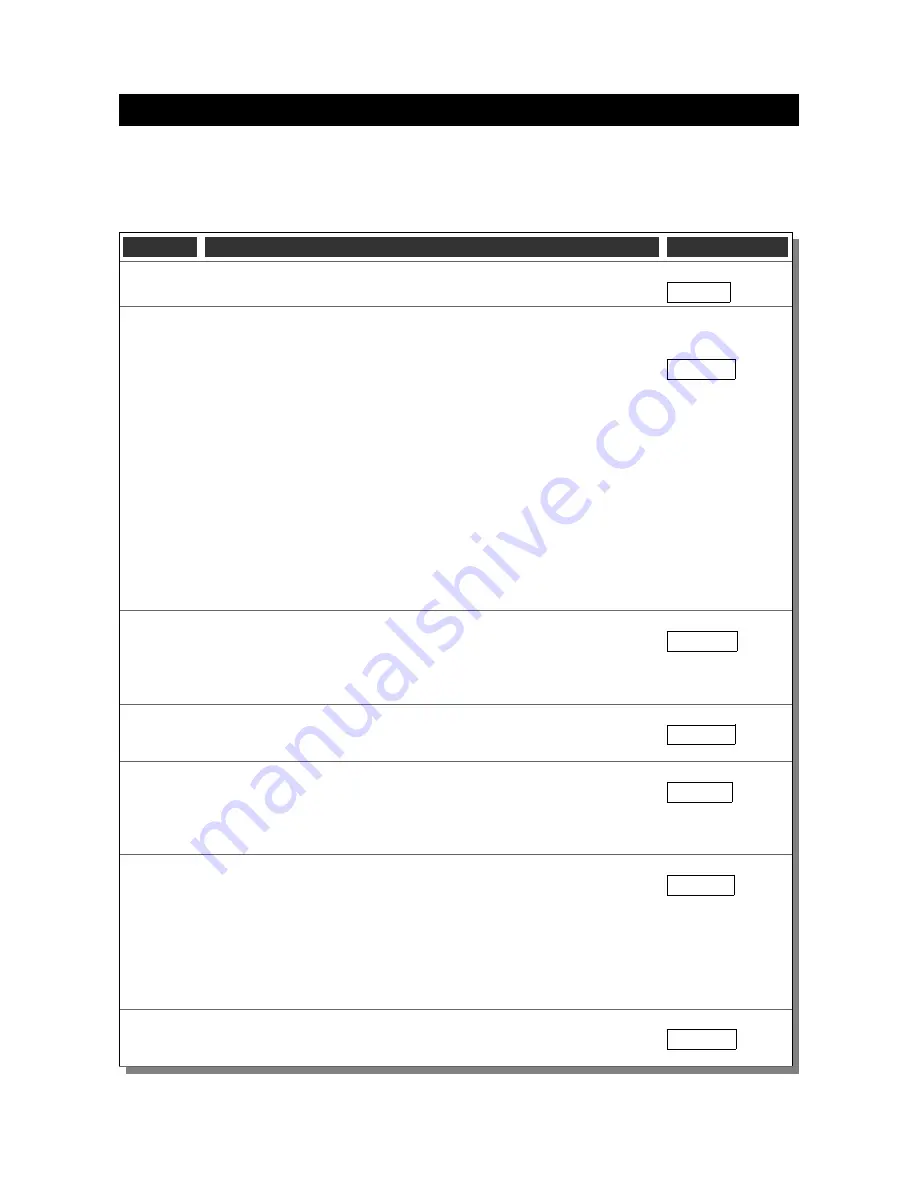
Temporary Display Mode
Normally, the clock will show the time. To show additional information press the button with a “short” press.
Each press cycles through the following information. After 5 seconds, the display will revert to the normal
time display.
Mode
Description
Values
Date
Date.
The current date will be shown in the date format you selected.
Example
“17.06.18”
Temp
Temperature / Time Provider Module status.
SS (the seconds digits) can have 4 values:
“10”: The clock does not have a time provider installed, and is working
off the internal time source. (Not accurate)
“11”: The clock has an RTC time source installed.
“12”: The clock has a WiFi time source installed.
“13”: The clock has a WiFi and an RTC time source installed
In modes “11” and “13” the digits “TT:tt” (hours and minutes) will show
the temperature, to the nearest ¼ degree, where “TT” is whole degrees,
and “tt” is fractional degrees. In modes “10” and “12” the temperature is
shown as “00:00”.
The temperature shown is the current temperature inside the clock
casein degrees Celsius. If this goes above 40, you should consider
ventilating the case, because the temperature compensation is not able
to work at such high voltages, and the clock life may be reduced.
“TT:tt:SS”
Example:
“22:25:13”
Means
“22.25 Degrees
WiFi and RTC
installed”
LDR
Ambient Light Reading.
This shows the current ambient light
reading from the LDR (light dependent resistor). It is a normalized value,
and goes between 100 (dark) to 999 (bright). This controls the dimming
of the tubes.
Example
“01:00:--”
100: darkest
999: brightest
Version
Display the version number. The format will be :”VV vv 07”, where major
version is “VV”, minor version is “vv” and the “21” is the id for the version
display.
Example
“03:51:--”
IP Address
part 1
If you have the WiFi module connected, this will show the first two digits
of the 4 digit IP address. Usually this address starts with “192.168”.
Note:
The IP address is skipped if you do not have the WiFi module
connected.
Example:
“19:21:68”
= “192.168”
IP Address
part 2
If you have the WiFi module connected, this will show the last two digits
of the 4 digit IP address. Put this together with the value shown in IP
Address part 1 to give the full address.
You can enter the whole value into your browser to connect to the
module. You must remove any leading “0” from the value. If you receive
“192.168.001.106”, you must enter this as “192.168.1.106” into your
browser address bar.
Example:
“00:11:06”
= “001.106”
Mux Speed This shows the number of impressions per second, which is the refresh
rate of the display. It varies a little based on the exact workload, but is
usually about 100 impressions per second.
Example:
“01:02:--”
Содержание All-In-One
Страница 2: ...NixieClockUserManualV52...































