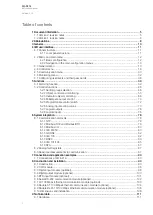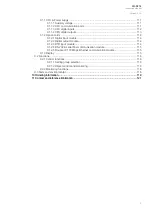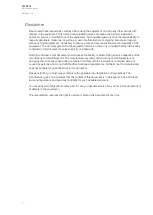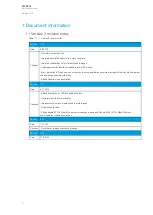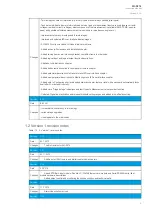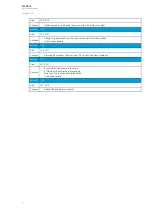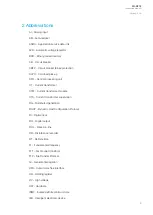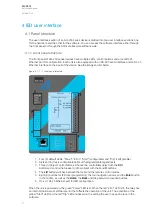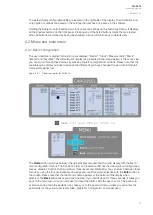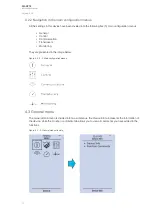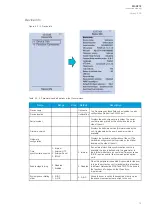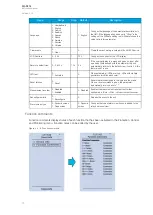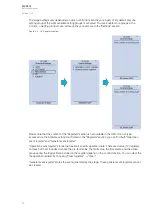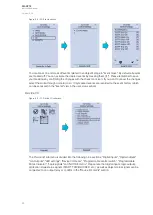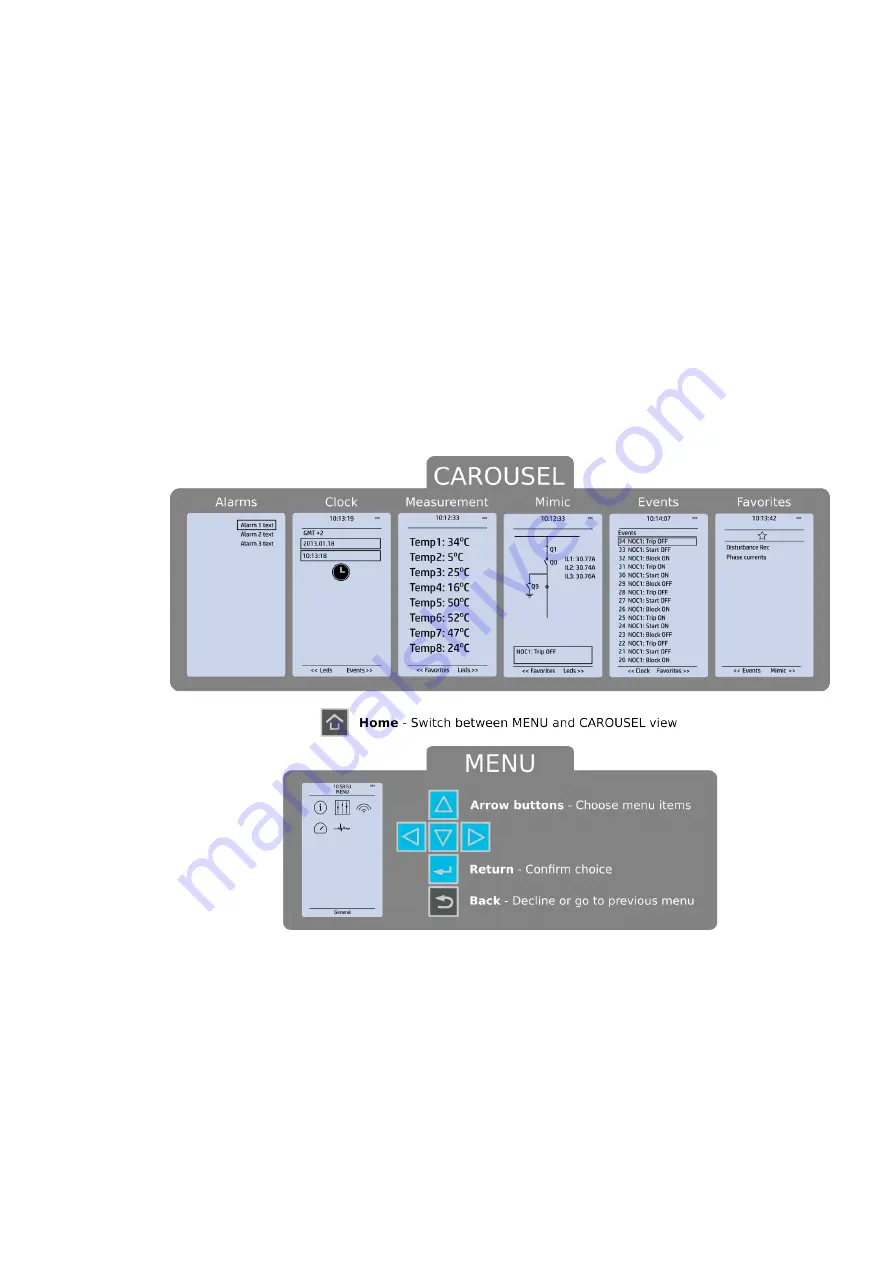
The sixteen freely configurable LEDs are located on the right side of the display. Their activation and
color (green or yellow) are based on the settings the user has put in place in the software.
Holding the II (object control) button down for five seconds brings up the button test menu. It displays
all the physical buttons on the front panel. Pressing any of the listed buttons marks them as tested.
When all buttons are marked as having been tested, device will return back to default view.
4.2 Mimic and main menu
4.2.1 Basic configuration
The user interface is divided into six (6) quick displays: "Alarms", "Clock", "Measurement", "Mimic",
"Events" and "Favorites". The default quick display (as presented in the image below) is the mimic view;
you can move through these menus by pressing the left and right arrow buttons. Please note that the
available quick display carousel view might be different if you have changed the view with AQtivate's
Carousel Designer tool.
Figure. 4.2.1 - 2. Basic navigation for AQ-S214.
The Home
Home button switches between the quick display carousel and the main display with the five (5)
main configuration menus. The AQ-S214 alarm and indication IED has the following five configuration
menus:
General, Control, Communication, Transducers and Monitoring. You can switch between these
menus by using the four navigational arrow keys and confirming your selection with the EEnt
nter
er button in
the middle. Please note that the the menu's name appears at the bottom of the display when
selected. The Back
Back button takes you back one step. If you hold it down for three seconds, it takes you
back to the main menu. You can also use it to reset the alarm LEDs the user has set. The password
activation button (with the padlock icon ) takes you to the password menu where you can enter the
passwords for the various user levels (User, Operator, Configurator, and Super-user).
A
AQ
Q-S214
-S214
Instruction manual
Version: 2.04
12
Содержание AQ-S214
Страница 1: ...AQ S214 Alarm and Indication IED Instruction manual ...
Страница 93: ...Figure 7 1 56 AQ S214 application example A AQ Q S214 S214 Instruction manual Version 2 04 92 ...
Страница 110: ...Figure 8 10 74 Device installation A AQ Q S214 S214 Instruction manual Version 2 04 109 ...
Страница 111: ...Figure 8 10 75 Panel cutout dimensions and device spacing A AQ Q S214 S214 Instruction manual Version 2 04 110 ...