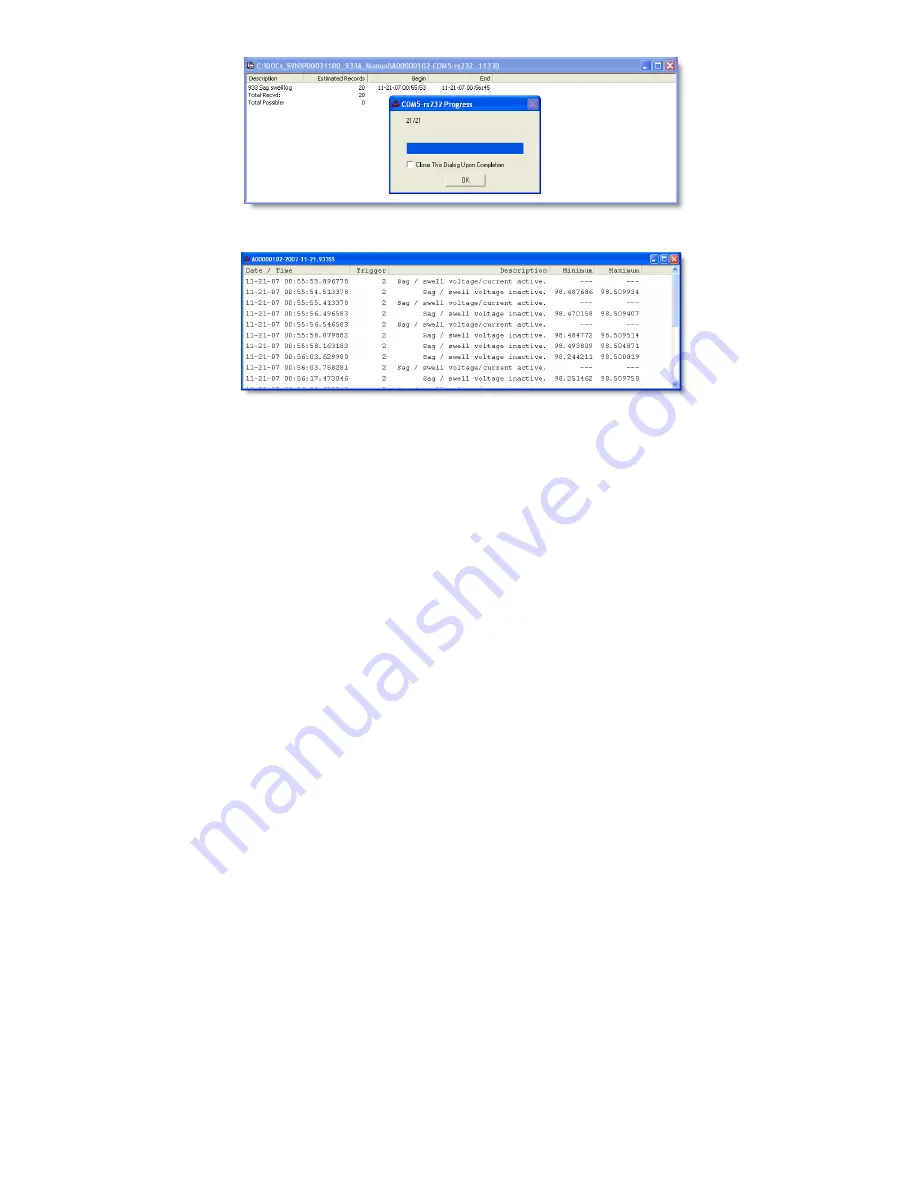
Figure 5.15: Downloaded Power-Quality Event Data
Figure 5.16: Downloaded Power-Quality Data
5.5.4
Waveform Data
Recorded waveform data may be the result of User or Power Quality
triggered events. Make sure that you are connected to the 933A. If not,
see Section 6.2.4 in PSCSV Basics. Click the Download Event button or
select Connection
>
Flash
>
Download Event.
1. Choose the Waveform radio button and click OK.
2. Choose to select all data records or a smaller selection by time and
date and click OK.
3. Choose a file name and click OK to save the file log. During this time
a window will appear that indicates both the progress and the record
files being transferred from the 933A to a file on your computer.
4. Now select the top line in the log with your cursor and a Save-As
window will appear. Type in a name, click OK and a window will
appear with the data.
5. Notice that waveform record includes a cursor with the time and
date at each point along the waveform, the corresponding voltage at
the cursor, and the trigger number.
75
Содержание Portable Power Sentinel 933A
Страница 16: ...B 3 Uploader Progress Window 165 B 4 Successfully Uploaded File Information 166 xvi ...
Страница 18: ...xviii ...
Страница 35: ...Figure 2 2 Front Panel Description 17 ...
Страница 128: ...Figure 7 9 Power Quality Reference Selection Softkey Figure 7 10 Configuring the Power Quality Reference 110 ...
Страница 163: ...Chapter 10 Connection Diagrams 145 ...






























