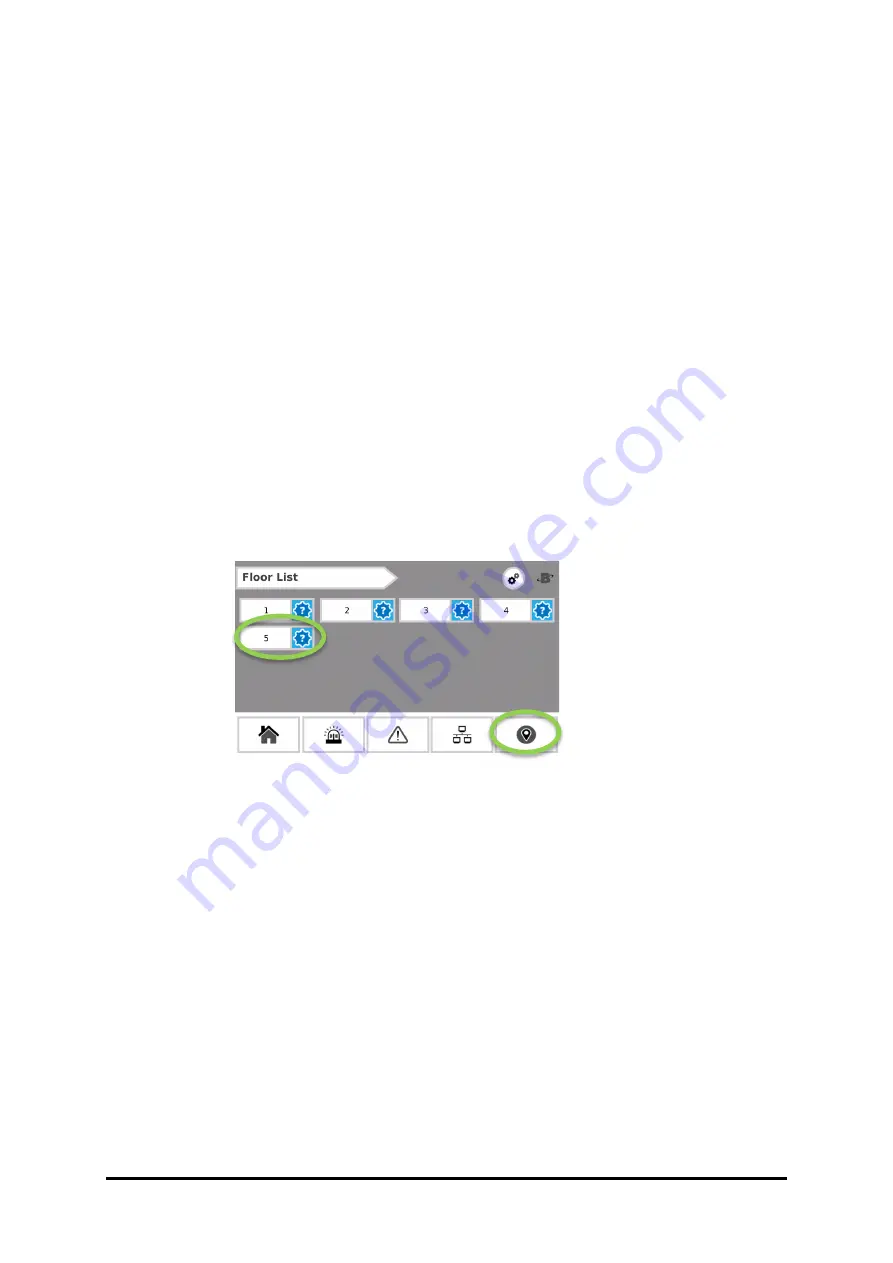
1100-2184 Rev 0
24
1.
Modbus ID Auto-assign:
Automatically connect and set IDs using the integrated Magnetic Switch to pair each
AT-G-ALERT to its install location.
2.
Set Modbus ID Manually:
Use the RS485 port on the controller to manually set the Modbus IDs, and then install
according to the floorplan, while keeping track of assigned Modbus IDs.
3.11 Method 1: Modbus ID Auto-assign
1. AT-G-ALERT devices can be auto-assigned their Modbus ID using a 2-person
verification technique.
This process gives the added advantage of physically verifying that each connected
device is correctly installed in the assigned room location.
2. Open the
Settings Screen
(gear icon) and then enter the passcode. (If the passcode
has not been entered, the
Device Modbus Pairing
Screen will not be accessible).
3. On the AT-G-ALERT-C touch screen, tap the pin icon in the bottom right of the screen
to advance to the “Floors” screen and then tap the floor that is to be commissioned.
Figure 23 - Floor List screen
Содержание AquiTron AT-G-ALERT-C
Страница 1: ...1100 2184 Rev 0 1...



























