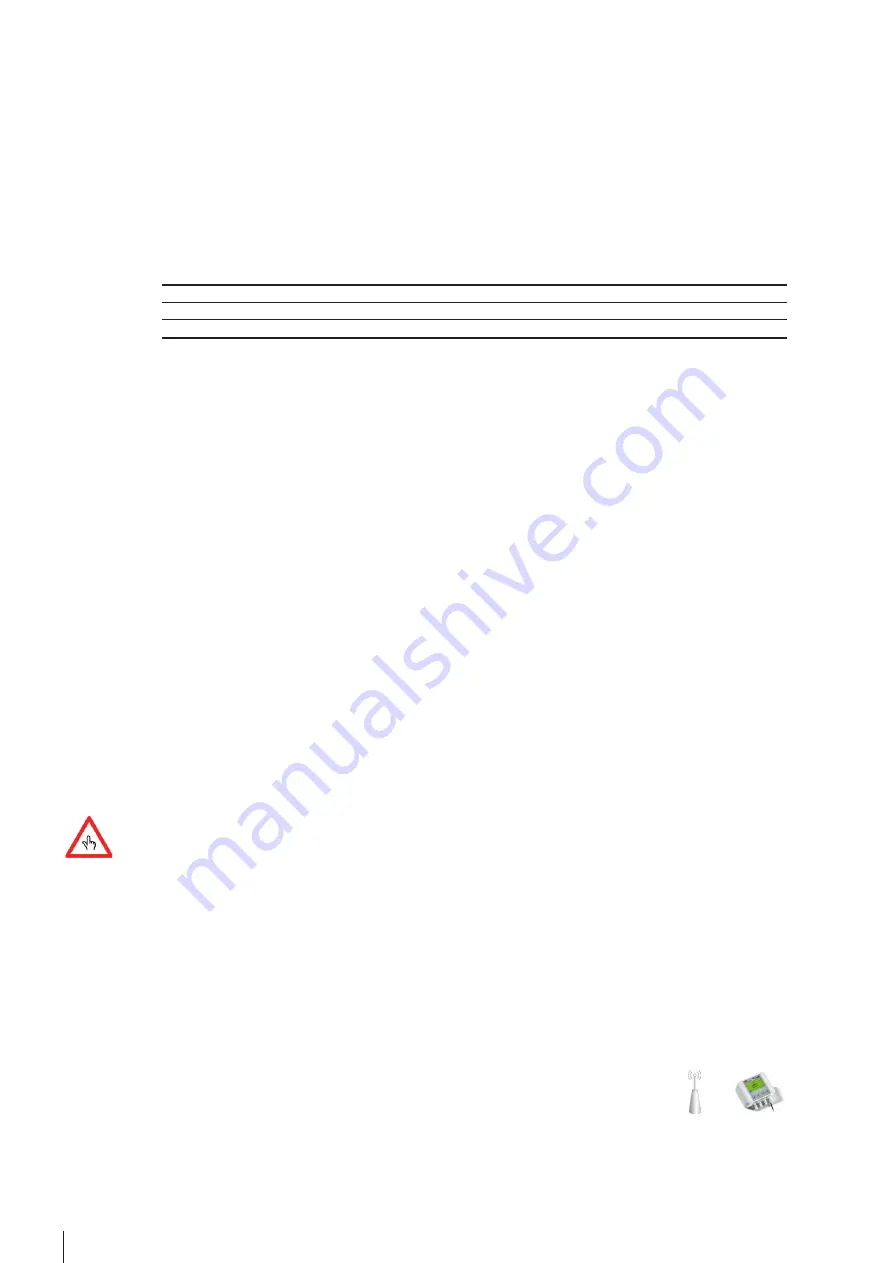
8
CONTOIL
®
DFM
9. Input Value and Output Value
Change the “Input Value” by doing the following:
a.
Press
the
down-arrow
b. On the “Input” line press <OK>
c. The field “Input xxxx.x ml” will by highlighted.
d.
Press
the
down-arrow or the
up-arrow to adjust the “Input Value” according to the table “Flow meter Type”
e. Press <OK> to confirm the modification.
f. The “Output Value” can be chosen from the “Flow meter Type” table or set a value of your choice.
Flow meter Type
Input Value
DFM-20S
36
ml
DFM-25S
100
ml
10. Set the Return Line flow meter
a.
Press
the
down-arrow to move to the <RL flow meter> line.
b.
This value must be <No>
. If it is not, press the <OK> key and change the value with the arrow keys.
11. Set the <SL KF> and the <SL app>.
a. Starting from the previous position, press many times the
down-arrow, until you reach the menu point
“Supply
configuration”.
b. Press <OK> at the menu point “SL KF”. Enter the value for the <SL KF> using the arrow keys. This value is prin-
ted on the type plate of the flow meter. Confirm with <OK>.
c. Move with <OK> to the menu point <SL app>. Normaly you do not need to change this value. For more infor-
mation go to the section <Higher Performance Results>
d.
Press
many
times
the
down-arrow key until you reach the menu point “Return configuration”.
e. Press <OK> at the menu point “RL KF”. Enter the value for the <RL KF> using the arrow keys. This value is prin-
ted on the type plate of the flow meter. Confirm with <OK>.
f. Move with <OK> to the menu point <SL app>. Normaly you do not need to change this value. For more infor-
mation go to the section <Higher Performance Results>
12. Set the date
a. Starting from the previous position, press many times the
down-arrow, until you reach the menu point “Clock”.
b. On the line “Date”, press <OK>. Modify the date by using the
down-arrow or the
up-arrow. Move from
left to right with the <OK> key and from right to left with the <ESC> key.
c. When the date is set, confirm it with the <OK> key.
13. Set the time
a.
Move
with
the
down-arrow key to the line “Time”.
b. On the line “Time”, press <OK>. Modify the time by using the
down-arrow or the
up-arrow. Move from
left to right with the <OK> key and from right to left with the <ESC> key.
c. When the time is set, confirm it with the <OK> key.
14. Set the Service code
This procedure is optional. We recommend changing for more security.
Store the new service code in a save place. Loosing of the service code leads to a “factory reset”, which means
sending the DFM-BC to the factory with loosing of all setting parameters. So, be careful.
a.
Move
with
the
down-arrow key to the line “Service code”.
b. On the line “Service code”, press <OK>. Modify the service code by using the
down-arrow or the
up-arrow. Move from left to right with the <OK> key and from right to left with the <ESC> key.
c. When the new service code is set, confirm it with the <OK> key.
15. End of installation
a.
Exit
with
<ESC>.
b. After the installation is done
and before
you start the engine, go to the section “Startup (commissioning)” for
the
initial
checks
and
startup.
Board Computer (DFM-BC) to a Fleet Manager or GPS Tracking System
For an easier reading during this section the Fleet Manager or the GPS Tracking-System
are called Auxiliary.
This configuration allows you to send the exactly calculated consumption amount to an external device (e.g., Fleet Ma-
nager or GPS Tracking System). In order to work, a flow meter with the correct “Output Value” must be installed to the
DFM-BC.









































