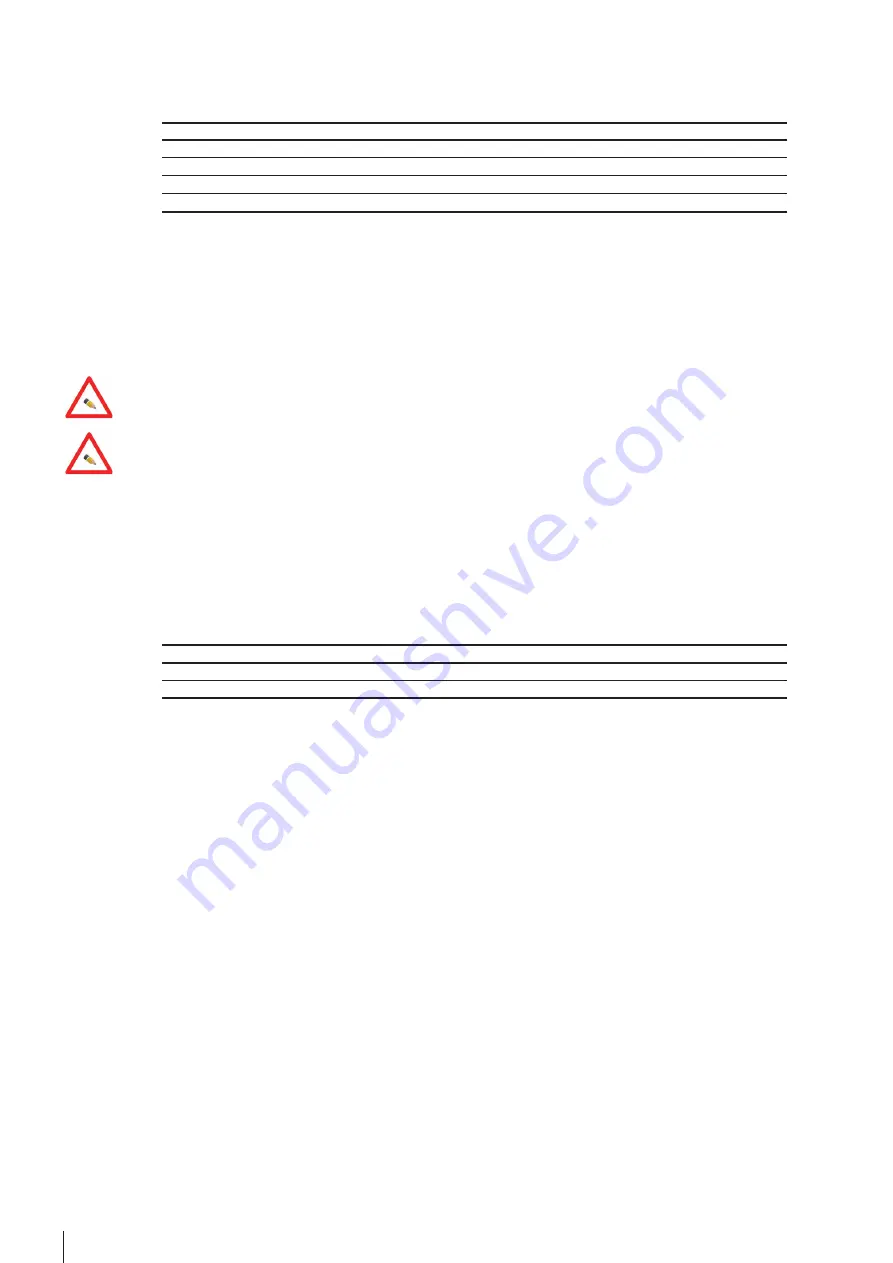
6
CONTOIL
®
DFM
Return-Line Sensor
DFM-flow meter – cable colors
DFM-BC – positions on the terminal block
White
to
7
Brown
to
8
Green
to
9
Yellow
to
Not
used
5. To ensure a proper function, the cable, described in the procedure below,
must be
connected directly to the vehi-
cle’s battery. That means, also with the vehicle key in your pocket the DFM-BC must be electrically powered. The
power consumption is far below 1mA.
Connect a two wire cable (0.75 mm
2
) from the vehicle battery, through one of the gland of the DFM-BC, to the con-
nector position 13 (Batt. plus) and position 14 (Batt. minus). Tighten the gland-nut very well by hand, until the
cable
is
fixed.
6. After al cables are connected and well in place, put the upper part of the DFM-BC back on the base part and screw
it
down.
7. Look at the type plate of the DFM-flow meter. Read the value for the SL-KF and the RL-KF (example: it must be a
value
like
<
SL KF +0.12> or <SL KF -0.13
>). Keep this value in mind or write it down to a paper.
These values are needed to reach optimal performance.
8. Take the DFM-BC. If it is off, press one of the 4 Keys on the front to reactivate it.
Go to the menu point <Service>. Press <OK> and enter the Service-Code.
Standard service code is: 1111.
9. Input Value and Output Value
Change the “Input Value” by doing the following:
a.
Press
the
down-arrow
b. On the “Input” line press <OK>
c. The field “Input xxxx.x ml” will by highlighted.
d.
Press
the
down-arrow or the
up-arrow to adjust the “Input Value” according to the table “Flow meter Type”
e. Press <OK> to confirm the modification.
f. The “Output Value” can be chosen from the “Flow meter Type” table or set a value of your choice.
Flow meter Type
Input Value
DFM-20S
36
ml
DFM-25S
100
ml
10. Set the Return Line flow meter
a.
Press
the
down-arrow to move to the <RL flow meter> line.
b. The value must be <Yes> (standard). If not, press the <OK> key and change the value with the arrow keys.
11. Set the <SL KF> and the <SL app>.
a. Starting from the previous position, press many times the
down-arrow, until you reach the menu point
“Supply configuration”.
b. Press <OK> at the menu point “SL KF”. Enter the value for the <SL KF> using the arrow keys. This value is
printed on the type plate of the flow meter. Confirm with <OK>.
c. Move with <OK> to the menu point <SL app>. Normaly you do not need to change this value. For more infor-
mation go to the section <Higher Performance Results>.
d.
Press
many
times
the
down-arrow key until you reach the menu point “Return configuration”.
e. Press <OK> at the menu point “RL KF”. Enter the value for the <RL KF> using the arrow keys. This value is prin-
ted on the type plate of the flow meter. Confirm with <OK>.
f. Move with <OK> to the menu point <SL app>. Normaly you do not need to change this value. For more infor-
mation go to the section <Higher Performance Results>
12. Set the date
a. Starting from the previous position, press many times the
down-arrow, until you reach the menu point “Clock”.
b. On the line “Date”, press <OK>. Modify the date by using the
down-arrow or the
up-arrow. Move from
left to right with the <OK> key and from right to left with the <ESC> key.
c. When the date is set, confirm it with the <OK> key.





















