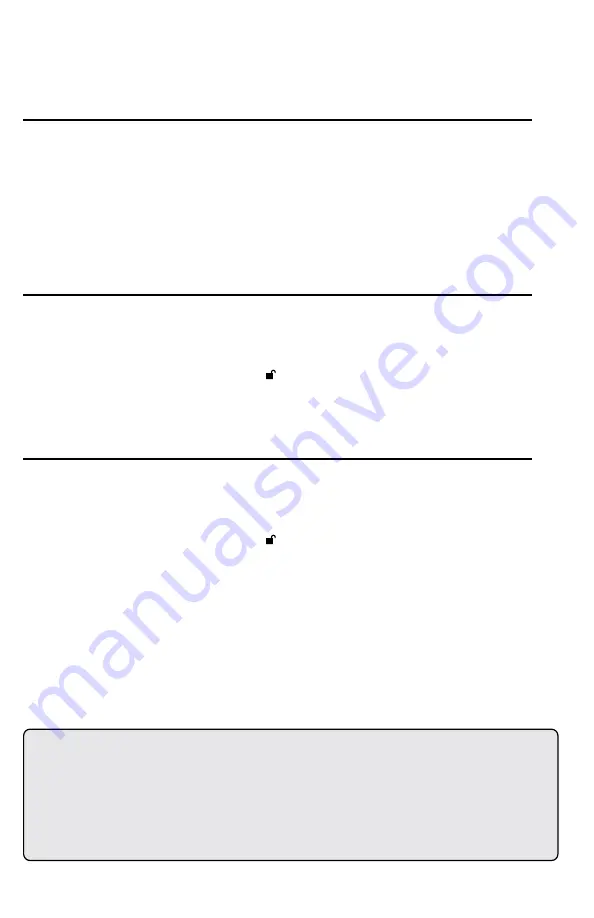
14
Setting Read-Only or Read / Write from
the User mode
To set the drive to Read-Only:
1. Plug device into USB port. The
RED
LED will glow steadily.
2. Press the
r + o (7 + 6)
buttons together for three seconds.
The
GREEN
LED will blink three times.
3. Enter the User / Admin PIN and press
.
The
GREEN
LED will blink.
4. The drive will be in a
Read-Only
state the next time it is unlocked.
To return the drive to Read / Write:
1. Plug device into USB port. The
RED
LED will glow steadily.
2. Press the
r + w (7+ 9)
buttons together for three seconds.
The
GREEN
LED will blink three times.
3. Enter the User / Admin PIN and press
.
The
GREEN
LED will glow steadily.
4. Drive will return to unlocked mode and can now be written to, indicated by the blinking
GREEN
LED.
This mode allows the User to set the
Read / Write
status of the drive without having access to
the Admin functions.
When the drive is unlocked in
Read-Only
mode the
RED
LED will blink once every three
seconds while the
GREEN
LED will glow steadily.
If the drive is set to
Read-Only
in the Admin mode, the User cannot override that setting. Only
the Admin can return the drive to
Read / Write
Mode.
Important Note
Any changes to the Read-Only or Read / Write settings in User Mode will only affect
the user that unlocked the drive, any other users will be unaffected.
To set the drive in the Read-Only mode for all users, set the Read-Only mode using
the Admin function.


























