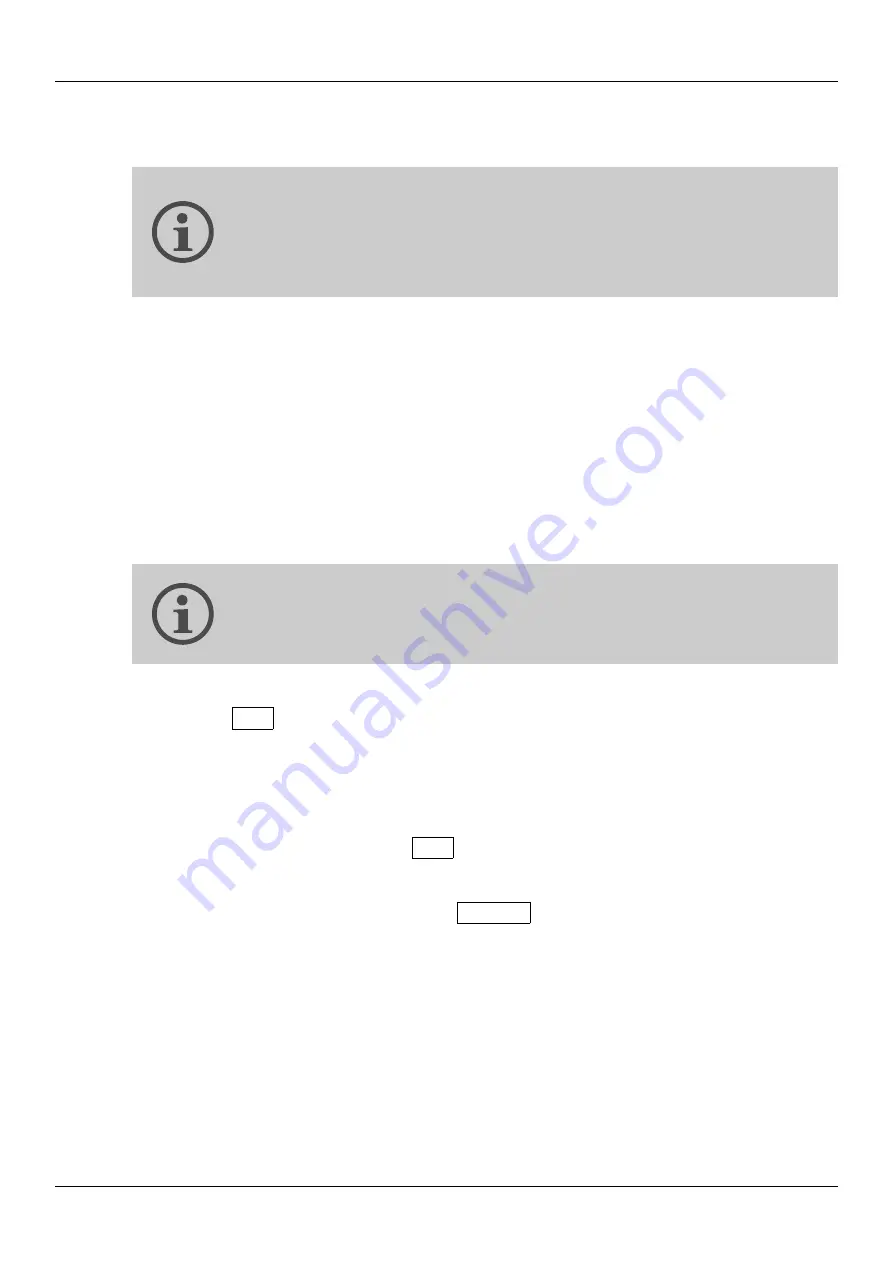
User's Manual
5. ROUTING
Due to a lack of controls, the front panel allows only interface-
wise routing. To use channel-wise routing (merging of
different input streams), use either the web interface or the
command line.
▶ Front panel,
Front panel
The routing matrix indicates the interfaces between conversions are currently
active.
A green LED means that a connection is made between the two interfaces, and a
conversion is currently in progress.
A red LED means that a connection is made, but inactive because the input or
clock signals are missing.
A yellow LED means that a test tone is currently output instead of the input
signal.
Routing is easy if you think this way:
“I want this input mapped to this output”
To make or break a connection in the Routing matrix:
Push the
Set
button in the “Routing” menu
A yellow blinking cursor indicates the current position within the matrix. Move it
by turning the encoder to the desired point where you want to make or break a
connection.
At the beginning or end of the line, continue to turn to the right to make the
cursor wrap around to the previous or next line.
Push the encoder or press the
Set
button to make/break a connection.
When the cursor blinks yellow/red or yellow/green, the connection has been
made; when the cursor blinks yellow/dark, the connection was broken.
To exit the routing matrix, push the
⮌
Back
button.
▶ Front panel,
Web
The web interface allows fine-grained routing control in different levels (whole
interfaces, channel groups or single channels). Routes can be entered via either
Matrix
or
List
view (both can be used interchangeably, and routings established in
one view show immediately up also in the other).
22






























