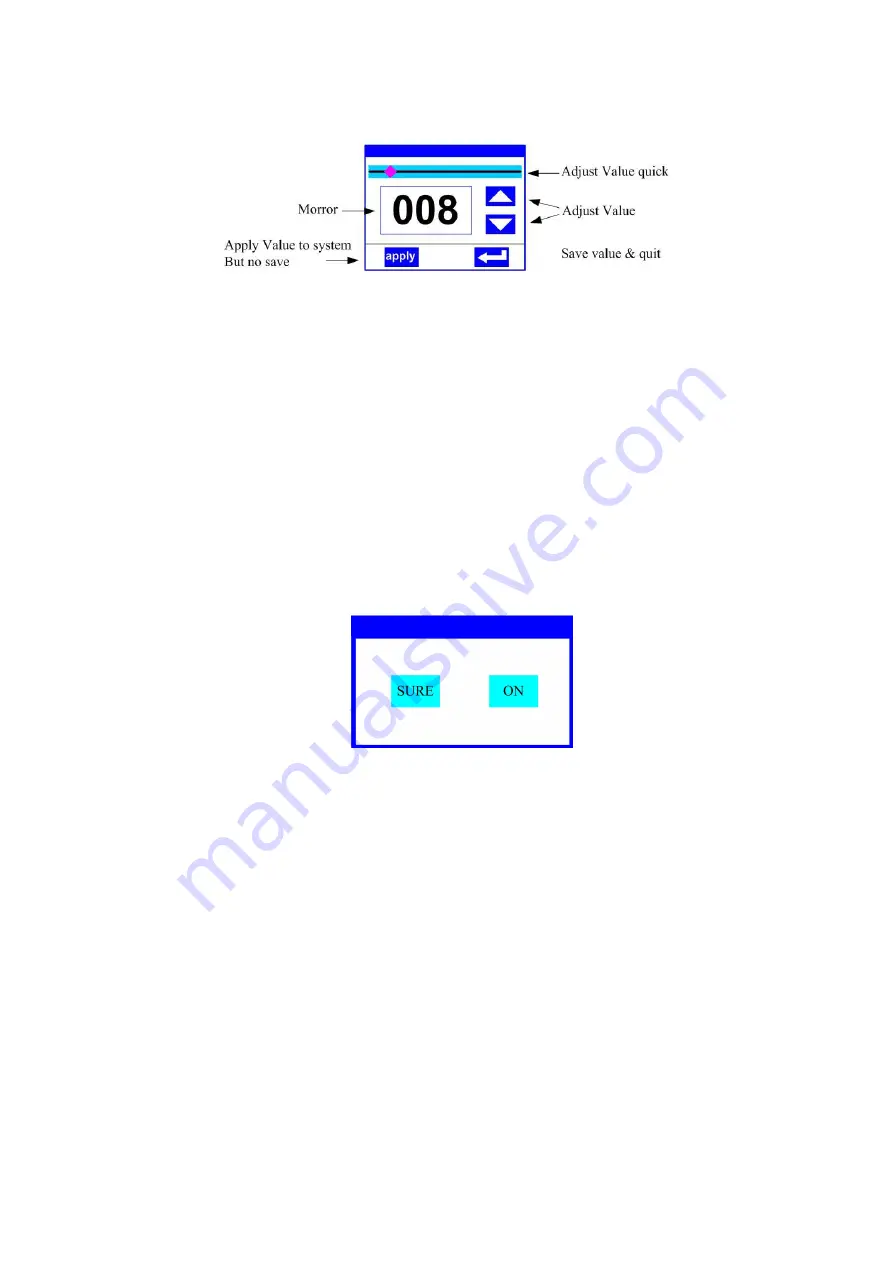
function,, the KEYr can been choose to set the parameter.
2.2.2 Parameter value setting
When the selected item is value need to been modified, the dialog shown in Figure 4 will popup.
Figure 4 Dialog of value setting
Modify value
:
Can quickly modify value via pull the slider to the desired position, or click
the button of ‘up’ or ‘down’ whit finger on the right side to set the exact desired value,
another way is roll encoder on the right hand side of panel.
Apply value
:
When Value had been modified, Then press the bottom of ‘apply’ in the left
corner to apply to the light, but hav’t saved
;
Save Value
:
Any time, click on the lower right corner of the "OK" button, the setting will
been saved into internal memory.
2.2.3 Boolean parameter setting
when the selected parameters is a Boolean value (such as ON or OFF), can directly modify
setting by chick corresponding item, the setting will been saved right now.
When the parameter is a key item, chick corresponding item, a dialog shown in Figure 5 will
been popup ask for the confirm. Chick ‘sure’ to confirm.
Figure 5 Dialog of confirm
2.2.4 Sub Menu
(
Parameter
)
Chick item of main menu, enter corresponding sub menu, shown in Figure 6, total 6 sub menu,
includes class of parameter and status:
ADDRESS
:
Set light DMX address.
WORKMOD
:
Set light work mode, master or slave mode when in auto run mode.
DISPLAY
:
Set display parameter, eg. select language.
TEST
:
Used for test light, modify DMX channel data to test function
,
the corresponding
function of reference channel function table.
ADVANCE
:
Set light running parameter.
STATUS
:
view light current status.





































