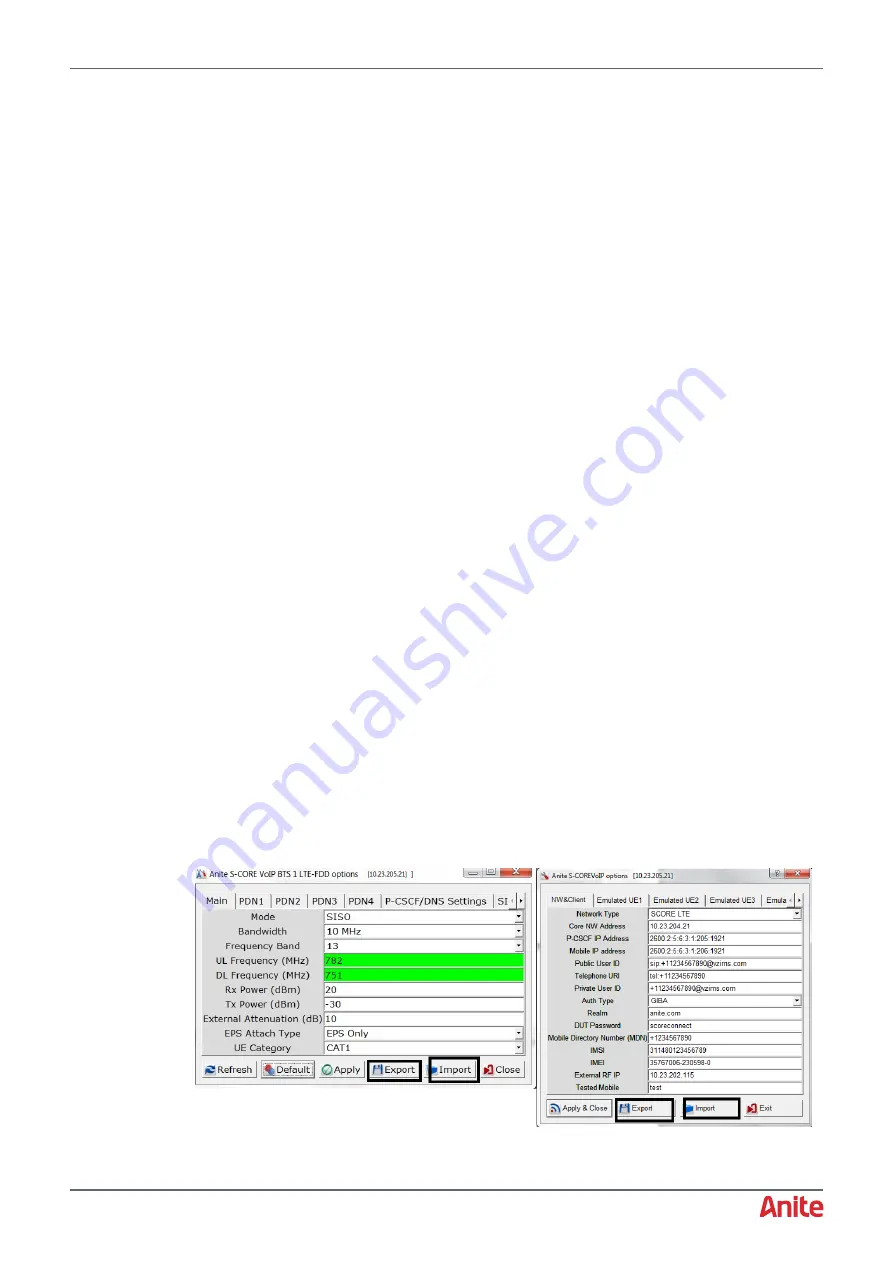
000-015-480 Issue 5
22
nd
May 2017
Anite S-CORE Getting Started Guide
Page 16 of 47
Commercial In Confidence
IP Address Configuration
Configure the LAN port of your PC to obtain IP Address automatically so that the IP Address of your
PC will be assigned automatically by the DHCP server of the WLAN Test Accelerator as follows:
1.
Display the network connections from
Start > Control Panel > Network and Internet >
Network Connections
.
2.
Right-click on the network connection for the WLAN Test Accelerator and select
Properties
.
3.
Select
Internet Protocol Version 4 (TCP/IPv4)
from the list of items used by the connection
and click
Properties
.
4.
Select
Obtain an IP address automatically
.
5.
Click
OK
to confirm the changes.
3.2
Protecting against malware attacks
Follow the instructions below to ensure that your PC is protected against possible malware attacks:
Check that you are using the latest S-CORE software release from Keysight.
Protect the test system PC as follows:
If Keysight provided the test system PC, it will have Windows 7 with the latest updates and
patches installed.
If you are using your own test system PC, ensure that you have taken equivalent steps to
protect against malware attacks.
Crucially, the only connection to any external network should be to the test system
PC. This isolates
the test system’s network from any other networks and decreases
the risk that equipment on a test system will be exposed to attacks such as
WannaCry.
3.3
Installing The S-CORE GUI
To install the S-CORE GUI on the Test System PC, follow the steps below:
1.
Close all S-CORE related applications.
2.
(Optional)
Uninstall the previous version of the S-CORE GUI as follows:
Note:
Uninstalling the previous version will delete any settings saved in the previous GUI. You
can also choose to install the new version without uninstalling the previous version.
a.
Start the previous S-Core GUI and log in.
b.
Export all the RF settings/Application option settings (e.g. VOIP, RCS application-related
settings) by navigating to the application and selecting
Export
as shown below.
c.
Uninstall the previous version of the S-CORE GUI.






























