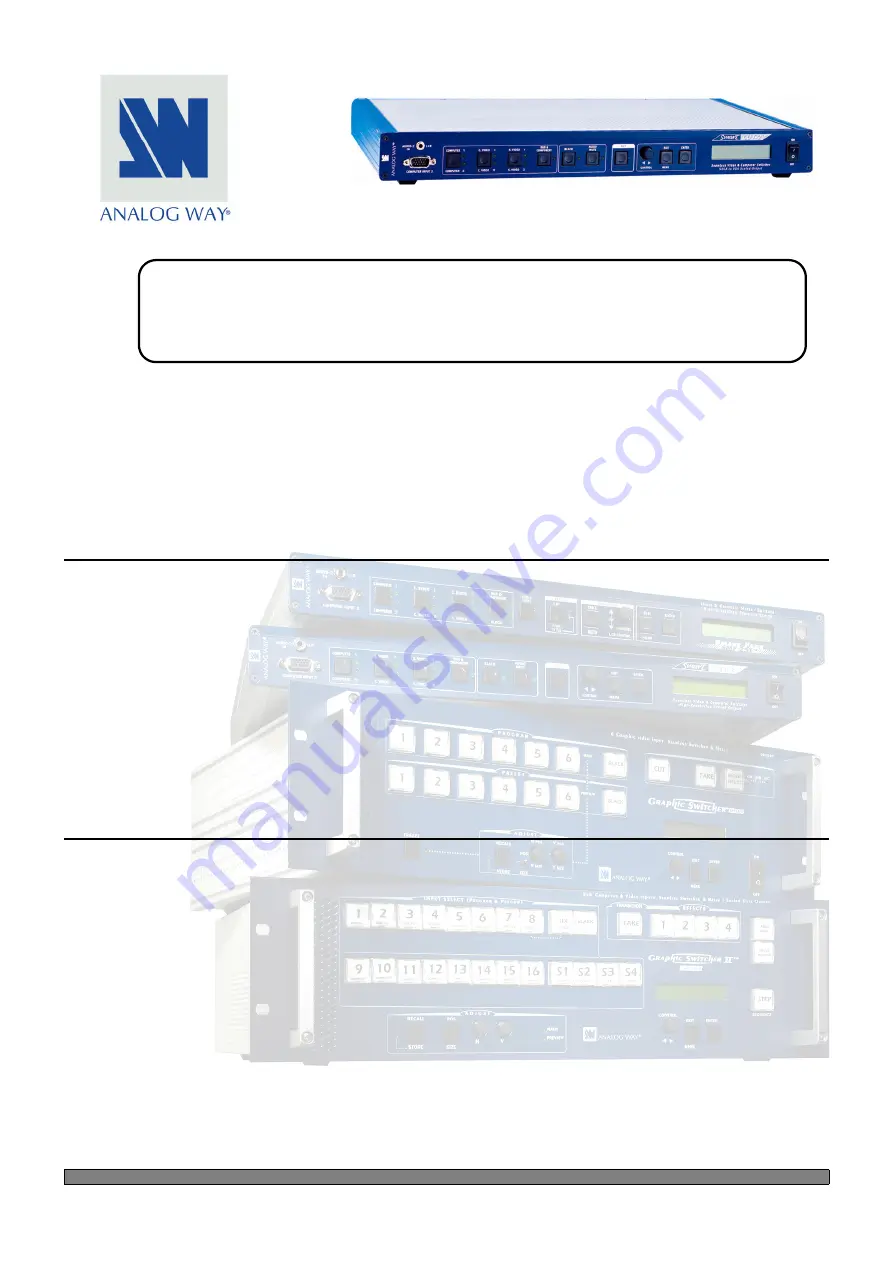
ANALOG WAY
®
SMART CUT 2™
EDITION : 10/02
.
SMART CUT 2
™
(S-CUT 2)
User’s Manual
Manuel Utilisateur
TABLE OF CONTENTS
SAFETY INSTRUCTIONS ...........................................................................................................................................................2
Chapter 1 : INTRODUCTION .......................................................................................................................................................5
Chapter 2 : INSTALLATION ........................................................................................................................................................6
Chapter 3 : TECHNICAL DESCRIPTION....................................................................................................................................7
Chapter 4 : STARTING .................................................................................................................................................................8
Chapter 5 : OPERATING MODE................................................................................................................................................12
Chapter 6 : LCD SCREEN DESCRIPTION ................................................................................................................................15
Chapter 7 : LCD FUNCTIONS DESCRIPTION .........................................................................................................................17
Chapter 8 : TECHNICAL SPECIFICATIONS ............................................................................................................................21
Chapter 9 : CONTROL SOFTWARE..........................................................................................................................................23
Chapter 10 : RS-232 PROGRAMMER'S GUIDE .......................................................................................................................28
WARRANTY...............................................................................................................................................................................75
TABLE DES MATIÈRES
INSTRUCTIONS DE SÉCURITÉ.................................................................................................................................................3
Chapitre 1 : INTRODUCTION....................................................................................................................................................40
Chapitre 2 : MONTAGE ..............................................................................................................................................................41
Chapitre 3 : DESCRIPTION TECHNIQUE ................................................................................................................................42
Chapitre 4 : MISE EN SERVICE.................................................................................................................................................43
Chapitre 5 : MODE OPÉRATOIRE.............................................................................................................................................47
Chapitre 6 : DESCRIPTION DE L'ÉCRAN LCD .......................................................................................................................50
Chapitre 7 : DESCRIPTION DES FONCTIONS DE L'ÉCRAN LCD........................................................................................52
Chapitre 8 : SPÉCIFICATIONS TECHNIQUES ........................................................................................................................56
Chapitre 9 : UTILISATION DU LOGICIEL ...............................................................................................................................58
Chapitre 10 : GUIDE DE PROGRAMMATION RS-232............................................................................................................63
GARANTIE .................................................................................................................................................................................75


































