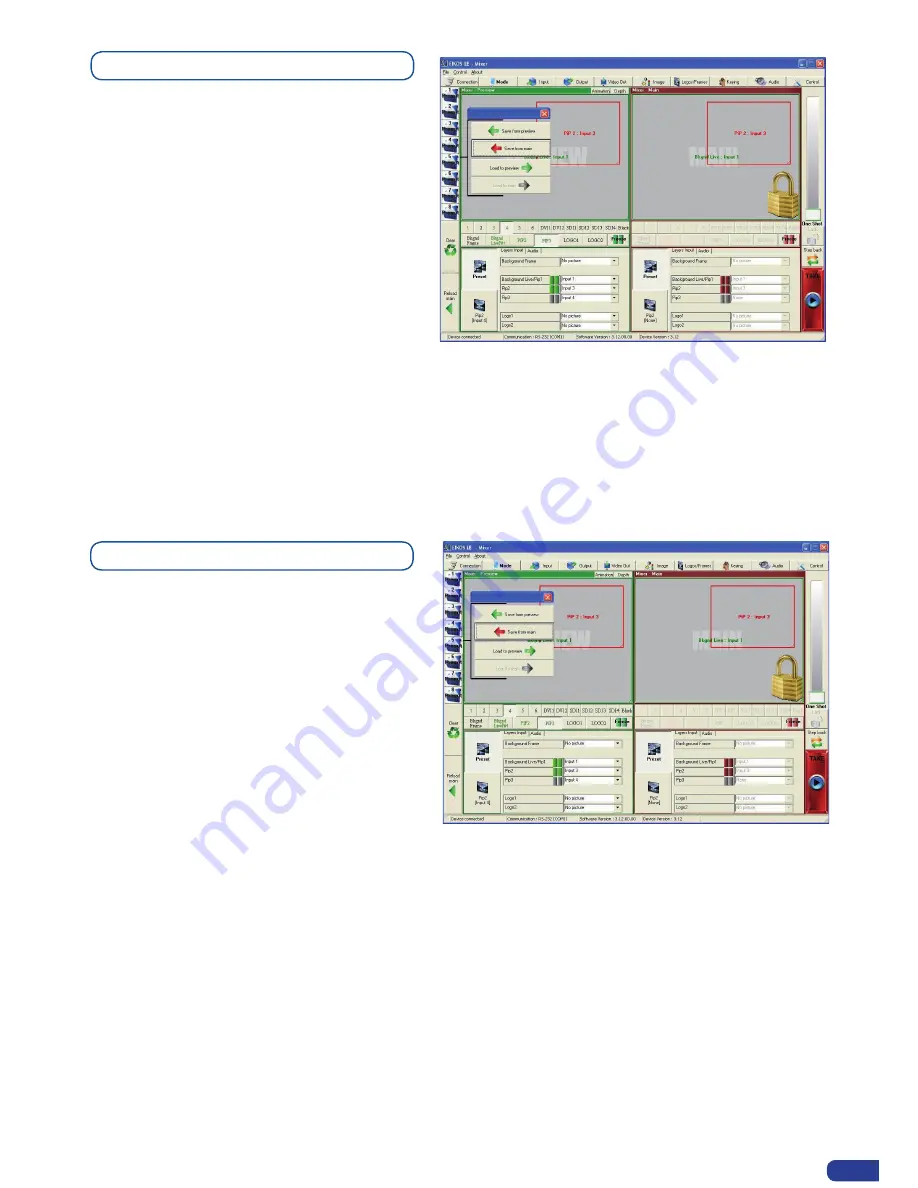
Creating Presets
The
Eikos
LE
allows the creation of user
defined presets very easily. Any setup you
have configured on screen, can be stored into
one of the 4 available user presets.
1. After having configured layers, PIP
transitions, logos... on your screen (see
“
Working with the RCS
” chapter, p. 72),
click on one of the four available
Preset
buttons.
2. In the dropdown menu, choose
Save From
Main
or
Save From Preview
to determine which screen you want to memorize the preset from.
3. By clicking one of the two options, the RCS will automatically load and preview the selected
Preset.
4. Click on the Take button to view your preset on the Main screen.
Working with Presets
The four
Eikos LE
user presets can be called
back at any stage during your show or event.
1. Click on one of the four available
Preset
buttons to choose which memory you wish
to use. Select
Load to Preview
from the
dropdown menu, your preset will appear
on the Preview screen.
2. Once you have selected your preset,
simply click on the
Take
button to view the
result on your main screen.
75


























