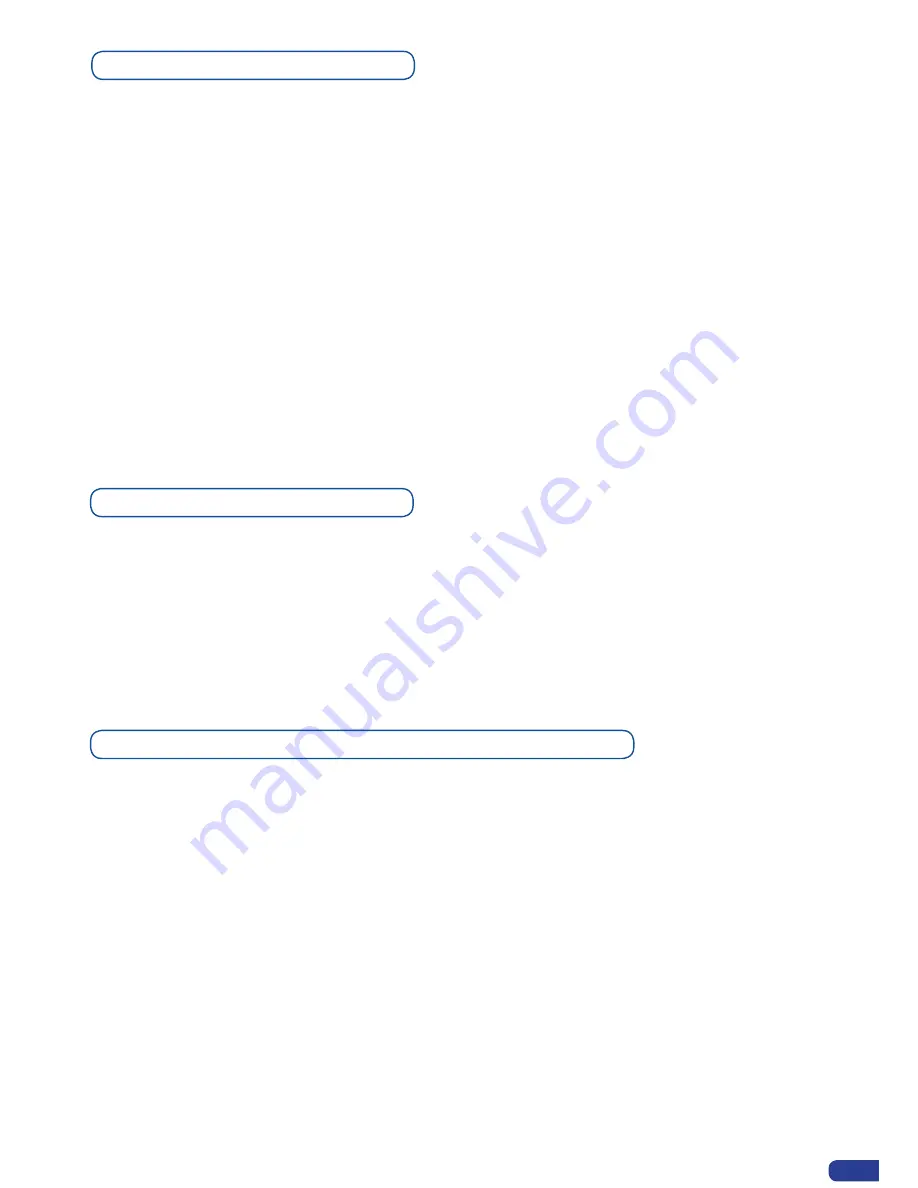
Capturing still Frames
To capture a frame, display the exact content you want to save on one of your outputs, at the exact
resolution, you can use the freeze button if you want. Then follow this step:
Logos/Frames menu → record Frame menu→ Frame #
Choose the frame number slot and wait until the unit to finish saving. Your frame is now saved and
you can use it through the background frame button.
The capture of frames can be done only under the following conditions:
-
The unit can be in Mixer Mode or Matrix Mode,
-
The capture can be done the Main output or the Preview output,
-
The disappearance of frames on the Preview and Main output is normal.
A frame captures the state of the specified output at the main output resolution, and must be recalled using
the same output resolution. Resizing or other image manipulation of the captured frame is not possible.
Attempting to use a Frame at a different resolution will result in a partial Frame display or a Frame which
does not fill the step.
The captured output is outlined by a white border and includes the pixels beneath the white border.
Working with Frames
It is possible to store up to 8 frames in the
Eikos LE
non volatile memory. Frames are mainly used
as backgrounds in a typical show or event setup, and can be recorded from any of the
Eikos LE’
12 sources and called back at the press of a single button. To use a frame, be sure first that it is well
saved, then:
Press Background frame button → Press Frame # button
* NOTE * :
Frames may be used only one at a time and can be placed only in the background Frame
Layer.
Opening transitions & closing Still Layers (Logos or Frames)
When transitioning still layers, depending on how many scalers are in use, the
Eikos LE
TAKE
function will act in one of 2 different ways when transitioning the Next Preset (Preview) to the
Current Preset (Main):
•
Take shot: #1
- All still frames make an opening and closing phase.
- All sources of the same layer are completely different between the Current Preset and the Next
Preset. The opening and closing effects of the Layer are set to Cut.
•
Take shot: #2
- One of the Layer makes a change of source which be not in Cut.
- The opening and closing phases can be done with different effects.
- The still frame appears and disappears of the layer with the following effects: Cut, Fade, Slide or
Wipe.
45






























