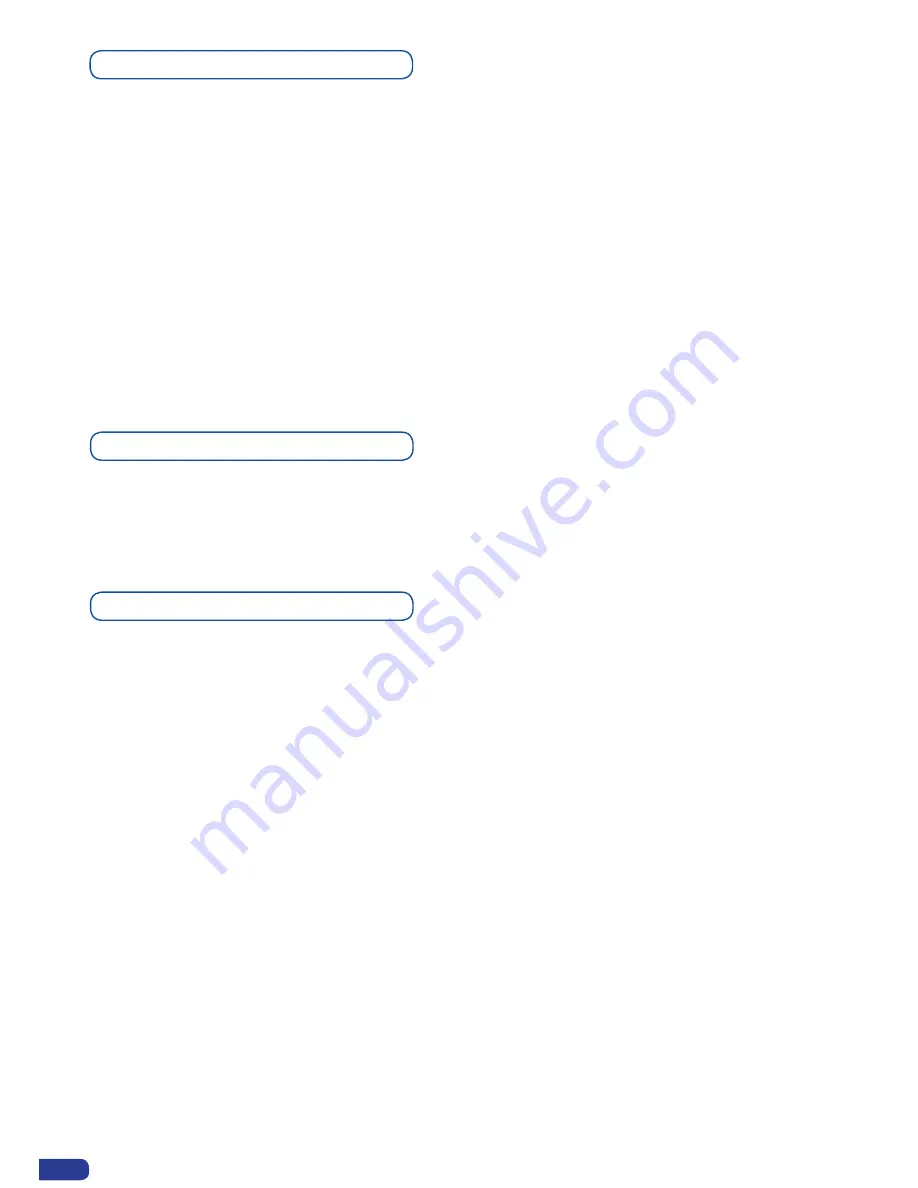
To configure audio settings of the
Eikos LE
, plug all audio inputs into the device, and navigate to
the
Audio
Menu.
1. Choose the audio mode,
Break Away
or
Top Layer Follow
, which you wish the audio to work in.
* NOTE * :
the
Break Away
mode will route the selected audio source, while the
Top Layer Follow
mode will route audio from the topmost active layer of the
Eikos LE
.
2. Select
Source Settings
from the
Audio
menu to select the audio source you wish to work with,
then set levels and left/right balance for each input.
3. Select
Auxiliary Settings
to determine level and balance of the auxiliary input.
* NOTE * :
the auxiliary input is combined with the selected input.
4. In Mixer Mode, select the
Main Output
menu to determine main audio output level, balance and
delay settings, or to mute main audio output.
* NOTE * :
in Matrix Mode, all output parameters can be assigned separately to outputs
#
1 and
#
2.
5. In Mixer Mode, select
Audio Prelist
, from the
Audio
menu, to determine pre-listen audio output
level, balance and delay settings, for each audio input, or to mute Prelist audio output.
* NOTE * :
in Matrix Mode, select
Out1 Prelist
or
Out2 Prelist
from the Audio menu to set audio
pre-listen output parameters.
6. Select
Delay Mode
, to determine how the
Eikos LE
deals with audio delay. Select
Auto Adjust
to let
the
Eikos LE
determine audio output delay. Select
Manual Adjust
to determine audio delay manually.
* NOTE * :
selecting
Manual Adjust
will give access to audio delay value (in milliseconds) of the
main and Prelist audio output menus.
Audio configuration
Working with Audio
The
Eikos LE
allows to work with up to 10 stereo inputs, 1 auxiliary input, and 2 stereo embedded
SDI audio inputs (via the SDI BNC connectors), all accessible via the
Audio
menu of the
Eikos LE
,
and which can be assigned to one or both of the 2 independant symetrical/asymetrical outputs of the
device.
Creating Presets
The
Eikos LE
allows the creation of user defined presets very easily. Any setup you have configured
on screen, can be stored into one of the 4 available user presets.
1. After having configured layers, PIP transitions, logos... on your screen (see
Working with the
Eikos LE
, p.32), go to the
Preset
menu by pressing the EXIT/MENU button, and select
Preset
by
rotating the scroll knob. Then, press the ENTER button to enter the
Preset
sub-menu. Choose
Preset
Copy
by scrolling with the corresponding knob, and press the ENTER button to access
the sub-menu.
2. In the sub-menu, choose
Save From Main
or
Save From Preview
to determine which screen you
want to memorize the preset from, then set the preset memory (#1-#8) you wish to use as your
“User Preset” (by default, the
Eikos LE
will choose the next available preset in the
Eikos LE
memory).
3. By pressing the ENTER button, the
Eikos LE
will ask you to confirm. Select
Yes
, your screen is
memorized as a preset.
50






























