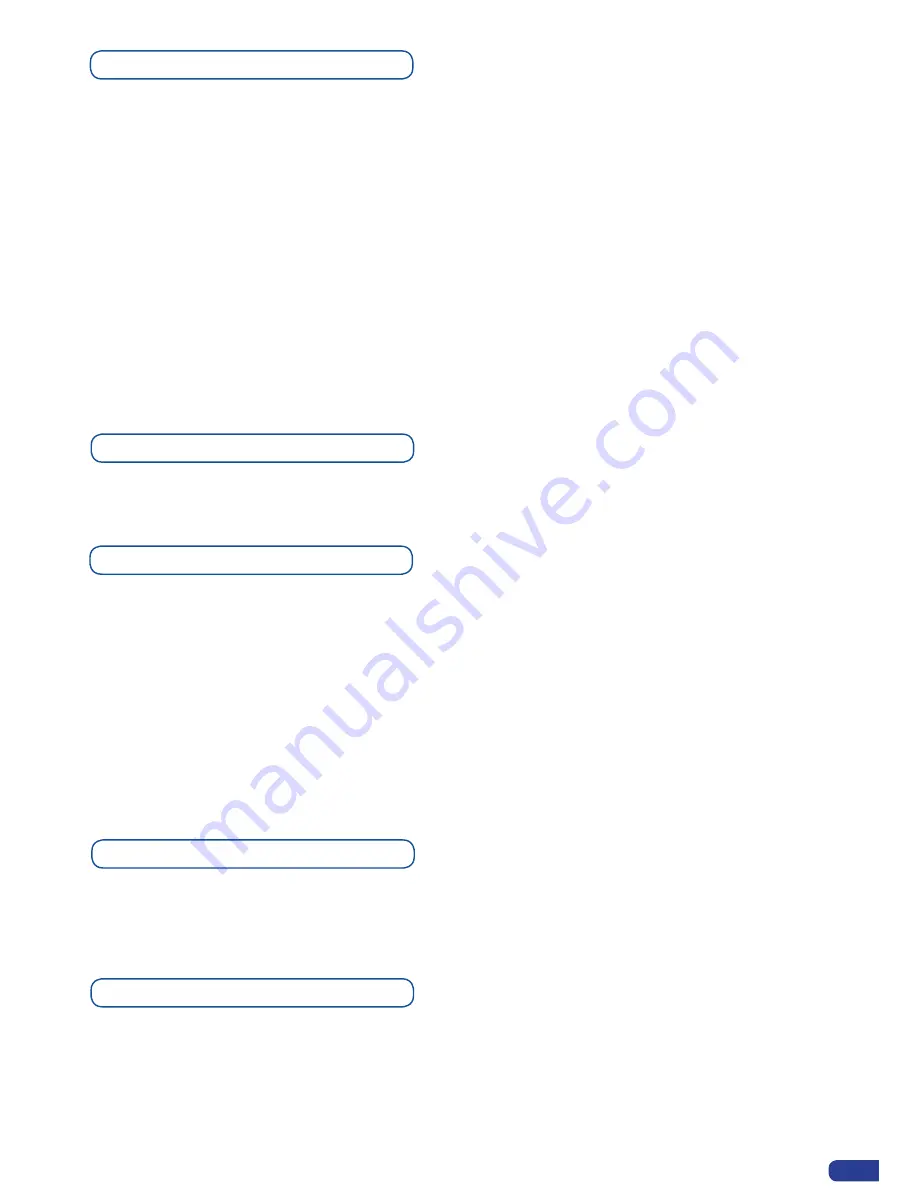
Logos as Layer
Working with Presets
The four user presets of the
Eikos LE
can be recalled at any stage during your show or event.
1. Press the PRESET button, then press one of the eight first Input Selection section buttons to
choose which memory (#1 to #8) you wish to use. The preset will be displayed on your preview
screen.
2. Once you have selected your preset, simply press the TAKE button to view the result on your
main screen.
Logos input setup menu
In the Logos/frames menu, the logos can be deleted in the erase menu:
Logos/Frames menu → Erase menu → Select Logo#
Logos are under the layer rules, you will have direct access to settings by pressing the Logo Layer
button. You have 2 logos layers buttons available.
You can use the Pos/Size/Zoom adjustment button and the Effect button from the front panel too.
Working with Logos
A simple or animated Logo can be manipulated through the front panel. On the front panel, the logo # are
associated to the input # respectively. To assign a logo# to the logo layer:
Press Logo1 Layer button → Press Input#
Logos #1 to #6 are available directly by the input # button on the front panel. For logo #7 and #8, you
have to use the Shift button first:
Press Logo1 Layer button → Press Shift button → Press Input #
(for logo 7 or 8 use Shift then Input# button)
You can change logos or delete logos on the preview screen using the same way the layers do:
Clear: Press Logo (1 or 2) button → Press Black
Change: Press Logo (1 or 2) button → Press another Input #
Memorizing logos in the Eikos LE
1. In the Input Selection section, press the source button (#1 to #12) of the source you wish to
record as a logo. The source button will start blinking.
2. Select the
Logos/Frames
menu by scrolling through the menu with the scroll knob, then pressing
the ENTER button.
3. Select
Record Logos
in the
Logos/Frames
menu by rotating the scroll knob, then pressing ENTER.
A small white rectangle will appear on your main display, indicating the logo that will be captured.
4. Adjust logo size, position, and fine tune key attributes by rotating the scroll knob and pressing
ENTER to memorize logo settings.
5. Select an empty logo memory (empty logos are indicated in the sub-menu) to store the logo into.
Press the ENTER button. The
Eikos LE
will display a progress status bar on the VFD screen.
6. In the Layer Selection section, press the LOGO1 button, and select logo number (#1-#8) you
wish to use. Your logo will appear on the preview screen above any existing layer on screen.
7. Press the TAKE button. Your logo will appear on the main display.
49
















































