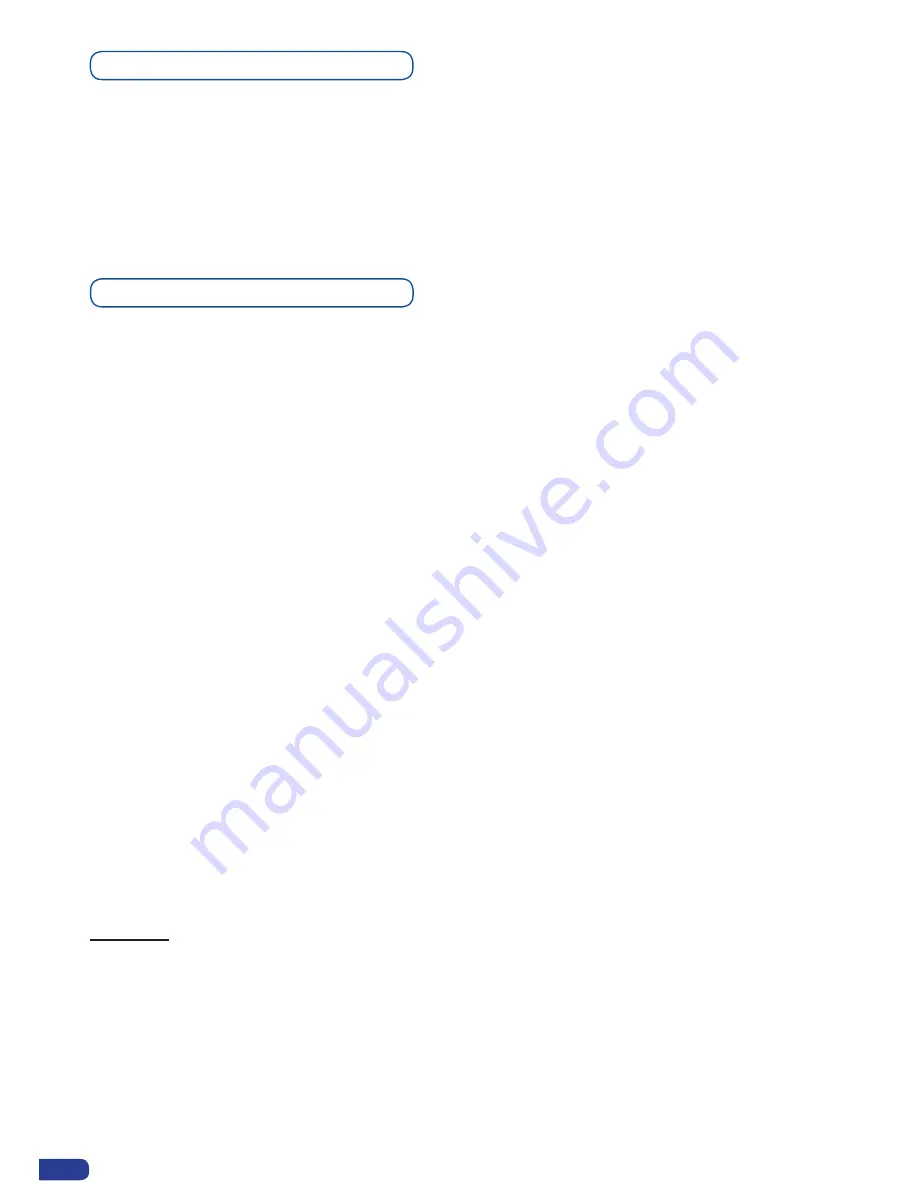
Output selection settings
To set up the output, go in the Main Output or Preview Output menu and choose first the appropriate
format/resolution, and then the appropriate rate for your screens by using the knob button and the
Enter button.
Main Output → Output Format → Output Rate
Use the native resolution of your screens/projectors in order to obtain the best image quality.
In the Preview Output menu, you can also match the output configuration from the Main Output to
the Preview Output by checking the case Sync w/Out 1. It allows you to set up your outputs via the
output #1 menu.
Preview output → Synch w/Out 1
Some other settings are available too:
-
The Output sync polarity.
-
The Gamma: use this feature to set up the output Gamma.
-
Flicker Filter (Video Out only): apply a flicker filter on your video output.
-
Analog type: set up the type of synchronisation of your Analog output.
-
DVI type: set up the type of color place of your Digital output.
-
HDCP detection: set up to enable/disable the HDCP detection on the output.
-
Background colour: add a background color space in place of the default black one.
-
Test pattern: use test pattern on Main or Preview screen to configure your projectors and/or
your softedge.
*All changes have to be validated by pressing the
ENTER
button in order to be saved*
Source output selection
Once your inputs all have been configured, the output settings of the
Eikos
LE
must be set according
to the machines plugged on your
Eikos LE
main and preview outputs (video projector, preview
monitor...).
* NOTE *: If you want to use HDCP content from your sources, be sure to attached HDCP
compliant screens or projectors. If it’s not the case, the output image could be disabled.
* NOTE *: The output status can provide you all information about the output in real time.
This feature is particularly needed when HDCP is used with long cable to be sure that the
communication is well handled.
Video Out
The Video Out allows you the same settings as other outputs with some additional specific options:
-
Sharpness:
set up the sharpness on the video out image.
-
Flicker Filter:
apply a flicker filter on your video output to eliminate flickering.
In Matrix mode, the menu “
Connection Mode
” appears. It allows you to choose recording Output
#
1 or Output
#
2.
36






























