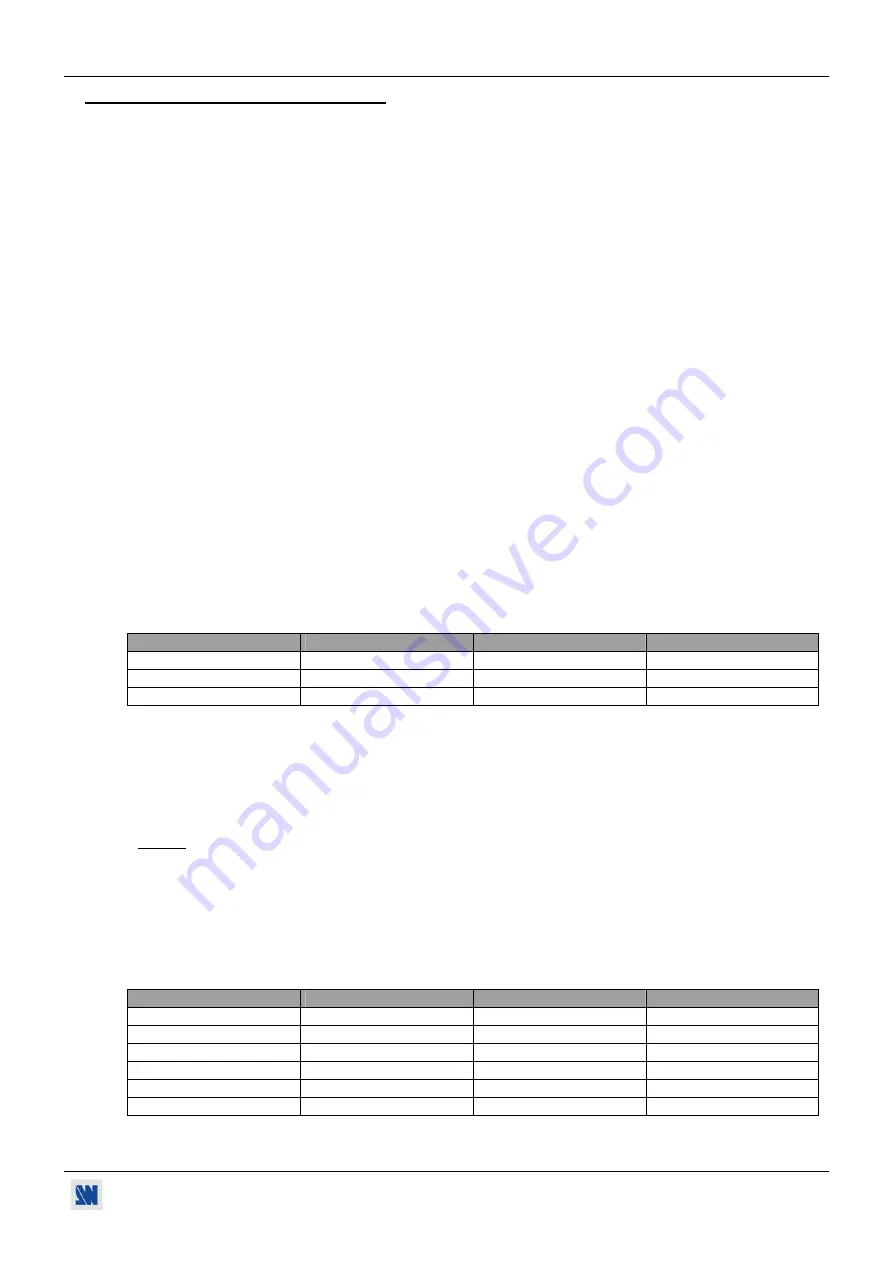
SCAN 1600 / DIGI SCAN 1600
Chapter 3 : FRONT PANEL DISPLAY MENU DESCRIPTION (continued)
PAGE 17
3-5. FUNCTIONS DESCRIPTION (continued)
3 [IMAGE] +
ENTER
.
3-1 [Flicker filter] +
ENTER
.
Select one of the 8 levels of the anti-flicker with
and validate with
ENTER
.
3-2 [Black
Level]
+
ENTER
. (Available for analog input source only).
Adjust the Black level with
+
ENTER.
3-3 [RGB
Levels]
+
ENTER.
(Available for analog input source only).
Select an item with
+
ENTER.
•
[Red]
: Adjust the level of the Red with
+
ENTER.
•
[Green]
: Adjust the level of the Green with
+
ENTER.
•
[Blue]
: Adjust the level of the Blue with
+
ENTER.
3-4 [H. smooth] +
ENTER
. (Available for the analog input source only).
Select an item with
+
ENTER.
•
[ON]
: Active the horizontal filter.
•
[OFF]
: Inactive the horizontal filter.
3-5 [Position status] +
ENTER
.
Displays the image position status.
3-6 [Under/over]
+
ENTER
.
Select an item with
+
ENTER
.
•
[underscan]
: The output image is full screen.
•
[overscan]
: The output is 10% bigger than in underscan mode.
3-7 [Zoom status] +
ENTER
.
Displays the image zoom status.
3-8 [Preset]
+
ENTER.
This function allows to set all the image parameters (flicker filter, Black level, RGB level, under/overscan,
position & size) to the factory settings.
FUNCTION
POSITION
FUNCTION
POSITION
3-1 Flicker Filter
level 1.
3-4 H smooth
off.
3-2 Black level.
0
3-6 under/over
underscan.
3-3 RGB levels.
0
Position & size
0
4 [CONTROL] +
ENTER
.
4-1 [Panel locking] +
ENTER
.
This function allows to lock the front panel buttons. Select an item with
+
ENTER.
•
[lock]
: allows to lock the front panel push button.
•
[unlock]
: doesn't lock the front panel button.
NOTE:
To unlock push simultaneously on
ENTER
and
EXIT.
4-2 [Version]
+
ENTER
.
Status of the internal firmware.
4-3 [Erase memories] +
ENTER
.
This function allows to erase all the image settings memorized.
4-4 [Default
value]
+
ENTER
.
This function allows to clear the following adjustments and set them to the factory value:
FUNCTION
POSITION
FUNCTION
POSITION
1-2 Input type
analog
2-2 Output standard
NTSC
1-3 SOG input
no.
2-3 Output rate
internal.
1-4 H sync load
Hi-Z.
2-4 RGB/YUV out
YUV
1-5 Genlock load
Hi-Z.
2-5 test pattern
no.
1-6 Genlock H Ph
0
4-1 panel locking
unlock.
1-7 Genlock Sc. Ph.
0












































