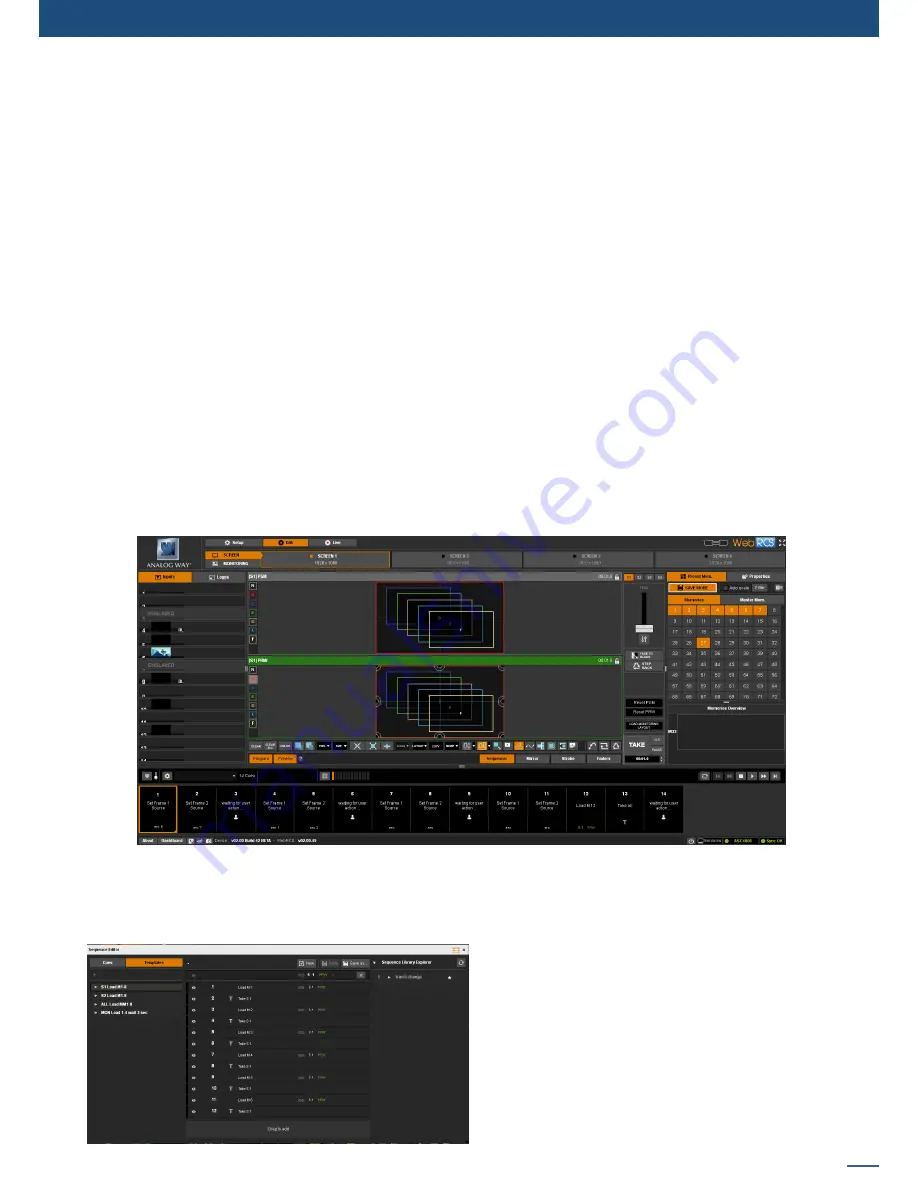
95
7.5 Live
LOADING MASTER MEMORIES:
The Master Memory is now saved, and can be recalled by the
LOAD MASTER MEMORY
button or simply by
drag and drop the master memory to the screen windows. Remember that like the single-screen memories,
one click on a Master Memory will load it to the location of the currently selected layer. If no layer is selected,
the single click method of loading will not work.
To rename or delete a Master Memory, hold the Shift key and click on the Master Memory.
RESET ALL PROGRAMS
and
ALL PREVIEWS
buttons enable to reset all programs and all previews from all
screens.
LOAD MONITORING LAYOUT:
During your live session, you may want to change the layout of the monitoring output. You can load any user
layout you previously saved from the Monitoring configuration area.
SEQUENCER:
The Sequencer feature was totally rethought for version 02.00. This version brings many improvements to the
sequencer, including sequences of variable length, variable action between sequencer events, and sequencer
control of memories and master memory presets, but also actions like loading a library frame to the frame
slot.
The sequencer is found at the bottom of the Edit and Live pages. Click on the
SEQUENCER
button to expand
the sequencer toolbar.
A default sequence will be displayed. To open the Sequence Editor, click on the configuration gear icon on the
left side of the sequencer toolbar.
The Sequence Editor shows the current sequence in the middle, a list of the saved user sequences on the
right, and a on the left, a list of either pre-configu
-
red Template sequences, or a list of possible Cues
to add to your sequence.
To load a sequence from either the preconfigured
templates or the user created Sequence Library,
double click it or drag it to the Sequence list. Only
one sequence can be loaded at a time.
To add a new cue to the sequence, open the Cues
toolbar and select any cue from the list. The pos
-
Содержание ASC1602-4K
Страница 2: ......
Страница 127: ...Connect with us on LiveCore 03 07 2017 V04 02 20...






























