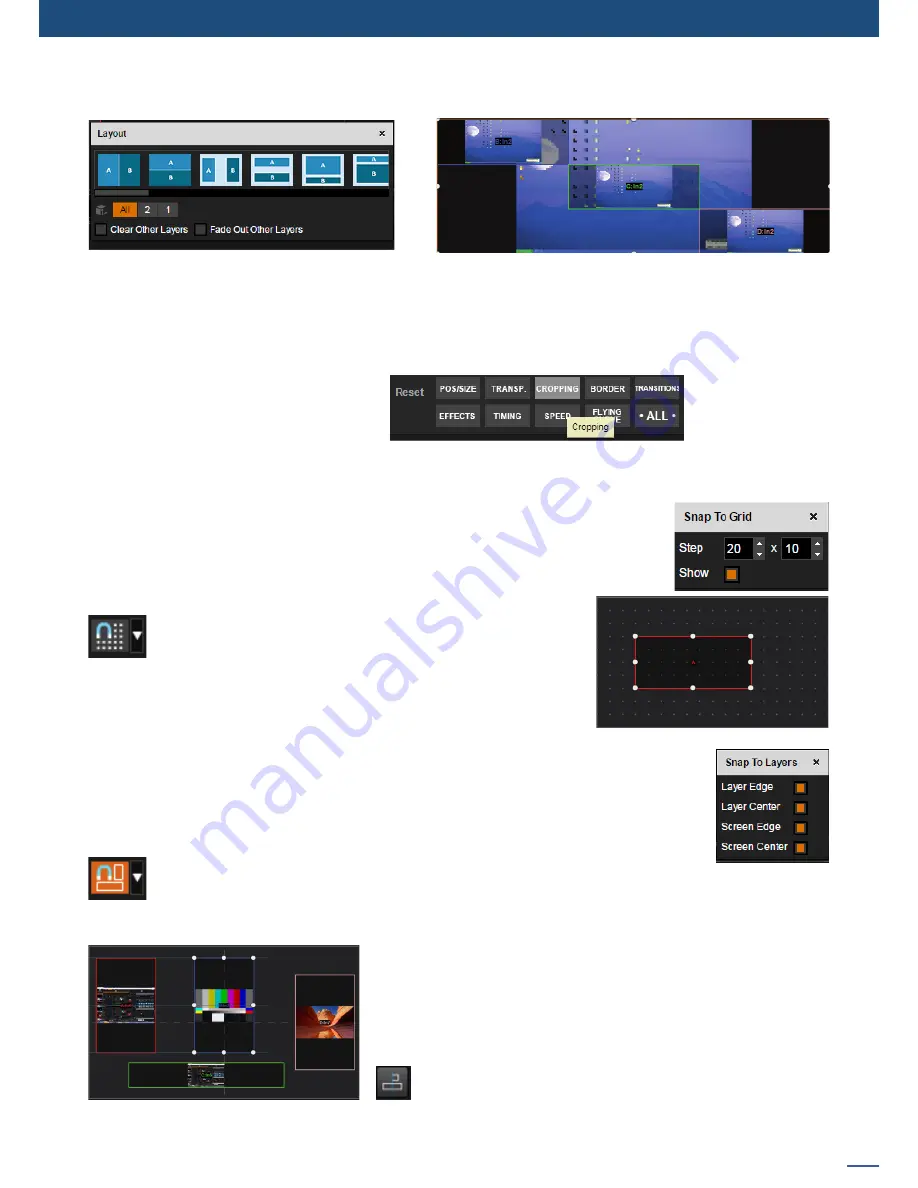
87
7.4.4 Layer selection and native background
To go deeper with this effect you can try it with different preset layout:
NOTE:
Don’t forget to press the FILL button after changing your layout in order to calculate the new crop
according to the new layer positions
If you want, for any reason, to reset the background cut feature, simply reset your layer
Or reset manually each layer crop by using:
- SNAP TO GRID:
The snap to grid feature assists to position and size the selected layer by snapping to
points on a custom grid within on your Web RCS. You can choose the size of this grid
to make the grid finer or courser. You can also choose to show or hide the grid dots
without affecting the magnet effect.
Enable the Snap to Grid feature by clicking on the Snap to Grid
button to enable the grid magnet.
- SNAP TO LAYER:
Similar to Snap to Grid, here your layer size and layer position are attracted by the other
layer and screen boundaries. You can choose to set the magnet to layer Edge, layer center,
screen edge or screen center. Choosing the 4 choices gives you more magnet point and
help you to set up your layer with more accuracy.
Like the snap to grid, click on Snap to Layer button to enable/disable the snap
to layer feature.
- SHOW ALIGNMENT:
This feature shows alignment lines when the layer position or size
becomes aligned with a layer edge or center. For example, a line
will appear when the selected layer is vertically centered with ano
-
ther. Clicking on this button toggles visibility of these alignment
lines.
Содержание ASC1602-4K
Страница 2: ......
Страница 127: ...Connect with us on LiveCore 03 07 2017 V04 02 20...






























