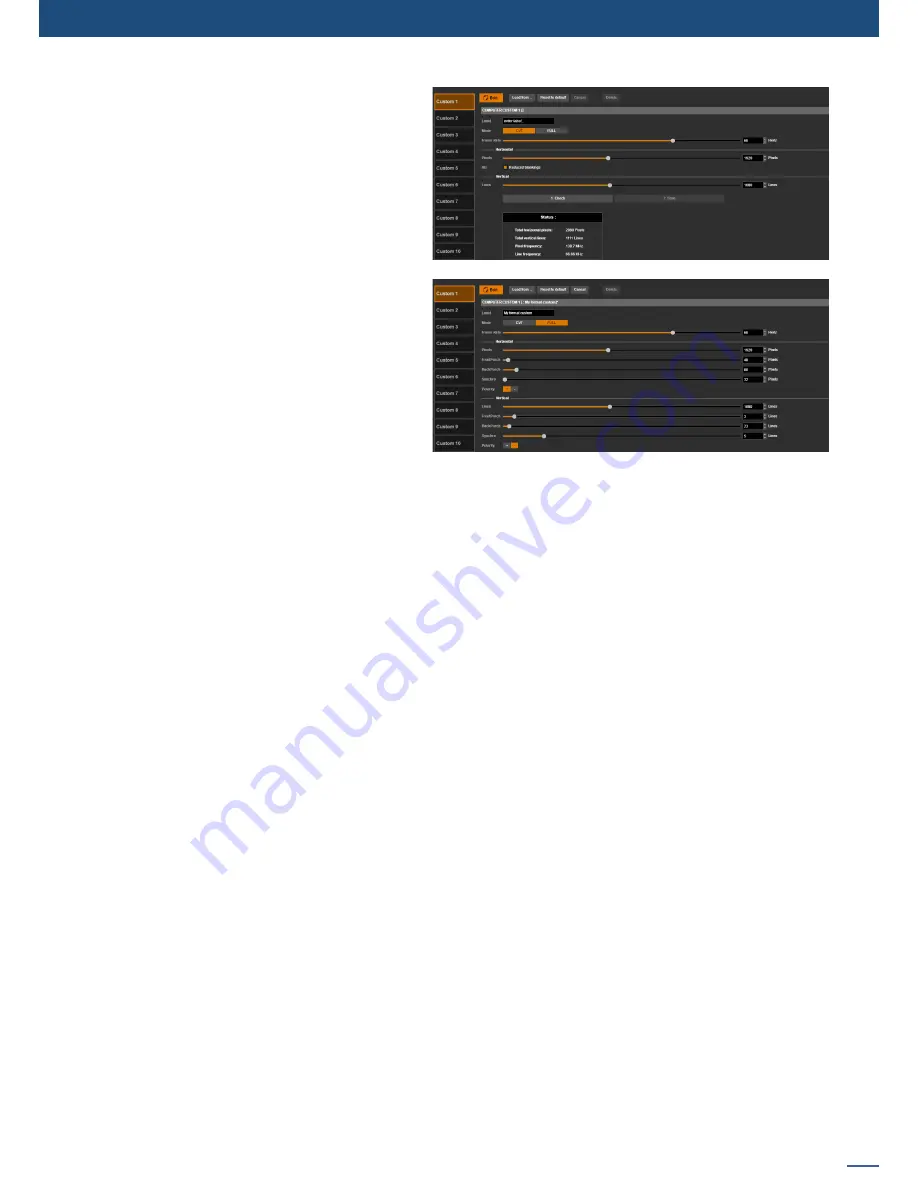
57
7.3.9 Output management
- In
CVT mode
, you only need to set the width,
height and rate of the format and indicate
if the format has reduced blanking intervals.
The system computes the remaining format
parameters according to the CVT 1.1 standard.
- In
FULL mode
, you can set all the parameters
of the format (H&V front porch, H&V sync, H&V
back porch, width, height, sync polarity, ...).
TIP:
For each edit mode, you can edit the
required parameters or use the pre-filled default
values. See also
Load from
below.
Once your custom format is ready, click on
Check
to check that the new format settings fit the unit
capabilities (pixel frequency, line frequency, ...). If there is a warning, check the warning message:
- Red warning:
Format not valid.
- Yellow warning:
Format valid with certain limitations (for example, too many lines if Rotation and
Dual link are enabled on the output).
If the new settings are valid (yellow or no warning), you can click on the
Save
button to save the new format
settings. Your saved custom formats will appear in the list of available formats when setting up the output
format, provided that the custom format rate equals the internal rate of the unit
(see also
7.3.1 Internal
Rate
and
7.3.3 Output settings
)
.
In
Edit
mode, the following options are also available:
- LABEL:
provide a name for your custom format.
- LOAD FROM:
use a saved custom format to pre-fill the custom format values.
- RESET TO DEFAULT:
reset all the custom format values to their default (Edit mode) value.
- CANCEL:
cancel the current changes and reset the custom format values to their last saved value.
- DELETE:
delete the custom format (the custom format will no longer appear in the list of available output
formats and the custom format memory slot will be emptied and reset to default values).
Содержание ASC1602-4K
Страница 2: ......
Страница 127: ...Connect with us on LiveCore 03 07 2017 V04 02 20...






























