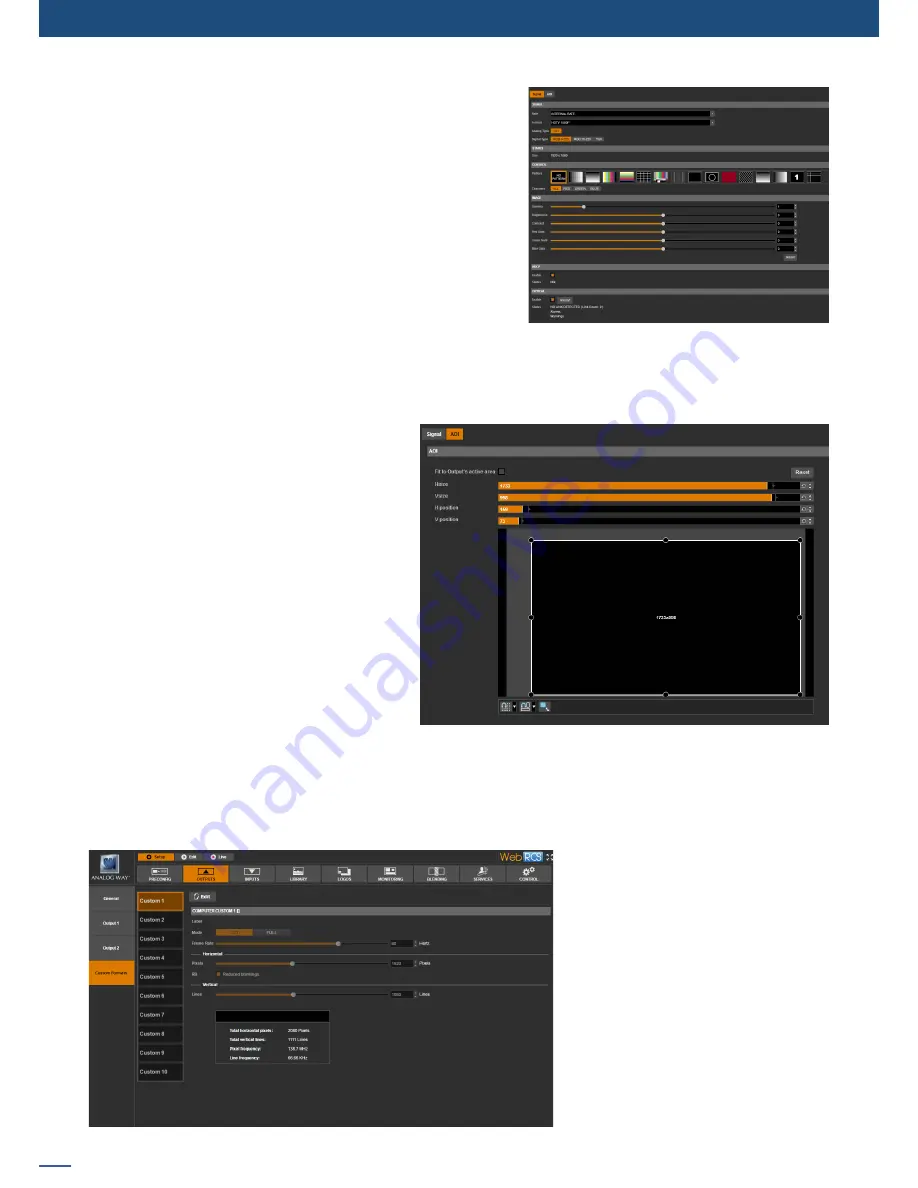
56
7.3.9 Output management
- FLICKER:
Choose the value of the flicker filter to remove the
flicker effect on your interlaced output screen.
- GAMMA:
Increase or decrease the gamma of your output.
- BRIGHTNESS:
Adjust the brightness level.
- CONTRAST:
Adjust the contrast level.
- GAIN (R/G/B):
Adjust the component balance (red, green
and blue).
- HDCP:
Enable/disable and see the HDCP status*
- OPTICAL PLUG:
Enable/disable and see the optical status
Please note that depending on the output format currently
selected, all settings might not appear.
*The aim of disable the HDCP is to reduce possible problems when the chain isn’t fully HDCP compliant. By disable the output HDCP,
HDCP inputs will not be displayed anymore.
To the right of the
Signal
tab, the
AOI
tab al
-
lows you to define the active area of your dis
-
play in the output format. Specifying the size
and position of the
AOI (Area Of Interest)
will
allow you to remove unseen or useless display
areas and operate exclusively on the actually
displayed output area.
CUSTOM FORMATS
Under the
Custom Formats
tab, you can edit your own custom format memories.
Custom format memories allow you to create custom output computer formats, very useful for LED wall
applications and non-standard display applications for example.
You can use custom formats to
create wide single link formats (pixel
frequency <165MHz). For example
2400x700@60Hz (i.e. Dual link outputs
with single link formats).
To create a custom format, first select
a custom format memory slot from
the left side toolbar (tabs
Custom 1
,
Custom 2
, ...,
Custom 10
).
Next, click on
Edit
and select
CVT
or
FULL
mode
to edit the custom format
parameters:
Содержание ASC1602-4K
Страница 2: ......
Страница 127: ...Connect with us on LiveCore 03 07 2017 V04 02 20...
















































