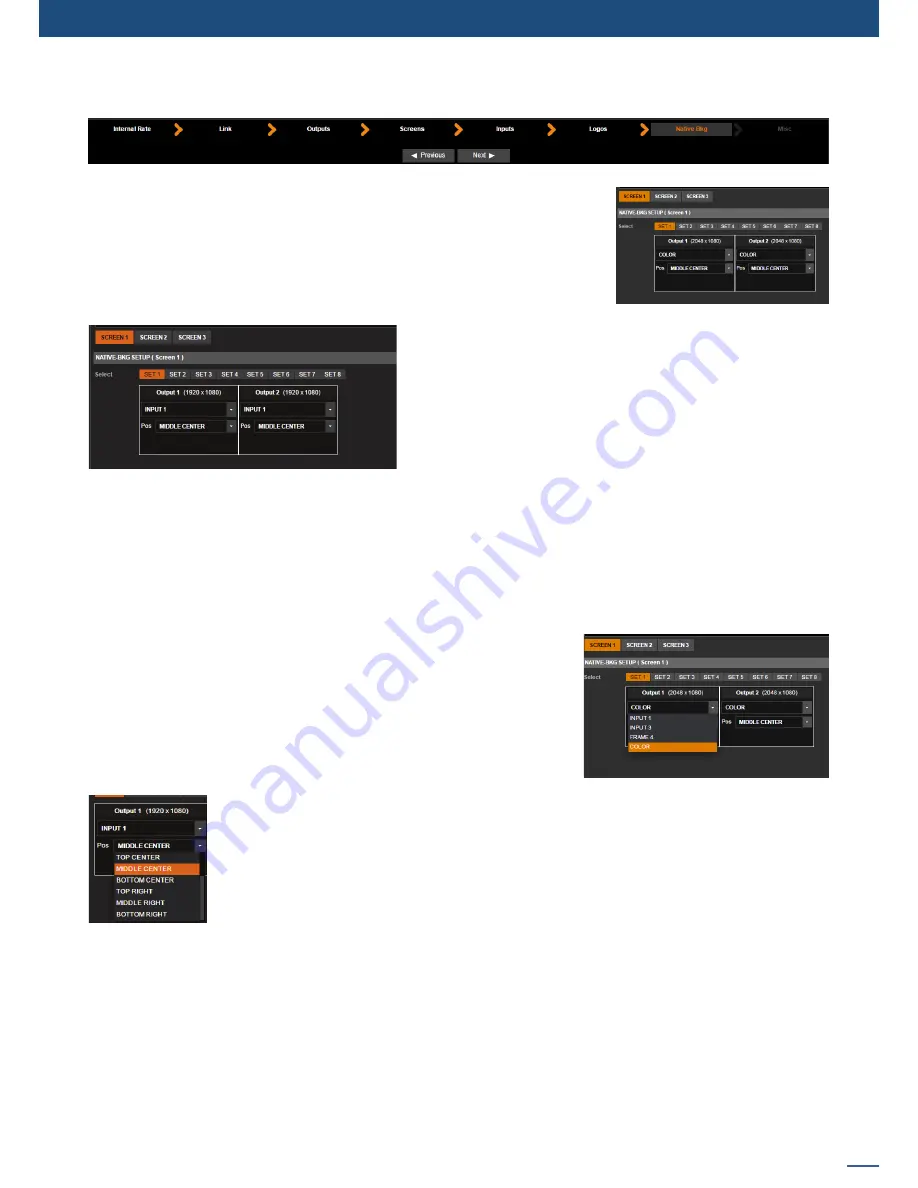
53
7.3.7 Native background section
The native background is an additional layer which is under all the other
layers. An input source, a frame or a color can be assigned to the native
background.
The specification of the native background is that an input source or a
Frame loaded into that layer will not be scaled (1:1). The input is displayed
with its native resolution.
The most common and useful way to use the native background
feature is to use an input(s) of the same resolution as each
output(s).
To use one of the input sources as native background for one
of the outputs, Go to
Setup > Preconfig > Inputs
and enable
NATIVE
for the inputs you want to be able to use as native.
Then, under
Setup > Preconfig > Native Bkg
, assign the input
to a native background set.
Be careful about enabling all inputs as native background input. When enabled, the input looses some aspect
ratio process: the
INPUT> ASPECT IN
is forced to None and anamorphic values are not available anymore.
Similary, if you want to use a Frame as native background:
Under
Setup > Preconfig > Logos
, enable
NATIVE
for the Frames that you want to be able to use as native.
Then, under
Setup > Preconfig > Native Bkg
, assign the Frame to a native background set.
You can assign an Input source, a Frame or a color to each set.
Please note that only Input sources and Frames for which
NATIVE
has
been enabled will be available for selection in the set’s
NATIVE-BKG
SETUP
page.
See
7.4.4 Layer selection and native background
for more information
on how to use native backgrounds with your screens.
7.3.7 Native background section
You can also configure the position of each native background set within the screen:
The position is important in the case you choose a Frame/input which has a smaller
resolution than the output resolution, your native background will be place according to
this chosen position.
Dual resolution inputs can be displayed on a 2x1 screen on the native background, choosing
two times the same input.
Select for each set the desired native background source. Load each set clicking on the set number to check
the settings for each native backgrounds are configured properly. Don’t forget that you can come back to
this section at any time during your show to define new native input or new set. There is no limitation about
changing a background set showing on the program.
Содержание ASC1602-4K
Страница 2: ......
Страница 127: ...Connect with us on LiveCore 03 07 2017 V04 02 20...






























