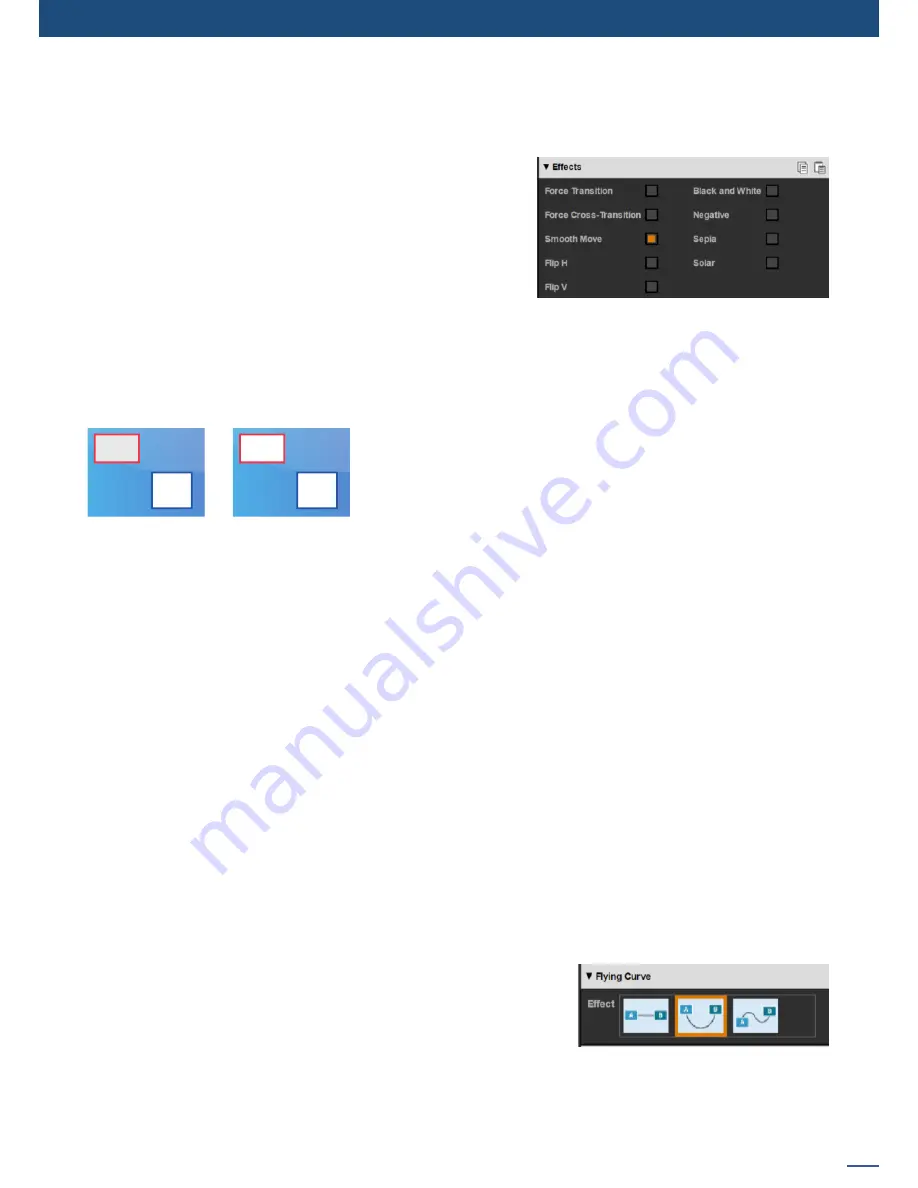
81
7.4.3 Layer settings
The layer settings section includes special layer properties and effects, such as flip and force transition.
Force transition
The Force Transition button disables the “Flying Zoom”
transition effect which is automatically used when a source or
layer remains on the screen during a transition. Enabling the
Force Transition, it forces the on-screen layer to use the closing
transition and then use the opening transition to bring the layer
or source back onto the screen.
For example, disabling force transition, a PIP of camera 1 moved across the screen will move and resize to the
new position. By applying Force Transition to the layer on preview which has the new position, it will force
the unit to use the closing transition (ie: fade out) for the on-screen PIP of camera 1 and force the PIP that is
entering from preview to use the opening transition (ie: fade in).
Force Cross-Transition
Enabling this function, you will disable the flying PIP feature. You will
force the transition of the source into the layer instead of using the
flying PIP.
Going from the first picture to the second picture:
With the force cross transition, layers stay in position and each layer
fade the sources. Without the force cross transition, there is no fade, the layers fly until their final destination.
Smooth Move
Enable the Smooth Move to perform a smooth transition with acceleration on the movement on the selected
layer. Disable the Smooth Move if you require a constant speed movement.
H&V Flip
The H&V Flip setting displays the layer source mirrored across a horizontal or vertical axis. The entire picture
will is flipped.
Black&White, Negative, Sepia and Solarize effect:
A variety of image effects can be applied to the selected layers. To use these effects, click on the selected
effect to have the result into the selected layer on program or preview. Each image effect can be activated
separately or simultaneously and are saved as part of the presets. The affect will be applied gradually during
a transition.
Flying Curve: Parabolic
Define the path that the PIP will move: straight, parabolic or user
defined motion (beziers two points type). Parabolic motion applies
a clockwise arc to the movement. Bezier Flying curve motion is
configured with the Bezier Drawer setting and is defined by two points
which define the curve that the layer will take as it moves from the
current position on program to the new position defined on preview.
Please note that on the
Ascender 48 - 4K - PL
(Ref. ASC4806-4K-PL), the depth of the PIP during the transition
can be modified.
Please refer to the
chapter 7.6 How to operate Perspective Layers on the Ascender 48 - 4K
- PL
for more details.
A: In1
B: In2
B: In1
A: In2
7.4.3 Layer settings
Содержание ASC1602-4K
Страница 2: ......
Страница 127: ...Connect with us on LiveCore 03 07 2017 V04 02 20...
















































