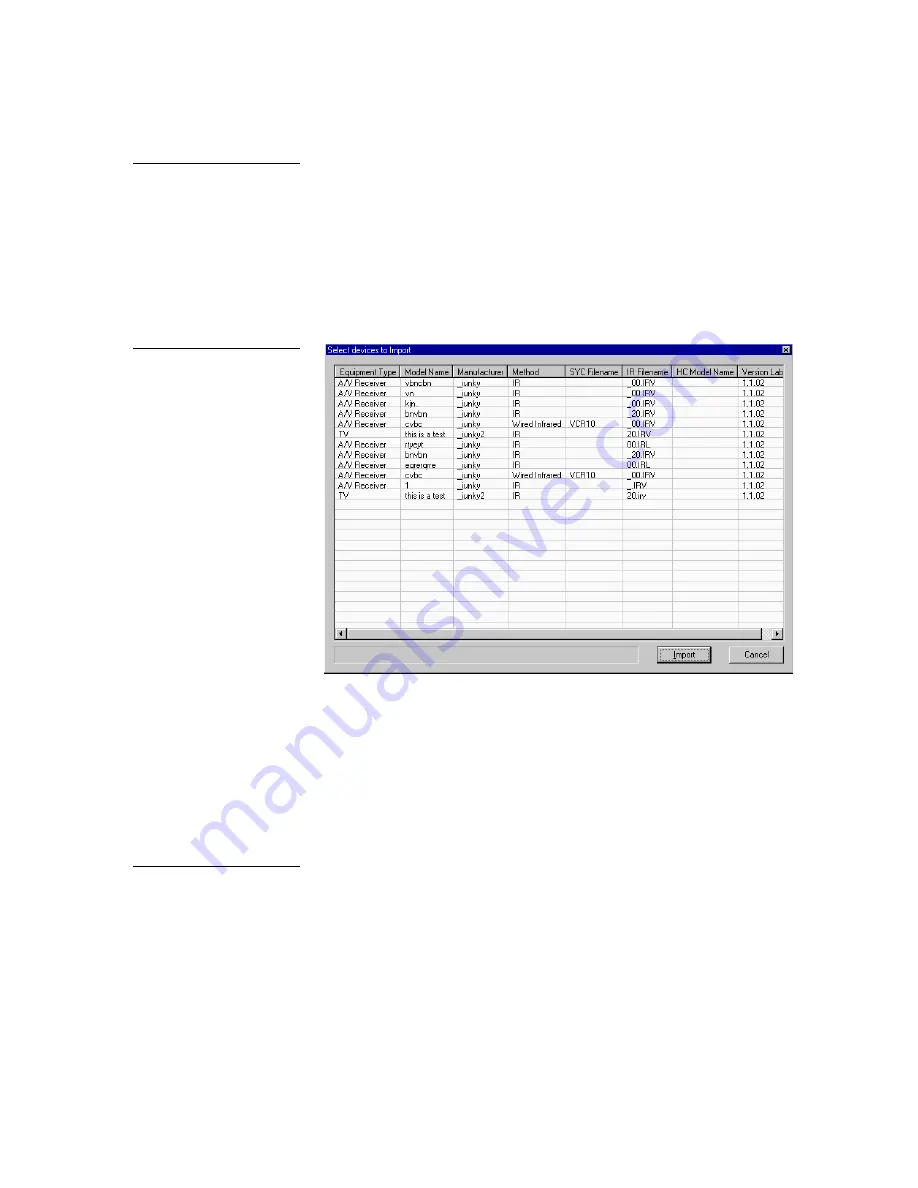
VPXImport Import Tool Program
Using VPXImport
29
To import new models to the database:
1.
Click Import in the File drop-down menu to open a list of VPXImport files
available in your current directory.
2.
If there are no VPXImport files (*.vpi file format), search through your
directories until you find the file you want.
3.
Click Open. The Select Devices to Import window opens to show you a listing
of the model data contained in the file selected for import.
•
Equipment Type
Lists the types of equipment available for import
from the selected VPXImport file (*.vpi file format).
•
Model Name
Lists the name of the model. Model names can be up to
50 characters (maximum).
•
Manufacturer
Lists the manufacturer of the model data.
•
Method
Lists the target control method for the model data.
•
SYC Filename
Lists the SYC (system call) filename for the model data.
•
IR Filename
Lists the target IR filename for the model data equipment.
•
HC Model Name
Lists the model name of the hand control associated
with the user-defined device model data.
•
Version Label
Lists the version of the VPXImport used to save this
model data.
Note
You can not import model
data that was created in a
VPXImport program with a
version greater than the one
you are using.
Figure 31
Select devices to Import
screen
Note
System calls are optional and
are not typically assigned
unless the person doing the
assignment is familiar with
system calls.
Содержание VPXImport
Страница 1: ...instruction manual Software VPXImport Import Tool Program Version 2 0 or higher...
Страница 4: ...ii Table of Contents VPXImport Import Tool Program...
Страница 8: ...4 Introduction VPXImport Import Tool Program...
Страница 14: ...10 Main Window Toolbar Buttons and Mouse Menu VPXImport Import Tool Program...
Страница 41: ...VPXImport Import Tool Program Using VPXImport 37...
























