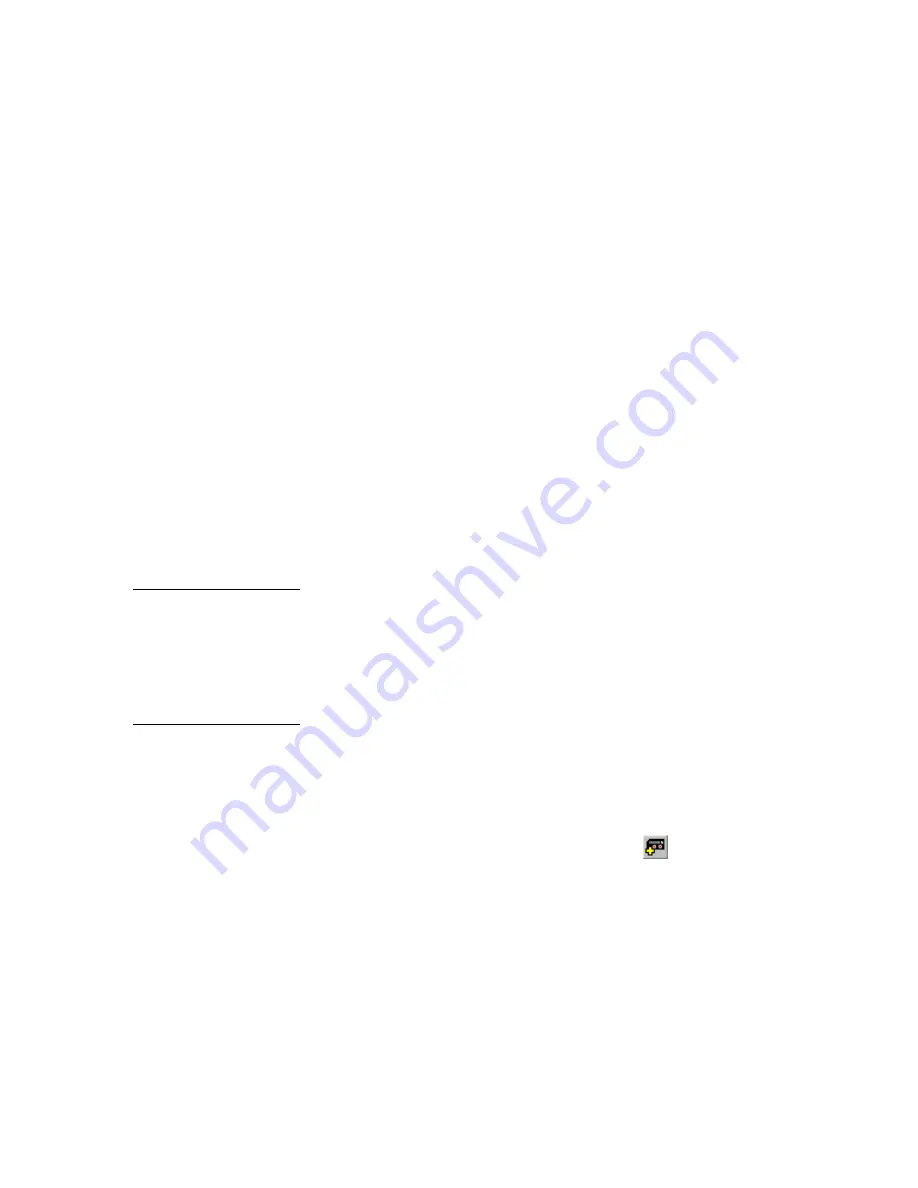
VPXImport Import Tool Program
Using VPXImport
13
4.
Click the Model Name down arrow and choose the target model name to
include in the database query or go to the next step.
5.
Determine what control information you want to list in the main window.
6.
Click the Method down arrow and choose the target control method to include
in the database query or go to the next step.
7.
Click the IR Filename down arrow and choose the target IR filename to include
in the database query or go to the next step. The IR filename options include
those supplied with the program and custom files you add after installing the
VPXImport software program.
8.
Click the SYC Filename down arrow and choose the target SYC (system call)
filename to include in the database query or go to the next step. Assigning
system calls to new models is optional and should not be done unless you have
experience using system calls. The system calls are created by experienced
AMX programmers, and are stored in a dedicated program directory.
9.
Click Run Query to generate the listing that shows the information you chose
in steps 1 through 8. Click Reset Query to clear your query options, and return
to the default information listing in the main window.
Working with Models
These instructions describe how to add, copy, edit, and delete models. All new
models added to the original database appear in the main window list in bold
typeface. To ensure the original database is not inadvertently corrupted, the
VPXImport program only allows you to edit and delete new models added to the
database. However, you can copy an original model (non-bold typeface) in the
database, and then revise its configuration as required.
Adding models
The new models you create are added to the database used by the VPXpress
software program to construct touch panel control pages, and the AXCESS
program for the Central Controller. To add new models to the database:
1.
Click Add in the Model drop-down menu or
to open the Basic Model
Information dialog box shown in Figure 12.
2.
Click the Equipment Type down arrow and choose the applicable equipment
type for the model. Figure 10 lists the equipment types.
Note
The term
model
refers to all
multimedia, audiovisual, and
lighting product iterations
offered by their respective
manufacturers.
Warning
If you add a new model to the
database, and assign it to a
project file in the VPXpress
software program,
do not
change any of the model’s
settings. Changing model
settings after they are
assigned to VPXpress project
files can cause inadvertent
data loss and/or file
corruption.
Содержание VPXImport
Страница 1: ...instruction manual Software VPXImport Import Tool Program Version 2 0 or higher...
Страница 4: ...ii Table of Contents VPXImport Import Tool Program...
Страница 8: ...4 Introduction VPXImport Import Tool Program...
Страница 14: ...10 Main Window Toolbar Buttons and Mouse Menu VPXImport Import Tool Program...
Страница 41: ...VPXImport Import Tool Program Using VPXImport 37...






























