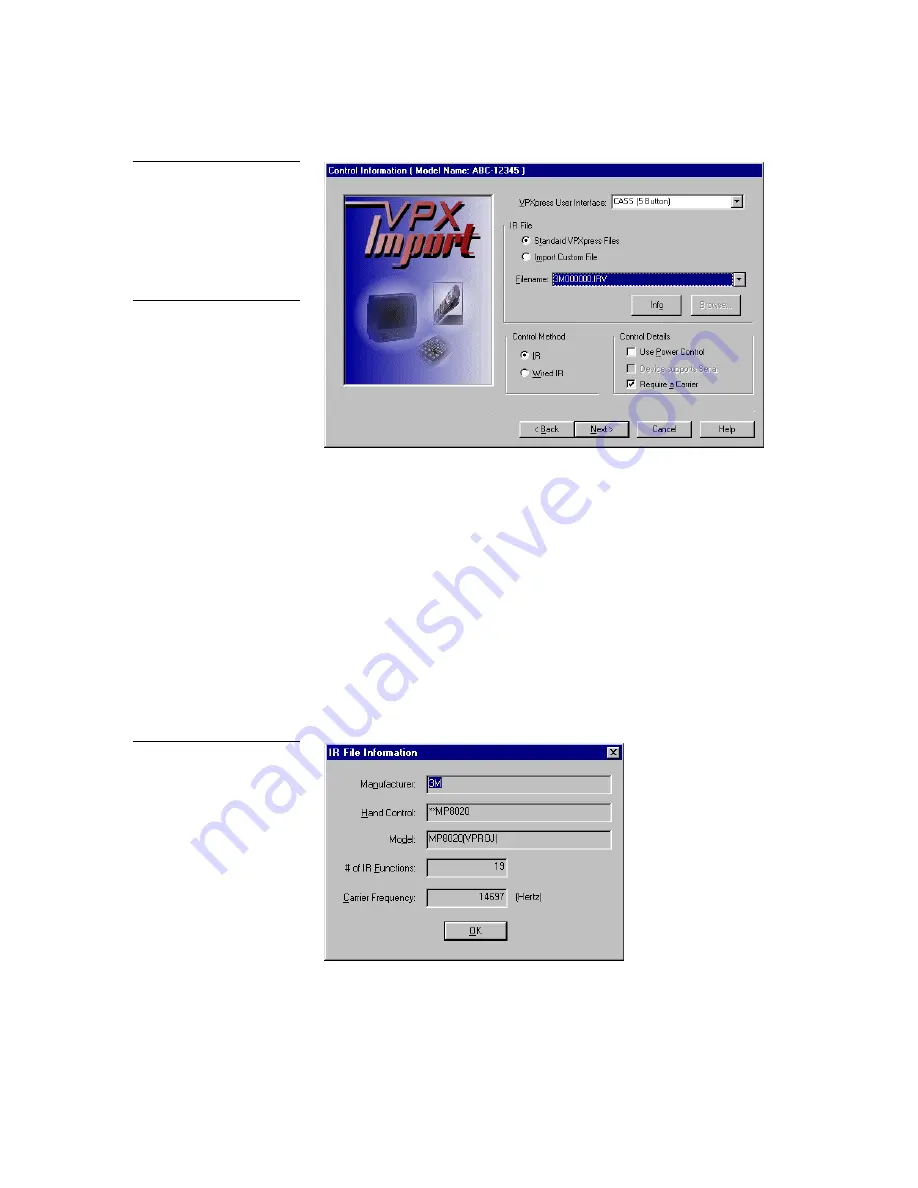
VPXImport Import Tool Program
Using VPXImport
15
9.
Click Standard VPXpress Files and the Filename down arrow to open the IR file
list. Then, choose an IR file. Click the Info button to open the IR File
Information dialog box (Figure 14) to see the IR file’s manufacturer, compatible
hand controls, model, number of functions, and carrier frequency. Click OK to
return to the Control Information dialog box. You may need to repeat this step
several times to find the best-suited IR file for the model. Then, go to step 11.
Standard IR files are named using an abbreviation of the manufacturer’s name.
For example, if you wanted to add a VCR to the database that was
manufactured by the ABC company, read the descriptions of all the IR files
that contain ABC like ABC1.irl, ABC2.irl, and ABC3.irl. Then, you can
determine the best-suited IR file to assign to the model.
Figure 13
Control Information dialog box
Note
The term
standard
refers to
IR files created by Panja and
included with the VPXpress
program.
Custom
refers to IR
files you create using external
resources, import into the
IRLIB software program, and
save to your hard drive. Refer
to the
IRLIB Infrared Library
Management Program
instruction manual to create IR
files.
Figure 14
IR File Information dialog box
Содержание VPXImport
Страница 1: ...instruction manual Software VPXImport Import Tool Program Version 2 0 or higher...
Страница 4: ...ii Table of Contents VPXImport Import Tool Program...
Страница 8: ...4 Introduction VPXImport Import Tool Program...
Страница 14: ...10 Main Window Toolbar Buttons and Mouse Menu VPXImport Import Tool Program...
Страница 41: ...VPXImport Import Tool Program Using VPXImport 37...






























