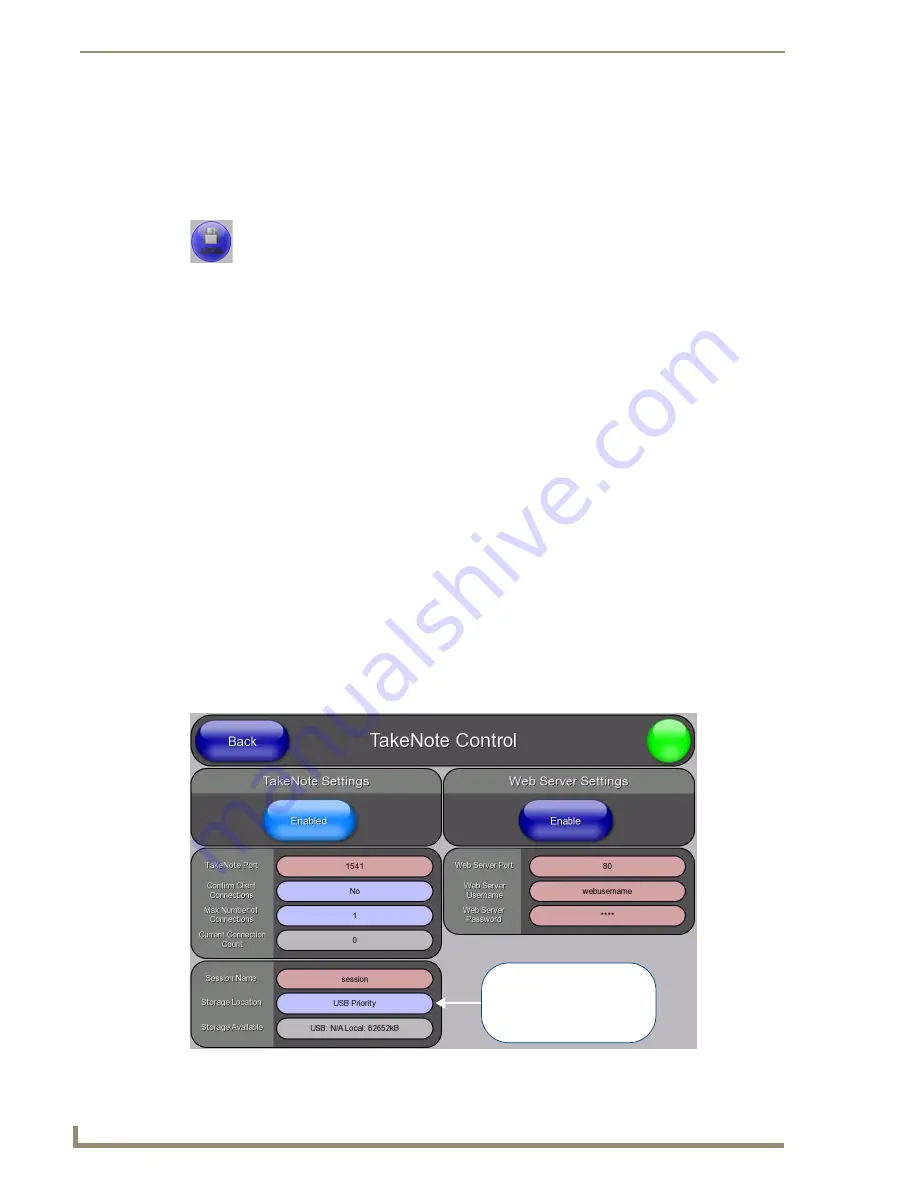
Using Takenote™
184
TPI-PRO/DVI (Total Presentation Interface)
To change the color of the pointer, select a color from the Pen Option Menu Bar (see the
Using the Save Tool
The Save tool (FIG. 106) allows you to capture and save screen images from the TakeNote session.
Capturing and Saving the Screen Image
Press the
Save
button to capture the current screen image, including all visible annotations, and save the
captured image to either a USB stick or to the TPI-PRO/DVI’s internal disk drive.
By default, the TPI-PRO/DVI is configured to save captured TakeNote screen images to a USB stick inserted
into any of the USB (Type A) Input ports.
To save captured TakeNote screen images to a USB stick:
1.
Insert a USB stick into any of the USB (Type A) Input ports on the TPI-PRO/DVI. (see the
The TPI-PRO/DVI automatically detects the first USB stick to be inserted into any of the USB (Type A)
Input ports (two available on the front panel, two more available on the rear panel - refer to FIG. 4 and
FIG. 5 on page 15).
2.
Press the
Save
button on the Main TakeNote Menu Bar. This action will cause the screen to refresh.
3.
Once the screen has refreshed, the captured screen image has been saved to the USB Stick.
Images are saved as JPG files.
Images are named according to the TakeNote session name, followed by a timestamp of the time
and date the image was saved.
Changing the Storage Location For Captured TakeNote Screen Images
The screen image will be saved according to the settings specified in the TakeNote Control (Protected Setup)
page:
1.
Open the
TakeNote Control
page (FIG. 98):
FIG. 106
Save Tool
FIG. 107
TakeNote Control page
Press to cycle through the
Storage Location options:
USB Priority (default)
Local Disk
disabled
Содержание TPI-PRO-4
Страница 14: ...xii TPI PRO Total Presentation Interface Table of Contents ...
Страница 76: ...TPI PRO DVI Configuration Pages 70 TPI PRO DVI Total Presentation Interface ...
Страница 172: ...Terminal Telnet Commands 166 TPI PRO DVI Total Presentation Interface ...
Страница 180: ...Upgrading Firmware 174 TPI PRO DVI Total Presentation Interface ...
Страница 208: ...Supported Input and Output Modes 202 TPI PRO DVI Total Presentation Interface ...
Страница 214: ...Appendix 208 TPI PRO DVI Total Presentation Interface ...
Страница 217: ...Troubleshooting 203 TPI PRO Total Presentation Interface ...






























