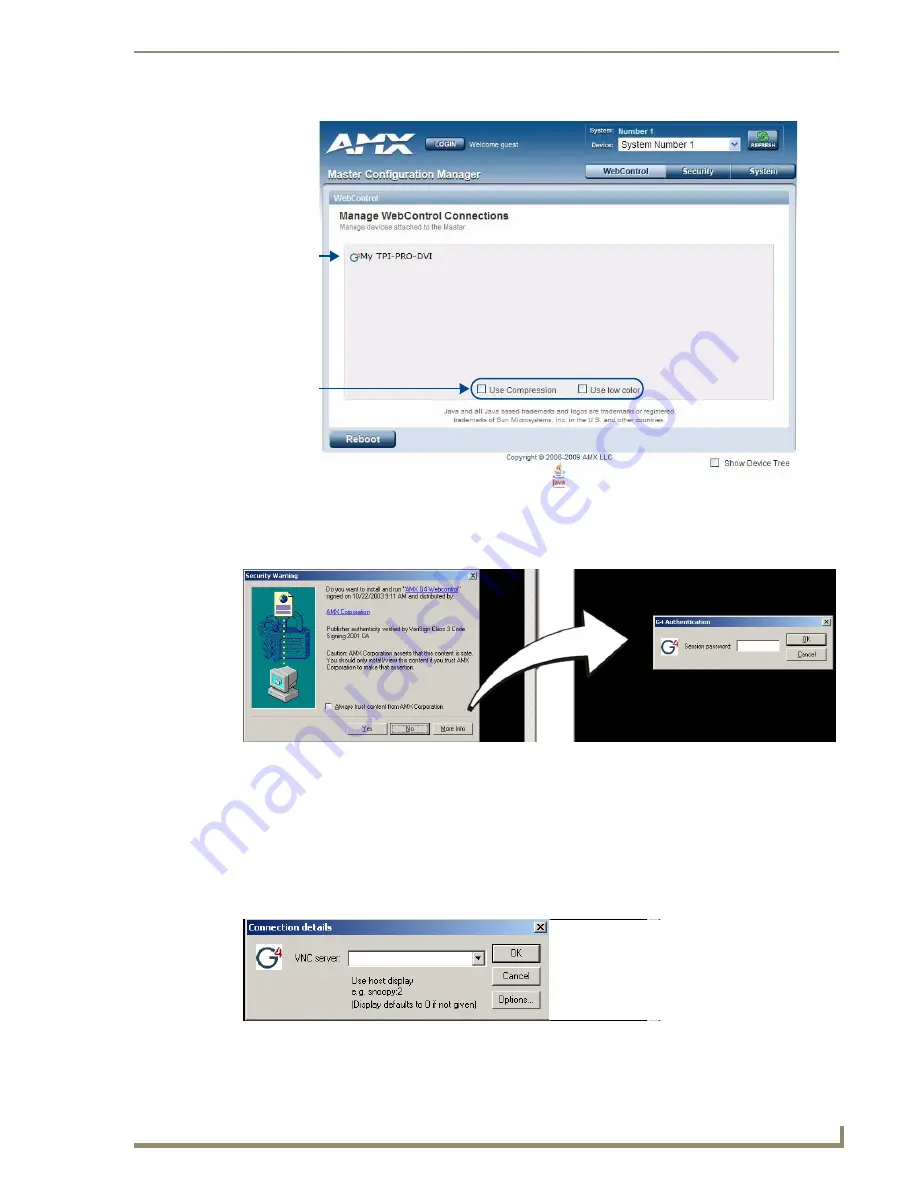
Using G4 Web Control®
177
TPI-PRO/DVI (Total Presentation Interface)
6.
Click
Yes
in the
Security Alert
popup to agree to the installation of the G4 WebControl application on
your computer (FIG. 95).
The G4 Web Control application is sent by the TPI-PRO/DVI to the PC that is used for
communication. Once the application is installed on the PC, this popup will no longer appear.
The G4 Web Control application contains the necessary Active X and VNC client applications
necessary to properly view and control the unit’s pages from your computer.
7.
Click on the G4 Touch Panel link associated with the target panel (see FIG. 94). This invokes a secondary
browser window.
8.
In the
Connection Details
dialog box (FIG. 96), enter the VNC Server IP Address.
FIG. 94
Manage WebControl Connections page (indicating one compatible panel)
FIG. 95
Web Control VNC installation and G4 Authentication Session Password entry
FIG. 96
Connection Details dialog
Compatible
G4 panels
Compression
options
(links)
Содержание TPI-PRO-4
Страница 14: ...xii TPI PRO Total Presentation Interface Table of Contents ...
Страница 76: ...TPI PRO DVI Configuration Pages 70 TPI PRO DVI Total Presentation Interface ...
Страница 172: ...Terminal Telnet Commands 166 TPI PRO DVI Total Presentation Interface ...
Страница 180: ...Upgrading Firmware 174 TPI PRO DVI Total Presentation Interface ...
Страница 208: ...Supported Input and Output Modes 202 TPI PRO DVI Total Presentation Interface ...
Страница 214: ...Appendix 208 TPI PRO DVI Total Presentation Interface ...
Страница 217: ...Troubleshooting 203 TPI PRO Total Presentation Interface ...






























