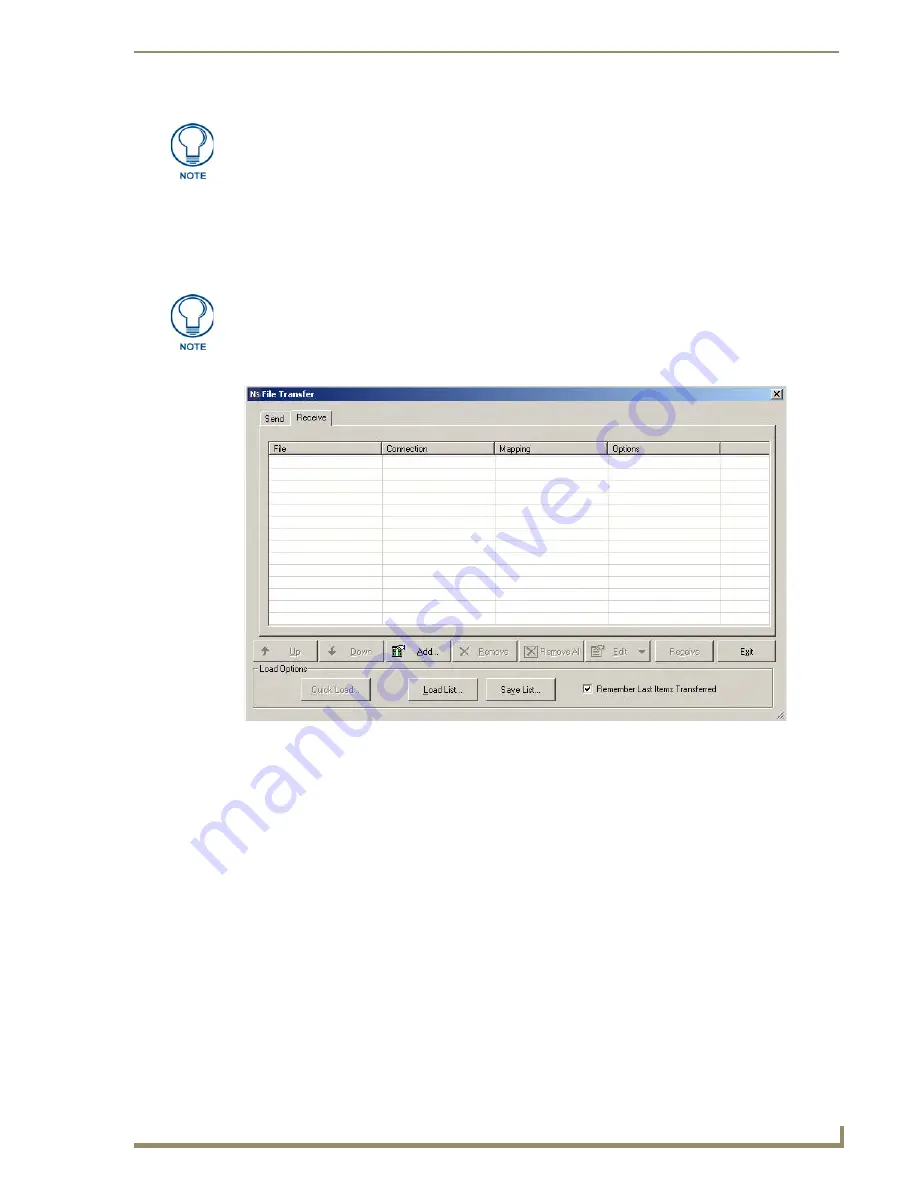
Retrieving Panel Files
5
Battery Replacement & Firmware Upgrade - 5.2” Modero ViewPoint Touch Panels
d.
Click
OK
to return to the
Communication Settings
dialog.
Retrieving Panel Files
The following steps describe retrieving the Panel Files from the Touch Panel and saving them as a backup, in
case they need to be restored after the Firmware upgrade / Battery replacement process.
1.
Select
Tools > File Transfers
to open the
File Transfer
dialog, and open the
Receive
tab (FIG. 5).
2.
Click the
Add
command button to open the
Select Files For File Transfer
dialog (FIG. 6).
The Port should always be set to
1319
(default setting). Do not change the Port
assignment.
If you already have access to a copy of the current Touch Panel files, this step may
not be necessary.
FIG. 5
File Transfer dialog (Receive tab)












































